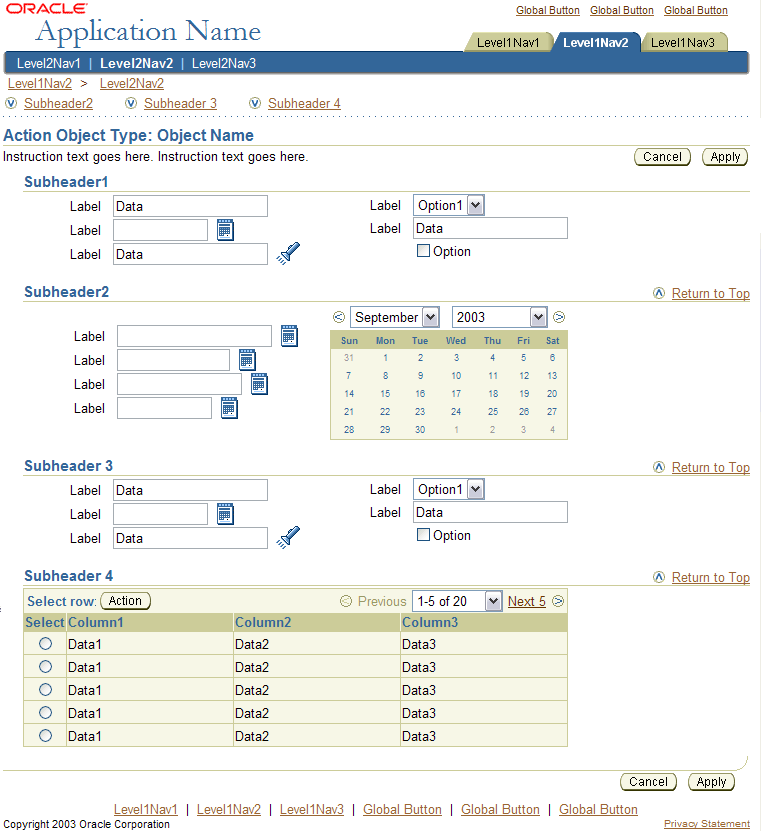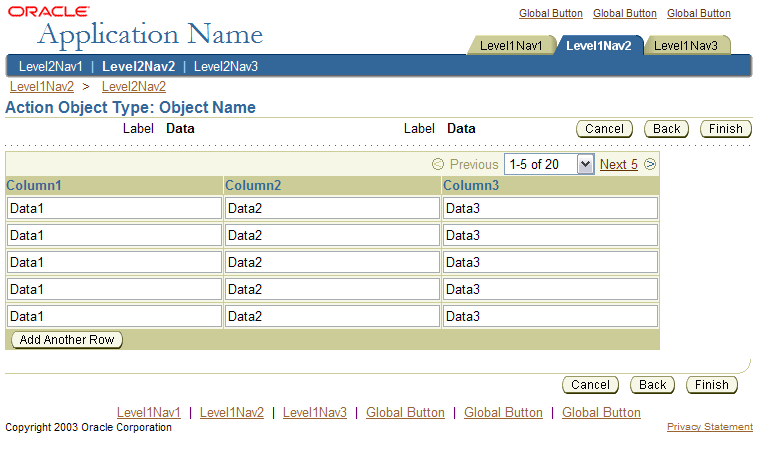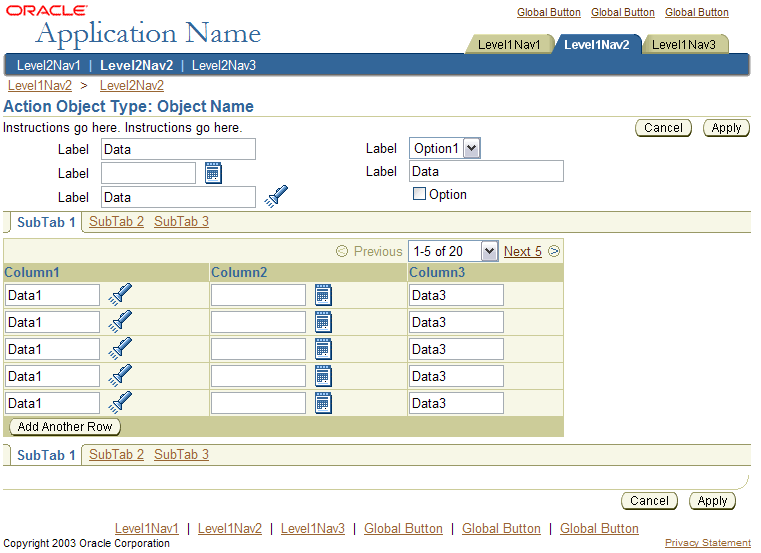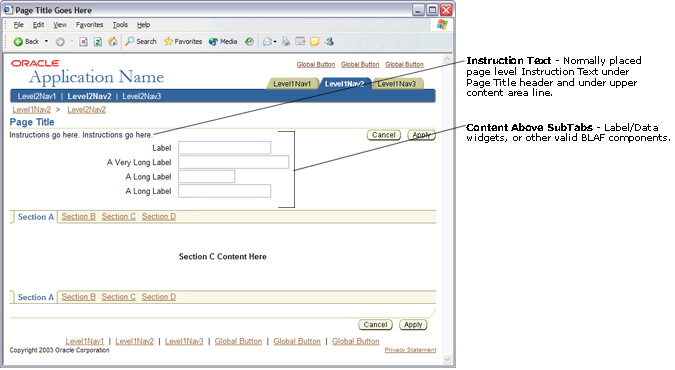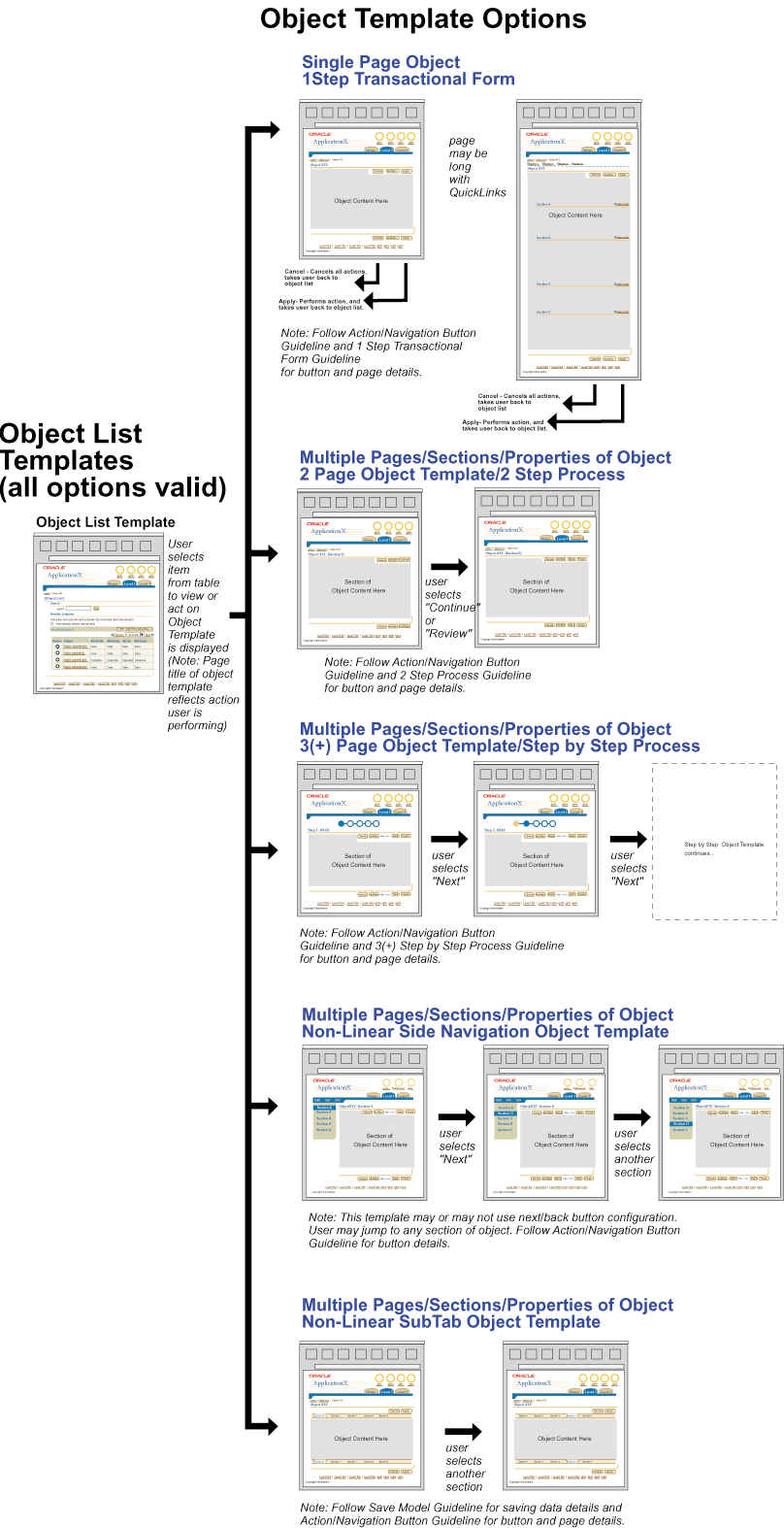Object Templates
Last Updated
08-Dec-2003
General Description
There are several valid BLAF Object Templates to support the wide variety of BLAF application object types. (Examples of objects in BLAF are: Purchase Order, Requisition, Expense Report, database Target, and Employee Record.) Each type of object may be comprised of a wide variety of information (or object properties), and managed by a wide range of users of various skill levels. Thus there are several Object Template options to match these various criteria.
This Guideline indicates the available BLAF Object Template designs, provides some general usage principles, and contains links to the relevant BLAF Guidelines for each Object Template.
Contents of This Guideline:
NOTE: There are different templates
for 3(+) Step Processes,
2 Step Process
and 1 Page
Object Template pages. See specific guidelines
for details.
Guideline Attributes
Spec Version # - 3.1
Spec Contributors - Betsy Beier, Lisa Serface,
Craig Louis, Lisa Rinderknecht
UI Models - all models
Example Products - all products
Related Guidelines - Object/Item
List Templates, 2
Step Process/Object Template, Step
by Step (3[+] Steps) Template, Step
by Step Page Flows, Long
Page & OverviewTemplate, 1
Page Object Template, Table
Navigation/Action Methods, Table
Flows, Buttons (Action/Navigation),
Tab/Navigation: SubTabs,
Intra-Application
Navigation
General Principles
Typically, one object template should be used per
object type. An object template should form the basis
for all common action templates.
- For instance, all Purchase Orders should use the
same object template; or, all Sales Quotes should
use the same object template. In some cases, a train
may be used to represent an object in Create mode;
and another (Side Navigation or SubTabs) may be
used to Update.
- For a given object, the same base Object Template
is used for a number of given tasks. For instance,
if a Sales Quote uses the object template with Side
Navigation, when the user updates the sales quote,
views the sales quote, or duplicates the sales quote,
the same template with Side Navigation is used,
but the state of the data may vary.
Certain object templates may be cumbersome given
the user, and the nature of the task.
- For instance, if an expert user needs to be able
to quickly update specific elements of a given object,
a step by step object template with many steps in
linear order may be too cumbersome.
- Another example, if an object can be naturally
divided into logical groupings (sections/pages),
but the number of groupings is large, then a long
page template may become too long and overwhelming
for the user to find information. It may be more
appropriate to use an object template with Side
Navigation for each grouping/section.
Typical Object Templates - Interaction Notes
Typical Object Template Initiation Points
- Object List Page Template - A template
that lists many objects. This template has multiple
valid options (with search and results features,
with select and act features, or just a list of
objects viewed in a table). This page contains a
table with a list of objects. When one of these
objects is selected an Object Template page is drawn.
Also, the Object List page has the option to view
attachments associated with the object. If "View
Attachments" is selected (usually represented
as an icon within table a column), the Object Template
will show the list of attachments section associated
with the object.
- Process Within Process Flow - There may
be tasks which include a main process with one or
more "inner" subprocesses. The main or
sub-processes for this task can use any of the existing
Object Templates. Please refer to Process
within Process in the Intra-Application Navigation
guideline, for details.
- Home Page Template - There may be a link
or icon on the home page (usually summary of content
of the application) that takes the user directly
to an object template to view or act on the details.
- Oracle Application Portal - Occasionally,
there is a link or item in a portlet of the portal
referring to a specific object in an application
(like a specific notification, or a specific purchase
order). When selected, the object template from
the specific application is launched.
- Shortcut or Related Link - On the appropriate
page(s) a related link may be shown (for example,
related link in a content container). This link
may navigate the user to a specific object template.
Typical Object Template Tasks
- View - Allows a user to view all of an
object´s properties/details
- Update - Allows a user to update all of
an object´s properties/details
- Create - Allows a user to create a new
object and all its properties/details
- Duplicate - Allows a user to duplicate
an existing object and update all its properties/details
See individual Object Template guidelines, linked
below, for more details.
- Good for objects with minimal to medium amount
of information
- Good for objects that have few logical groupings,
where groupings can easily be handled in one page
with header/subheader/and subsubheaders.
- Good when it is important to see all the object
content on one page.
- See 1
Page Object Template guideline for full details.
1 Page Object Template

- Good for objects with medium amount of information.
- Good for objects that have logical groupings,
that can be quick linked from the top of the page.
- Good for objects when seeing all the content of
the object on one page is important.
- See 1 Long
Page Object Template guideline for full details.
1 Long Page Object Template
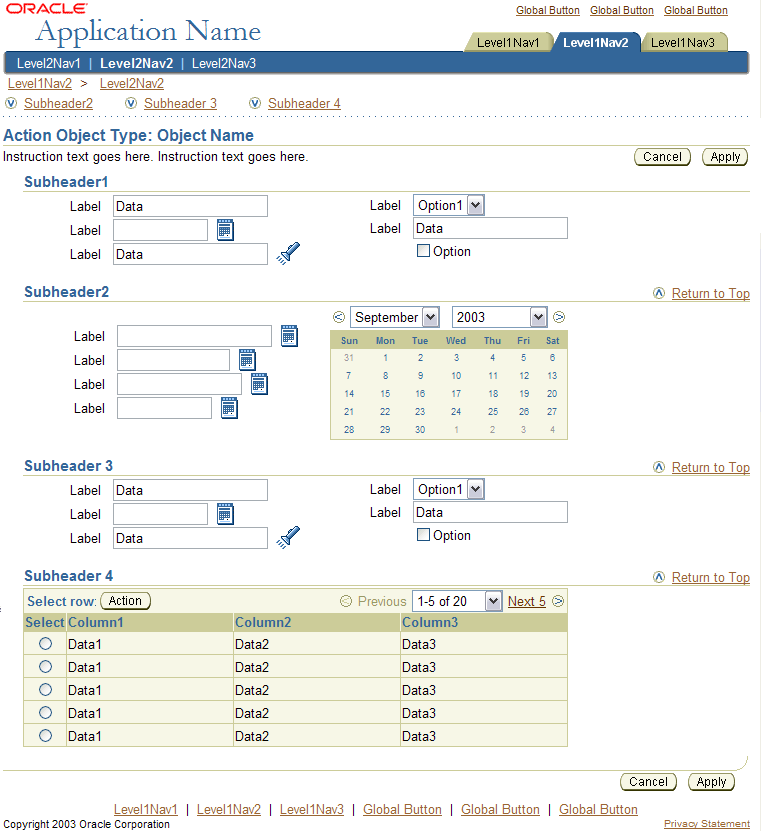
- Good for objects that logically can be divided
into 2 parts, or 2 sections. (ie, 2 separate pages)
- Good when a Long Page Template becomes overwhelming,
and the object can be broken into 2 pages.
- Good to use when an object may need a "Review"
section.
- See 2
Page Object Template guideline for full details.
2 Page Object Template: Step 1

2 Page Object Template: Step 2
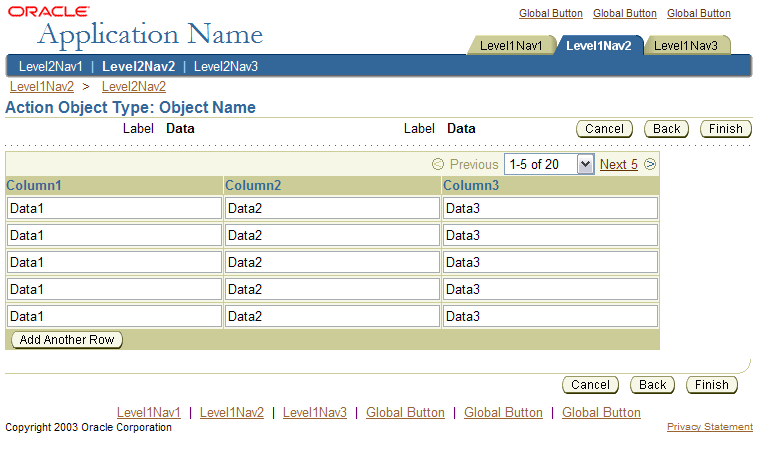
- Good for objects that can logically be divided
into 3 or more steps or sections (for updating,
viewing, creating, etc.)
- Good for objects with step-to-step information
dependencies. (i.e., changing information in the
first step changes what the user sees in the next
step.)
- Not good for easy/quick update of an object with
little information.
- See 3(+) Linear
Page Object Template for full details.
3+ Linear Page Object Template:
Example First Step
 The Tabs/Navigation guideline
describes usage guidelines and interoperability of various
navigation control implementations under non-linear
tab/navigation:
The Tabs/Navigation guideline
describes usage guidelines and interoperability of various
navigation control implementations under non-linear
tab/navigation:
Multi-Page Non
Linear Template using Side Navigation
Subtabs Multi-Page
Non Linear Object Template
If the user has completed updating an object in any
manner, and returns to the Object List, the list does
not reflect the change. A confirmation message box
should be shown.
- The message confirms to the user that the changes
made in the step have been committed to the database
or submitted to workflow for approval.
- It is important to analyze the frequency of use
of the application along with user experience level
to decide whether or not a Confirmation message
is necessary following an object update.
It is also applicable to show a full Confirmation
message page. For detailed schematic of a Confirmation
messaging template see the Messaging
Templates guideline.
Below is a schematic of all the Object Template options. See each individual
page template guideline for details. Also see the Buttons
(Action/Navigation) guideline for detailed button order configuration for
each template.
All Object Template Options
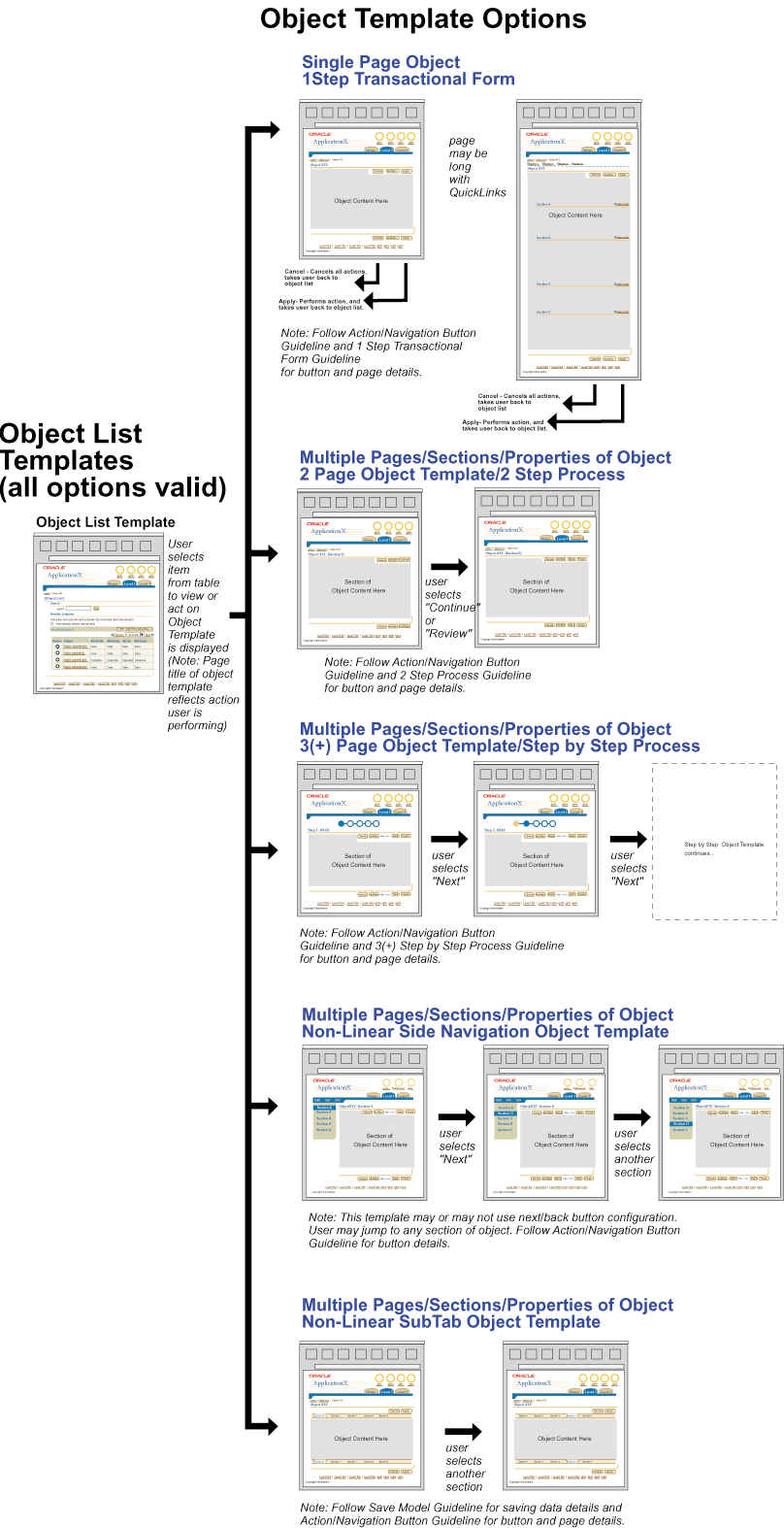
Open/Closed Issues
Open
None
Closed
None