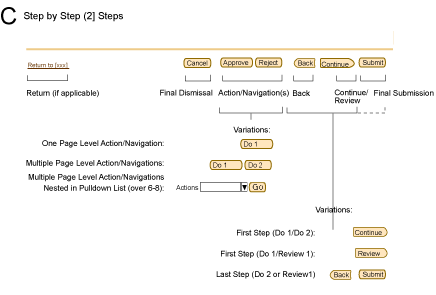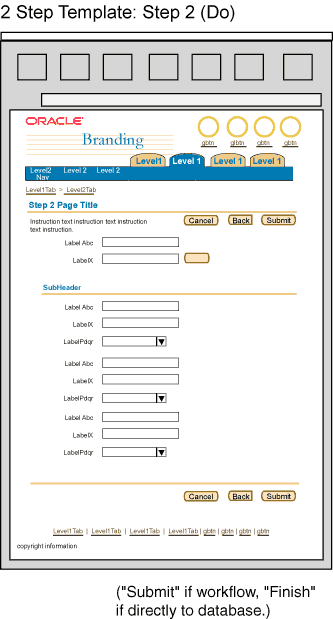2 Step Process/2 Page Object Template
Last Updated
19-Feb-2004
General Description
A 2 step process only contains 2 pages; typical pages in a 2 step process are:
- a "do"/transactional step and a review step
- a "do"/transactional step and another "do"/transactional step
Unlike a step by step process with 3 or more steps, a 2 step process does not
use the train component and has a slight different button configuration.
A 2 step process may or may not be followed by a Confirmation
(or Messaging) Template.
NOTE: There are different templates for 3(+)
Step Processes and 1 Step Transactional
pages. See specific guidelines for details.
Guideline Attributes
Spec Version # - 3.1
Spec Contributors - Betsy Nute
UI Models - All models
Example Products - HR modules, some Financial Modules
Related Guidelines - Introduction,
Page Templates, Messaging
(including Confirmation) Page Templates, Object
Templates, Step by Step Templates
(3[+]) Steps, Step by Step Page Flows,
Introduction to Page Flows
Interaction and Usage Specifications
General Principles
- 2 Step Object Template is used when either:
- a 1 page object template is too long or dense and should be broken into 2 pages
- an object contains 2 distinct properties or groups of information and/or there are
dependencies between the 2 properties
- an object is complex and/or contains sensitive data where reviewing the data (the second page
in the process) is necessary.
- For page title verbiage in the 2 Page Object Template, see Page
Titles and Breadcrumbs: 2 Page Object Template.
Common Components in a 2 Step Process Page Template
Page Level Action/Navigation Button Configuration for 2 Step Process Templates
The page level action/navigation buttons on a 2 step process have a common
configuration depending on whether or not the 1 step template is displayed
or the 2nd step template is displayed. Below explains the configuration,
as well as a picture example. The button labels change slightly depending
on whether or not the 2 step process involves review as a the second step.
NOTE: Page level buttons are repeated at the top fo the page as well.
See Action/Navigation buttons for details.
- First Step (with Second Step as a Review Page): Action/Navigation Button Configuration of a 2 Step Process
- A "Return to 'X'" link may be used if applicable to the context of the application.
This takes the user back to the initiation point of the 2 step process. If the
initiation point is not known (possibly the process was started from another server on the
internet, and not within the intranet) then this may not appear.
- Cancel - This button cancels the 2 step process and all work that has been done,
and takes the user back to the initiation point of the process (not the first step.)
- Review - This button takes the user to the review step in the 2 step process.
- First Step (with Second Step as another transactional/form page): Action/Navigation Button Configuration of a 2 Step Process
- A "Return to 'X'" link may be used if applicable to the context of the application.
This takes the user back to the initiation point of the 2 step process. If the
initiation point is not known (possibly the process was started from another server on the
internet, and not within the intranet) then this may not appear.
- Cancel - This button cancels the 2 step process and all work that has been done,
and takes the user back to the initiation point of the process (not the first step.)
- Continue - This button takes the user to the next step in the process.
- Second Step: Action/Navigation Button Configuration of a 2 Step Process
- Cancel - This button cancels the 2 step process and all work that has been done, and takes the user back to the initiation point of the process (not the first step.)
- Back - This takes the user back to the first step in the 2 step process.
This may or may not be the last viewed page, depending on whether or not the user last selected a sub page from the second step (a button
on the second step page that took them to another page, and then returned them to the second step) or a global button flow from the second step (user selected a global button to a global section then returned to the step.)
- Submit or Finish - A "Submit" or "Finish" button is used in place
of the "Continue" button at the second step in a 2 step process.
A "Submit" button submits the data to workflow and a "Finish" button
directly applies the changes to the database without workflow. (See
Language in UI guideline for verbiage
details.) When this button is selected, it may take the user to
a confirmation messaging page if a confirmation is needed. Otherwise,
once the button is selected, the page in which the transaction was
inititated is drawn. Many times, the object that was created or
updated, say, is now displayed, reaffirming the user their transaction
is complete.
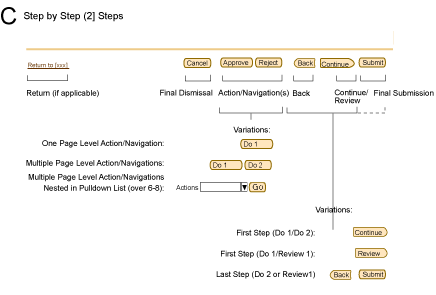
Typical 2 Step Process Flows
Refer to the Step by Step Flow guideline
for schematics of how all the page templates flow together for this type
of linear process.
Visual Specifications
2 Step Process - First Step "Do"/Transactional Step
Below is a generic schematic of a transaction step template within a 2 step process flow.
The content area, number or sections and details vary given the specific application
needs. The essential components used in a 2 step process is a common action/navigation button
configuration at the bottom of the page.

2 Step Process - Typical 2nd Step/"Do" Transactional Step
The schematic example below shows a second page within a 2 step process flow. This may be another transactional
step where the user enters more information, and it is the last step to complete the task at hand. At this step, the user either
selects "Submit" or "Finish" to complete the process.(The button terminology is
determinant on whether or not the data is submitted into workflow, or submitted directly to the database.) A review step
may or may not be necessary given the users frequency of use of the application, or the complexity of changes that
were made earlier in the 2 step flow.
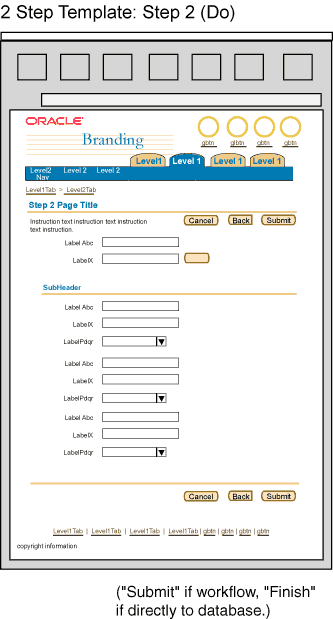
2 Step Process - Typical 2nd Step/Review Step
The schematic example below shows a review page within a 2 step process flow. A review page typically only contains view only
information relating to the previous step where data changes have been made. At this step, the user either
selects "Submit" or "Finish" to complete the procss.(The button terminology is
determinant on whether or not the data is submitted into workflow, or submitted directly to the database.) A review step
may or may not be necessary given the users frequency of use of the application, or the complexity of changes that
were made earlier in the 2 step flow.

Confirmation Page Template
A confirmation template may be shown after a 2 step process is complete. The message is confirmation to the user that
the changes made in the process have been commited to the database or submitted to workflow for approval. It is important
to analyse the frequency of use of the application, and users experience level to decide whether or not a confirmation template
is necessary to show following a 2 step flow.
For detailed schematic of a confirmation messaging template see the
Confirmation (or Messaging) Template
guideline.
Open/Closed Issues
Open Issues
none
Closed Issues
none