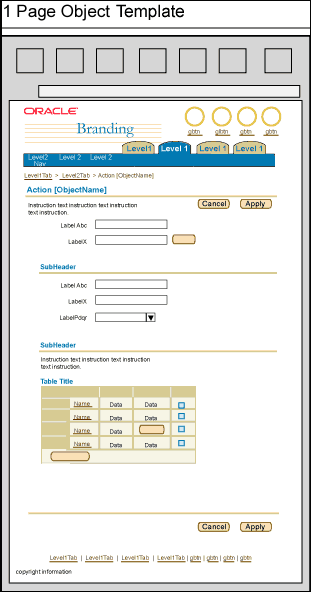1 Page ObjectTemplate
Last Updated 06.18.02
General Description
A single page is a common object template within BLAF
applications. It may be view only or transactional depending on
how it is used. Examples tasks that use this template are View
Object, Update [an objects' properties], or Create [an
object].
NOTE: There are different object templates,
based on the amount of information needs to be displayed. See Object Template guidelines
for details.
Guideline Attributes
Spec Version # - 3.1
Spec Contributors - Betsy Nute
UI Models - all models
Example Products - all products
Related Guidelines - Introduction to Page Templates, Overview Page Template, Messaging (including
Confirmation) Page Template, Object Template, 2 Step Processes Template,
Step by Step (3[+]
Steps) Template, Step by Step
Page Flows, Introduction to Page
Flows
Interaction and Usage Specifications
General Principles
-
A 1 Page Object Template is one of many different object
templates.
-
It should be used if the objects properties can easily fit
on one page.
-
The page should be broken into sections and subsections
(using header/subheader) as appropriate per content. If
the page becomes too dense or verticallly long, consider
using:
-
Quick Links
-
Another Object Template
-
Follow basic page template heuristics (vertical scroll vs.
horizontal, screen density, etc). See Introduction to Page Templates
-
To determine whether or not to use a confirmation message
following the update of a 1 Page Object Template, see Messaging
Templates.
-
For page title details for 1 Page Object Templates, see Language: Page
Titles and Breadcrumbs.
Typical Interaction Notes for a 1 Page Object Template
-
Typical initiation points that launch a one step
process are:
-
Object List Page Template - A template that
lists many objects. This template can be seen
in different forms; with search and results
features, with select and act features, or
just a list of objects viewed in a table.
-
Home Page Template - There may be a link,
button, or icon on the home page (usually
summary of content of the application) that
takes the user directly to a one step process.
-
Content container with a related link.
-
An object line item residing in another Object
Template.
-
Oracle Application Portal - Occassionally,
there is a 1 step transaction that is launched
from a portlet within the portal.
-
Typical tasks that use a 1 Page Object Template
-
Update (an objects' properties)
-
Create (a new object)
-
Duplicate (an existing object)
-
If a one step process needs a review step, the 2 Step
Processes Template should be used, not the 1
Page Object Template.
Common Components of a 1 Page Object Template
Common Action/Navigation Button Configuration in a 1
Page Object Template
The two most common action/navigation buttons used in
a form page are "Cancel" and
"Apply" (or "Submit.") Below
describes each buttons' behavior:
-
Cancel - This button cancels the transaction and all
work that has been done within the page. Once
selected, the page is redrawn to the initiation
point of the process (not the first step.)
-
Apply or Submit - An "Apply" or
"Submit" button is used to either apply
the data to the database or submit the data to
workflow, depending on the task at hand. (See Language in UI guideline
for verbiage details.) This button may take the user
to a confirmation messaging page if a confirmation
is needed, otherwise, once the button is selected,
the page in which the transaction was inititated is
drawn. Many times, the object that was created or
updated, say, is now displayed, reaffirming the user
their transaction is complete.
-
See Save Model for
details.
1 Page Object Template Flow
Refer to the Step by
Step Flow guideline for schematics of a typical one
step process or transaction. Also, this guideline
describes the differences between 1 step, 2 step and
3(+) step flows.
Visual Specifications
1 Page Object Template
Below is a schematic version of a generic 1 Page Object
Template. The content area, number or sections and details
vary given the specific application needs. The essential
components used in this template are the page level
action/navigation buttons, "Cancel" and
"Apply"/"Submit".
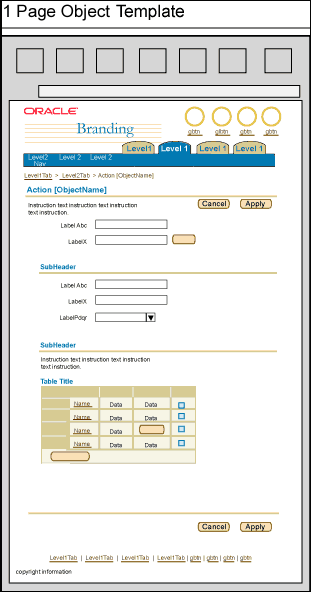
Open/Closed Issues
Open Issues
none
Closed Issues
none