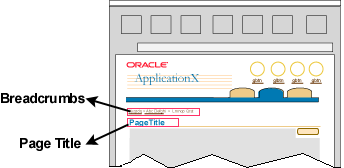
Page titles appear as first level headers below the tab bar in all BLAF pages, and should not be confused with the browser window title, which has its own conventions. A page may contain only one header, but may contain multiple subheaders and subsubheaders.
Page titles are assembled using a variety of syntaxes, depending on the page template used to lay out the page.
Breadcrumbs appear below the tab bar on applicable pages. Their syntaxes vary depending on the page template and the page's location in the application hierarchy.
Page titles and breadcrumbs have distinct functions: Page titles help users distinguish the current page from other pages, whereas breadcrumbs indicate the page's location in the application hierarchy.
To determine the appropriate syntax for a page title and associated breadcrumbs (if any):
The Page Title and Breadcrumbs Table organizes page title variations by page template. The following links provide shortcuts to related sections of the table.
The table below uses the following formats to define Page Title syntaxes:
Breadcrumbs have angle brackets (> ) as delimiters, and include links. To make breadcrumbs easier to read, syntax format is restricted to:
| Template Name | Application Context(s) | Valid Page Titles | Invalid Page Titles | Breadcrumb of Page Name |
| Browse Page Templates | Root of Catalog |
Syntax: {Browse Catalog | Browse Categories | Browse Specific Tab/Catalog Name} Examples: Browse Books Browse Clothing |
No breadcrumb on primary page | |
| Category Page |
Syntax: {Categoryxyz} Examples: Books Women's Clothing |
Syntax: TabName Example: Clothes |
||
| Subcategory, subsubcategory, and item names on Browse Pages |
Syntaxes: {SubCategory | SubSubCategory | Item} Examples: Modern Art Impressionism Monet |
Syntax: CatalogName > Category > SubCategory Example: Books > Art History > Modern Art |
||
| Export/Import Options Page | If export or import options exist |
{Export Options}
{Import Options} |
See appropriate drill down page breadcrumb (depends on where the user drilled down from) | |
| Global Page Templates | All |
Syntax: {name of global button} Examples: Preferences Contact Us |
no breadcrumb on primary global page; follow breadcrumb standards for drilldown pages. | |
| LOV | All |
Syntax: {Search and Select} {ObjectType} Example: Search and Select Employee |
no breadcrumbs | |
| Messaging Templates (for titles of both Message Box and Message Page) | Error, Information, Warning, and Confirmation messages |
Syntax: {Message Type} Examples: Error, Information, Warning, or Confirmation |
No breadcrumbs on Message Page
Breadcrumbs for inline messaging same as page breadcrumbs |
|
| Processing messages |
Syntax: {Processing:} {Name of Process} Example: Processing: Deleting Selected Files |
No breadcrumbs on Message Page
Breadcrumbs for inline messaging same as page breadcrumbs |
||
| Home Page | All |
No page title; welcome text is optional
Section titles may include: [XYZ] at a Glance Login Notifications [: NotificationType] |
Welcome [PersonName] as a section title | No breadcrumb on home page
Note: when drilldown from home page, breadcrumb is: |
| Object List Template (all Options) | All object list page titles except for views populated with a default object type |
Syntax: {ObjectType} Examples: Purchase Orders, Meetings, Invoices, Expense Reports, Targets, Courses, Customers, Opportunities (Note plural form of ObjectType) |
Syntax: {ObjectType} {List} Invalid Examples: Meeting List, Expense Report List Not valid because the term "list" is redundant |
Breadcrumb may or may not be on object list page depending on location
in application hierarchy.
If breadcrumb exists: xxx |
| When object list is populated with a default object type, and no search or views are provided. |
Syntax: {DefaultedObjectState} Examples: My Expense Reports My Priority Projects Recent Sales Orders |
breadcrumb may or may not be on object list page depending on location
in application hierarchy.
If breadcrumb exists: xxx |
||
| Object List Template: Search Section Heading | Search without toggle to Advanced Search |
Syntax: {Search} |
n/a | |
| Simple Search (with toggle to Advanced Search, and Hide/Show option) |
Syntax: {Simple Search} |
|||
| Advanced Search (with toggle to Simple Search) |
Syntax: {Advanced Search} |
|||
| View configurations (all types) |
Syntax: {Views} |
|||
| Object List Template: Results Section Heading
Note: It is mandatory for all Oracle Applications products to remove the Results Header. However, this is not a requirement for products in other divisions. |
Results of search without criteria |
Syntax: {Results} |
Invalid Syntax: {ObjectType} {Results} Example: Work Request Results This is redundant with the search/results page title which should specify the object type. Invalid Syntax: {SearchCriteria} Invalid Syntax: {No Search Conducted} |
n/a |
| Results when search contained only one text field |
Syntax: {Results:} {SearchCriteria} Examples: Results: Robert S Results: Kmart |
|||
| Results of search with customized name (pre-seeded) |
Syntax: {Results:} {CustomizedName} Example: Results: Cheap Vacations |
|||
| Results of search with user-defined view name |
Syntax: {Results:} {ViewName} Examples: Results: My Expense Reports Results: My Priority Projects Results: Recent Sales Orders |
|||
| Results before search is conducted, and there is no default object type |
Syntax: {Results: No Search Conducted} |
|||
| When no results are found |
Syntax: {No Results Found} |
|||
| Object Templates: 1 Page and 1 Long Page - View and Update (on object link drilldown) |
Recommended form for most contexts. |
Syntax: {ObjectType:} {ObjectName} Examples: Order: 12343 Order: Ford Automotive Meeting: Sales Presentation |
Invalid Syntax: {ObjectName} Details ("Details" is redundant) Invalid Syntax: {ObjectType} {ObjectName} Examples: Order 123534, Order Ford Automotive, Meeting Sales Presentation (English strings don't always make sense without a colon) Invalid Syntax: {ObjectName} {ObjectType} Examples: 12343 Order, Ford Automotive Order, Sales Presentation Meeting (English strings don't always make sense) Invalid Syntax: {ObjectType} Examples: Order, Meeting, Customer Invalid Syntax: {ObjectType} {Summary} Example: Contract Summary Invalid Syntax: {ObjectType} {Overview} Example: Contract Overview |
Syntax: xxx > ObjectTypes Examples: xxx > Purchase Orders xxx > Employees xxx > Courses |
| If object type consists of very long string |
Syntax: {ObjectName} Examples: Ford Automotive, Sales Presentation |
|||
| Object Templates: 1 Page and 1 Long Page - Actions other than View or Update |
Use only when no specific object name exists, and icon or button on originating page is action oriented. |
Syntax: {Action} {ObjectType} Examples: Create Customer, Add Attachment |
Invalid Syntax: {Action /Action} {X} Examples: Create / Update Work Request, Create New Work Request Invalid Syntax: {ObjectType}{Action} Examples: Customer Creation, Purchase Order Duplication, Contact Deletion Invalid Syntax: {ObjectName}{Action} Examples: Ford Automotive Creation, 12343 Duplication, Fred Flintstone Deletion) Invalid Syntax: {Action} {ObjectType} {ObjectName} Examples: Create Customer Ford Automotive, Duplicate Purchase Order 12343, Delete Employee Fred Flintstone (English strings don't always make sense without a colon) Invalid Syntax: {Action} {ObjectName} {ObjectType} Examples: Create Ford Automotive Customer, Duplicate 12343 Purchase Order, Delete Fred Flinstone Employee |
Syntax: xxx > ObjectTypes Examples: xxx > Purchase Orders xxx > Employees xxx > Courses |
| Use only when: specific object name exists, icon or button text is action oriented, and user performs action on the resulting page. |
Syntax: {Action} {ObjectType:} {ObjectName} Examples: Duplicate Order: 12343 Promote Employee: Fred Flintstone Split Budget: 2002 Development Resources |
|||
| Use only when: specific object name exists, icon or button text is action oriented, user performs action on the resulting page, but object type is very long string. |
Syntax: {Action} {ObjectName} Examples: Duplicate 12343 Promote Fred Flintstone |
|||
| Use only when: specific object name exists, icon or button text is action oriented, but user does NOT perform action on the resulting page (such as an automatically generated report). |
Syntax: {ObjectType:} {ObjectName} Examples: Report: June Expenses |
|||
| Use only when: specific object name exists, icon or button text is action oriented, but user does NOT perform action on the resulting page, and object type is long string. |
Syntax: {ObjectName} Examples: June Expenses |
|||
| Object Templates: 1 Page and 1 Long Page - Button or icon text on the originating page is an attribute of the object (usually a noun) |
Use only when specific object name exists.
|
Syntax: {ObjectType} {Attribute:} {ObjectName) Examples: Course Schedule: Psych101 Meeting History: Fall Planning |
Invalid Syntax: {ObjectType} {Attribute:} {ObjectName) Examples: Course Schedule Psych101, Meeting History Fall Planning (English strings don't always make sense without a colon) Invalid Syntax: {ObjectType} {ObjectName) {Attribute} Examples: Course Psych101 Schedule, Meeting Fall Planning History (English strings don't always make sense) |
Syntax: xxx > ObjectTypes Examples: xxx > Purchase Orders xxx > Employees xxx > Courses |
| Use only when specific object name exists, and object type is very long string. |
Syntax: {Attribute:} {ObjectName) Examples: Schedule: Psych101 History: Fall Planning |
|||
| Object Template: Batch Detail Mode (used for 1 page objects only) | For non-sequential batch processing |
Syntax: {ObjectType:} {ObjectName} {(x of y)} Example: Expense Line: Wyndham Hotel (1 of 7) |
See 1 page object template breadcrumbs.
Note: As the user cycles through the batch of detail objects, the last breadcrumb element changes from page to page, and does not append to the previous detail object breadcrumb. |
|
| For sequential batch detail mode |
Syntax: {ObjectType:} {ObjectName} {(x of y opened)} Example: Expense Line: Wyndham Hotel (1 of 7 opened) |
|||
| For non-sequential batch detail mode when object type is long string |
Syntax: {ObjectName} {(x of y)} Example: Ford Automotive Company (1 of 7) |
|||
| For sequential batch detail mode when object type is long string |
Syntax: {ObjectName} {(x of y opened)} Example: Ford Automotive Company (1 of 7 opened) |
|||
| Drilldown From Object Templates: 1 Page and 1 Long Page | When user drills down on an object template page to secondary/child object details like attachments, or expense lines | Same page title syntax as Object Templates. All object template page titles may be applicable.
Examples of primary/secondary objects: Expense Reports/Expense Lines Shipment Order/Shipment Lines Contract/Contract Attachments Manager/Employees |
Invalid Syntax: {PrimaryObjectType:} {SecondaryObjectType} {SecondaryObjectName} Example: Expense Report: Line 1 Invalid Syntax: {PrimaryObjectType} Detail {#} Example: Expense Report Detail 1 |
Syntax: xxx > ObjectTypes > PrimaryObjectBreadcrumb Examples: xxx > Expense Reports > Paris Trip xxx > Course Tests > Psych 101 |
| Object Templates: 2 Page Template | If the two pages constitute a sequential process | Follow the syntaxes for the 3(+) Step by Step Page |
Syntax: xxx > ObjectType Example: xxx > Customers xxx > Contracts Note: Same syntax as Multi-Page Non-Linear template |
|
| If the two pages represent an object with two parts | Follow the syntaxes for the Multi-Page Non-Linear template | |||
| Drilldown From Object Templates: 2 Page Template | If the two pages constitute a sequential process | Follow the syntaxes for the Drilldown: 3(+) Step by Step Page template |
Recommended to use the following in most cases
Syntax: xxx > ObjectType > {Process Name:}{Step Name} Example: xxx > Customers > Create Customer: Name Note: See 3(+) Step by Step Page for directions on assembling the Process Name. Use the following when either the Process Name or Step Name becomes too lengthy Syntax: xxx > ObjectType > Process Name Example: xxx > Customers > Create Customer |
|
| If the two pages represent an object with two parts | Follow the syntaxes for the Drilldown: Multi-Page Non-Linear template |
Recommended to use the following in most cases
Syntax: xxx > ObjectType > {ObjectName:}{Step Name} Example: xxx > Contracts > Bob's Supplies: Renewals Use the following when either the ObjectName or Step Name becomes too lengthy Syntax: xxx > ObjectType > ObjectName Example: xxx > Contracts > Bob's Supplies |
||
| Object Templates: 3(+) Step by Step Page Templates | All pages except Review page |
Multi-step page titles start with the process name, which is formed as follows: ProcessName= Action ObjectType [ObjectName] Note: The Object Name is omitted when creating a new object. The full page title is then formed with this syntax: {ProcessName:} {Step/Property Name} Examples: Create Invoice: Shipping Information Setup Server: Host Name |
Syntax: {Step n:} {StepName} Example: Step 1: Shipping Information |
no breadcrumbs with train |
| Review page |
Syntax: {Review} [and Submit] [ObjectType:] {ObjectName} Examples: Review and Submit Meeting: Planning Session Review Meeting: Planning Session Review Planning Session Review and Submit Planning Session Notes:
|
|||
| Drilldown from Object Templates: 3(+) Step by Step Page Templates | To a single drill-down page from any 3(+) Step by Step pages, except Review page | Syntax: {Step Name:} {DrillDown Page Name} Example: Shipping Information: Change Address Note: Not recommended to drill down from a Review page |
no breadcrumbs with train | |
| To a subprocess of two or more steps from any 3(+) Step by Step pages, except Review page | Syntax: {Subprocess Name:} {Subprocess Step Name} Example: Create Item: General Properties Note: Not recommended to drill down from a Review page |
|||
| To a child process of two or more steps from any subprocess (subprocess within subprocess) | Syntax: {Child Subprocess Name:} {Child Subprocess Step Name} Example: General Properties: Assign Roles Note: Not recommended to drill down from a Review page |
|||
| To a single drill-down page from any subprocess | Syntax: {Subprocess Step Name:} {DrillDown Page Name} Example: General Properties: Assign Responsibility Note: Not recommended to drill down from a Review page |
|||
| Object Templates: Multi-Page Nonlinear (with Side Nav) | Recommended when the side nav is acting as a list of steps in a process; in this case, icon or button text that initiates the process is action oriented. |
Multi-step page titles start with the process name, which is formed as follows: ProcessName= Action ObjectType [ObjectName] Note: The Object Name is omitted when creating a new object. The full page title is then formed with this syntax: Process Name: Side Nav Step/Property Name Examples: Create Customer: Address Create Invoice: Line Items Setup Server: Proxy Information |
Invalid Syntax: {Step n:} {Side Nav StepName} Example: Step 1: Shipping Information Invalid Syntax: {Side Nav Step/Property Name} Examples: Shipping Information Pricing |
Syntax: xxx > ObjectType Example: xxx > Customers xxx > Contracts |
| Recommended to use most often (except where Side Nav is acting as a list of steps in a process) |
Syntax: {ObjectType}{ObjectName:} Side Nav Step/Property Name Examples: Contract Bob's Supplies: Renewals |
|||
| Use only when object type is too long (except where Side Nav is acting as a list of steps in a process) |
Syntax: {ObjectName:} {Side Nav Step/Property Name} Example: Carson School Fall 2001 Budget: Actuals |
|||
| Drilldown from Object Templates: Multi-Page Nonlinear (with Side Nav) | All |
Syntax: {Side Nav Step Name:} {Drill Down Page Name} Examples: Renewals: Update Renewals Contacts: Add Contact Contacts: Joe Smith |
Recommended to use most often when a process name exists
Syntax: xxx > ObjectType > {Process Name:}{Side Nav Step Name} Example: xxx > Customers > Create Customer: Name Use the following when either the Process Name or Side Nav Step Name becomes too lengthy Syntax: xxx > ObjectType > Process Name Example: xxx > Customers > Create Customer Recommended to use the following most often Syntax: xxx > ObjectType > {ObjectName:}{Side Nav Step Name} Example: xxx > Contracts > Bob's Supplies: Renewals Use the following when either the ObjectName or Side Nav Step Name becomes too lengthy Syntax: xxx > ObjectType > ObjectName Example: xxx > Contracts > Bob's Supplies |
|
| Master/Detail with Single Master Object | Single Object Details/List of Objects |
Page Title Syntax: [MasterObjectType:] {MasterObjectName} Note: Omit MasterObjectType if text is repeated in MasterObjectName, such as "Orders: Order 123" Details Header Syntax: {DetailObjectType} Examples: (master/detail header text separated by slash / ) Departments: Legal / Employees Projects: Brooklyn Bridge Refit / Tasks Legal Department / Employees Expense Report 234 / Line Items Quote 789 / Line Items |
Same as Object Template | |
| Single Object Details/Multiple Object Properties in Subtab layout |
Page Title Syntax: [MasterObjectType:] {MasterObjectName} Note: Omit MasterObjectType if text is repeated in MasterObjectName, such as "Orders: Order 123" (No Details header in this layout) Examples: (master/detail text separated by slash / ) Customer: ABC Inc. Quote: 234 Order: 8632 |
|||
| Single Object Details/Hierarchy of Objects |
Page Title Syntax: [MasterObjectType:] {MasterObjectName} Note: Omit MasterObjectType if text is repeated in MasterObjectName, such as "Orders: Order 123" Details Header Syntax: {DetailObjectType(s)} (In heterogenous hierarchies, include no more than two levels) Examples: (master/detail text separated by slash / ) Banks: Fidelity Mutual / Branches and Accounts Projects: Weatherford Dam / Budgets and Line Items |
|||
| Master/Detail with Master Object List | List of Objects/Child List of Objects |
Page Title Syntax: {MasterObjectType} Details Header Syntax: {MasterObjectName:} {DetailObjectType(s)} Examples: (master/detail text separated by slash / ) Organizations / Human Resources: Departments Buildings / Coit Tower: Assets Expenses / Expense Report 234: Line Items Trips / Paris Trip: Expense Line Items |
Same as Object Template | |
| List of Objects/Hierarchy of Objects |
Page Title Syntax: {MasterObjectType} Details Header Syntax: {MasterObjectName:} {DetailObjectType1} [and DetailObjectType2] Note: Include DetailObjectType2 for heterogeneous hierarchies Examples: (master/detail header text separated by slash / ) Projects / Bay Bridge Refit: Tasks and Assignments Banks / Fidelity Bank: Branches and Accounts |
|||
| List of Objects/Single Object Details |
Page Title Syntax: {MasterObjectType} Details Header Syntax: {MasterObjectType:}{DetailObjectName} Examples: (master/detail header text separated by slash / ) Employees / Employee: John Doe Customers / Customer: ABC Widgets Vendors / Vendor: XYZ Components |
|||
| List of Objects/Single Object with Multiple Properties |
Page Title Syntax: {MasterObjectType} Details Header Syntax: {MasterObjectType:}{DetailObjectName} Examples: (master/detail header text separated by slash / ) Employees / Employee: John Doe Customers / Customer: ABC Widgets Vendors / Vendor: XYZ Components |
|||
| Master/Detail with Master Tree Hierarchy | Tree Hierarchy of Objects/List of Objects |
Page Title Syntax: {MasterObjectName:} {DetailObjectType Examples: Redwood City Branch: Accounts Westwood Bridge: Tasks Expo 2004 Budget: Line Items |
Same as Object Template | |
| Tree Hierarchy of Objects/Single Object Details |
Page Title Syntax: {MasterObjectType:} {MasterObjectName} Examples: Managers: Joan Smith Employees: John Brown Banks: Fidelity Home Savings |
|||
| Task / Property Templates | All |
Syntax: {TaskMenuName} Example: Set Up Properties |
n/a |