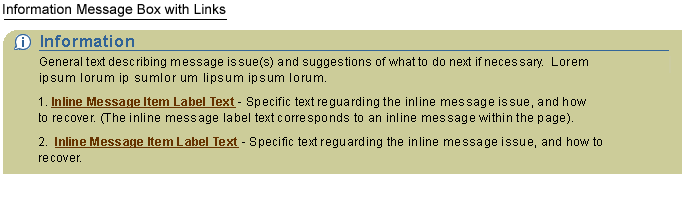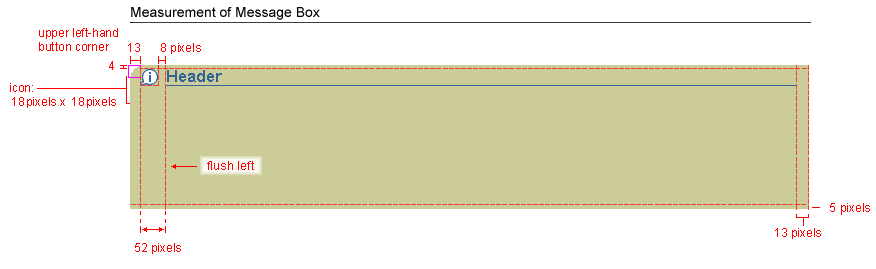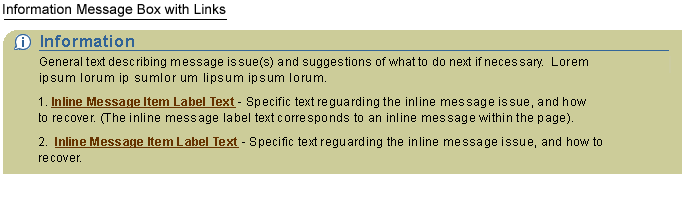Message Box
Last Updated 09.04.03
General Description
The message box component is used at the top of an application page to give the user important messaging information.
The following message types may be displayed in a message box:
- Error
- Warning
- Information
- Confirmation
NOTE: Processing Messages should not appear in
an inline message box component. They should appear on a separate Processing
Page in the application flow. See the Processing
Templates guideline for details. Guideline Attributes
Spec Version # - 3.1
Spec Contributors - Betsy Beier, Craig Louis
UI Models - all models
Example Products - all products
Related Guidelines - Icons, Help
Templates, Messaging Templates,
Containers in Content, Action/Navigation
Buttons, Buttons as Links, Inline
Messaging and Tips, Processing Templates,
Messaging Flows
Interaction and Usage Specifications
General Principles
- There are 4 common message types:
- Error
- Warning
- Information
- Confirmation
- The contents of a message box are:
- A header icon: Denotes the message type, header text and a
header line - see Header component
- Summary Message: The summary message text should summarize the issue(s) within the page and suggest how the user should proceed. This summary text is optional, and should be used if more explanation is needed than just the list of individual items.
- List of Items: An item and/or or numbered list of items (the item refers to a label/prompt of a standard web widget, or column header name for a table cell on the page outside the Message Box) with text informing the user the specific issues and suggestions how to proceed.
- An item or numbered list of items should be placed in the Message Box when there are inline messages within the page.
- Each numbered or listed item links to a corresponding inline message
item within the page. See Inline
Messaging and Tips for more information about inline messaging.
- The text of each linked item should be identical to the label/prompt text of the specific standard web widget within the page to which it links. If the item is in a table, the link should be the column header name. Placed following the link is a brief explanation of the specific issue, and suggestions of how the user should proceed. When the link is selected the page will scroll to the inline message anchor.
- The message box should span the entire width of the content area of the page, and dynamically grow as the browser window is enlarged. For visual examples of message box layout, see the Visual Specifications section of this document, below.
- For language tips for messaging see Language in
UI Guidelines.
- For guidance on how Message Boxes work within application flow, see
Messaging Flows, and Messaging
Templates for implementation examples.
Visual Specifications
Visual Principles
- Header with Icon - see the Header Component
guideline.
- Message Icons - see the Icons in BLAF Applications
guideline.
- Message Text Definitions:
- Message Text
- Font Face = Arial, Helvetica
- Font Style = Regular
- Font Size = 10pt CSS
- Font Color = black; #000000
- Inline Message Item Label or Numbered List of Inline Message Items (This text refers to the label or prompt text of the specific field or pulldown list within the page.)
- Font Face = Arial, Helvetica
- Font Style = Bold
- Font Size = 10pt CSS
- Font Color = link brown; #663300
Measurement and Layout of Message Box
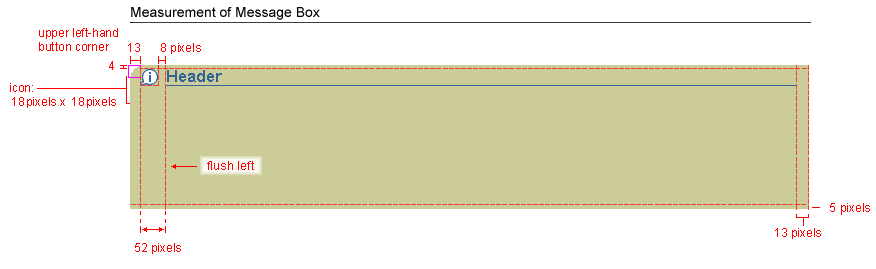
Examples
Message Box for an Information Message
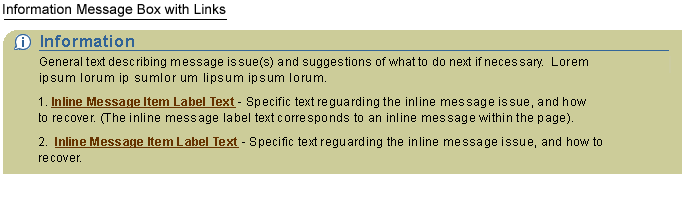
Message Box for an Warning Message

Message Box for an Confirmation Message

Message Box for an Error Message

Open/Closed Issues
Open Issues
- none
Closed Issues
- March-2002 Processing Messages are not described as residing in a
Message Box component. They should appear on a separate Message Page
in the application flow. See the Processing
Templates guideline for details.