Tasks
Procedure
-
The My Tasks list appears.
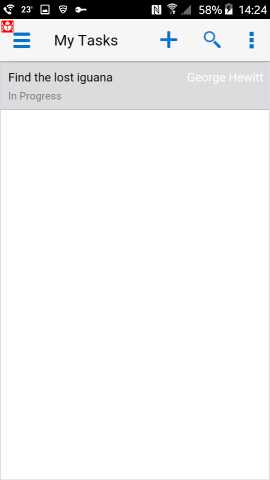
-
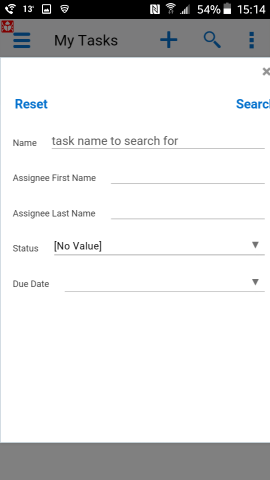
-
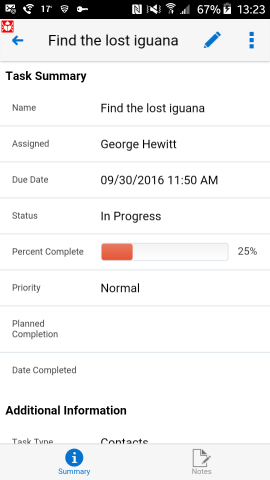
-
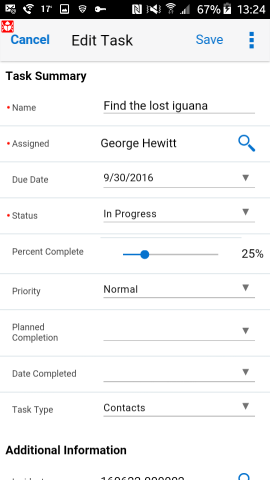
-
The Status and Percent Complete settings affect each other. The following table shows their relationship.
Status Percent Complete Not Started 0 In Progress 0 < percentage < 100 Deferred, Waiting < 100 Completed 100 -
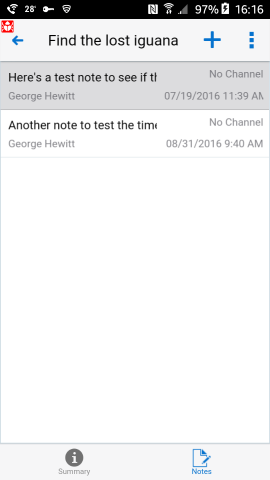
-

-
Enter the note text and select a channel.
-
Tap Save to save the new note, or Cancel to discard it.
-
-
We do not recommend using the device Back button on Android devices.
-
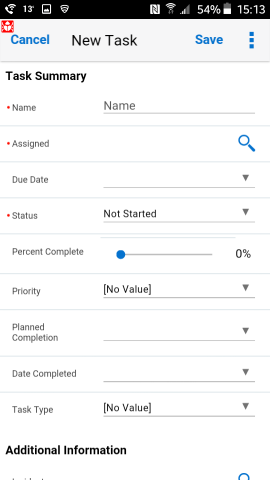
-
If you choose Incidents, Organizations, or Contacts, you will be required to associate a record of that type under Additional Information. In this example, an incident is now required, indicated by the red dot next to Incident.
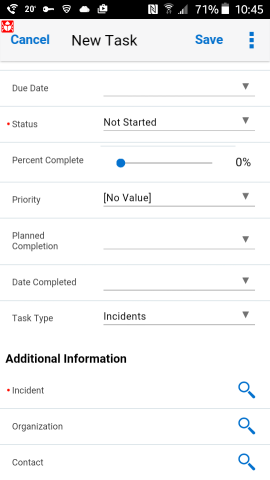
 to search for tasks.
to search for tasks. to add information to the task.
to add information to the task. to create a new note.
to create a new note. twice to return to the Task
Summary screen, and then to the My Tasks list.
twice to return to the Task
Summary screen, and then to the My Tasks list.