-
Tap Assets in the Springboard.
The My Assets list appears.
-
Tap the Search icon  to search for assets.
to search for assets.
-
Tap an asset to view its details.
-
Tap the Edit icon  to add or change information about
the asset.
to add or change information about
the asset.
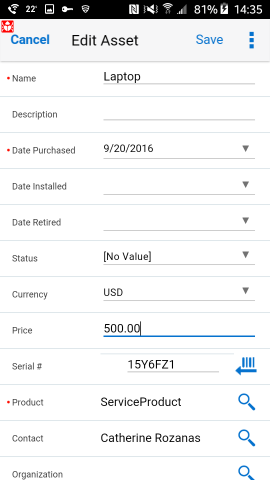
-
Tap Save to save the changes, or Cancel to discard the changes.
-
Tap the Incidents icon at the bottom
of the screen to view incidents associated with that asset.
-
Tap the Back icon  twice to return to the Asset
Summary screen, and then to the My Assets list.
twice to return to the Asset
Summary screen, and then to the My Assets list.
We do not recommend using the device Back button on Android devices.
-
Tap the Add icon  to create a new asset.
to create a new asset.
-
Fill in the fields.
-
Click the Barcode icon  to use the barcode scanner (if
available) to enter the serial number.
to use the barcode scanner (if
available) to enter the serial number.
-
Tap Save to save the new asset,
or Cancel to discard it.