Incidents
Procedure
-
The My Incidents list appears.
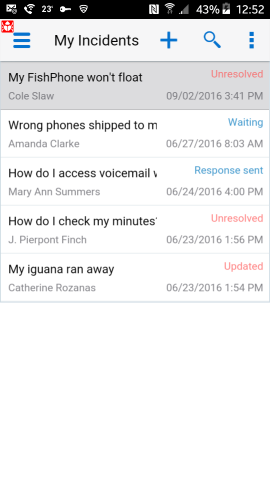
-
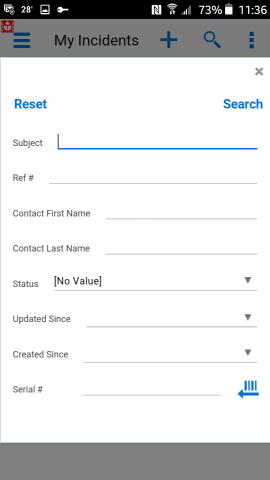
-
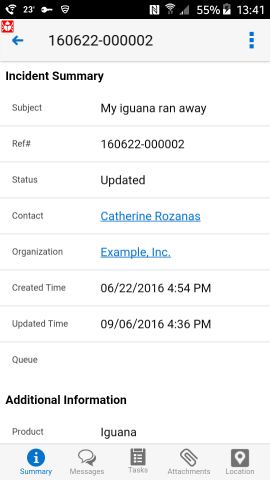
-
-
You have three choices for adding attachments:
-
Choose Photo.
-
Take Photo.
-
Launch SPen (if your device has this functionality).
-
-
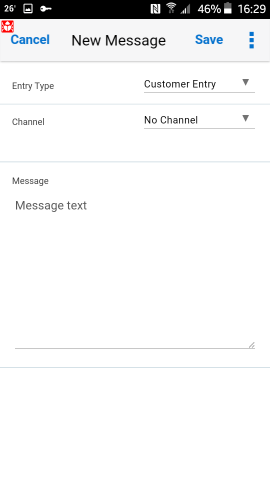
-
-
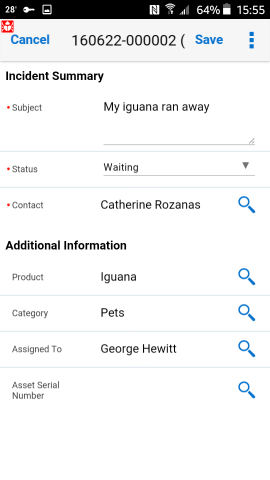
-
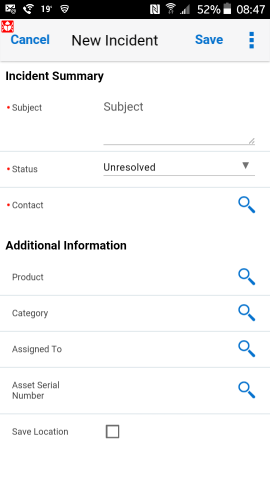
-
You can search for contacts, products, serial numbers, and other information.
-
-
We do not recommend using the device Back button on Android devices.
 to search for incidents.
to search for incidents. .
. to add information to the incident
or change its status.
to add information to the incident
or change its status. to create a new incident.
to create a new incident. to return to the My Incidents
list.
to return to the My Incidents
list.