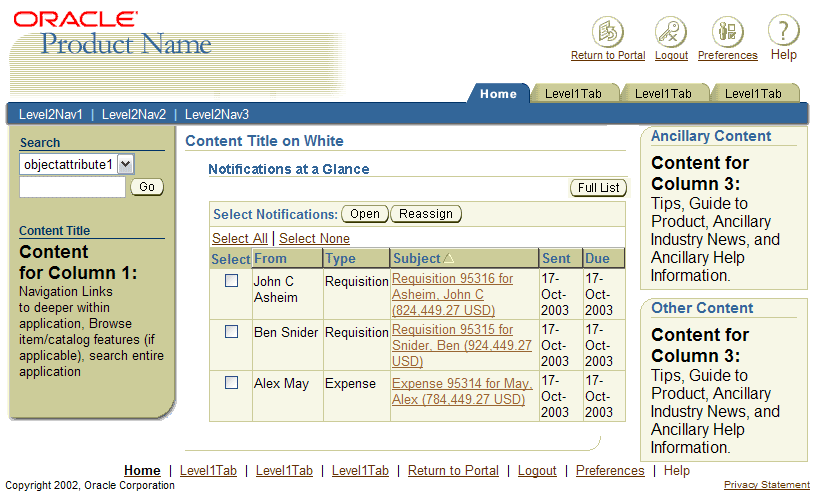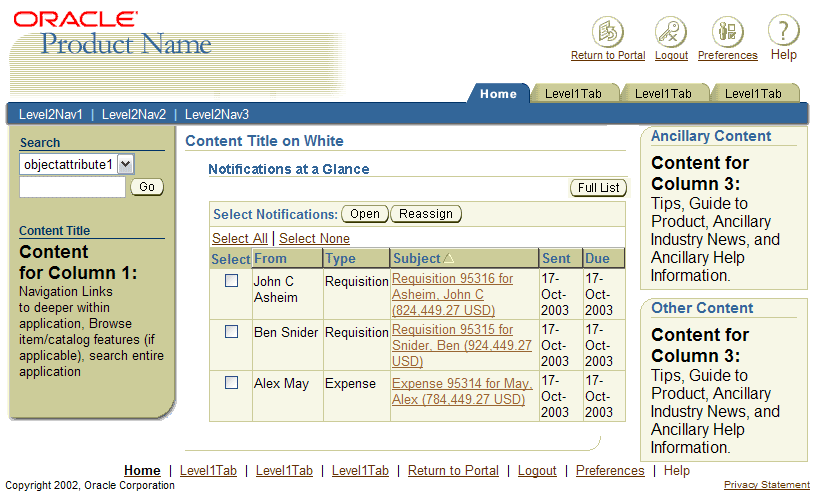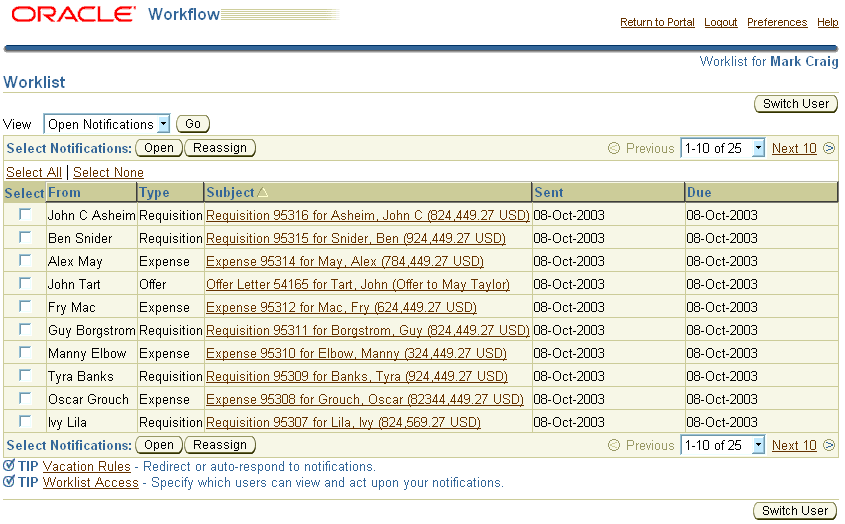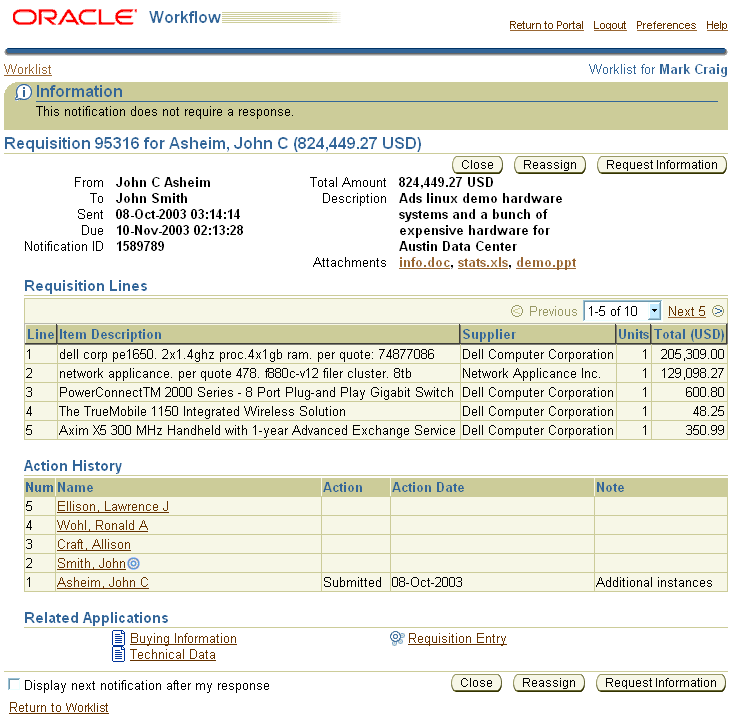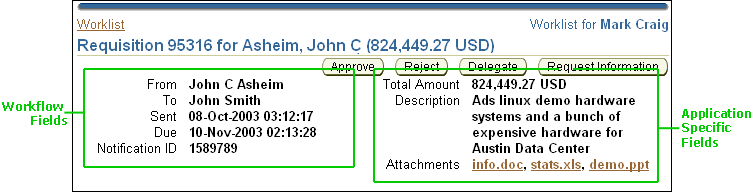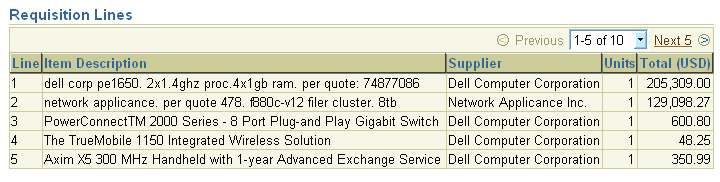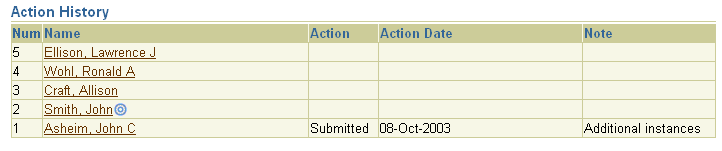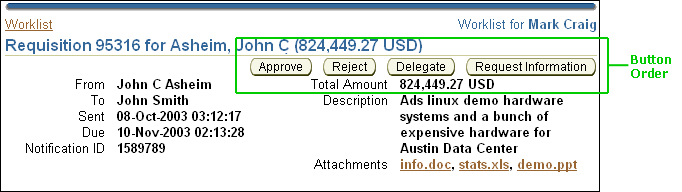Notification Page Templates
Last Updated
28-Jan-2004
General Description
Notification templates are used when an application has Oracle Workflow
installed. A user completes a transaction in an application that requires
an action to be taken by his/her manager(s). The information regarding
the transaction (i.e., purchase order, pay raise, etc.) gets fed into
workflow, and a notification is produced.
The following information is provided in this guideline:
Guideline Attributes
Spec Version # - 3.1
Spec Contributors - Betsy Beier, Luke Kowalski,
Mervyn Dennehy, Lisa Rinderknecht
UI Models - all Models
Example Products - all Products
Related Guidelines - Object
List Templates, 1
Step Transactional Template (similar to Notification),
Messaging Page
Templates, Home
Page Template
Interaction and Usage Specifications
- A user may access a notification from:
- the Oracle Workflow application
- the Oracle Portal - "Notifications" portlet with a combination
of notifications from all applications
- an Application Home page - "Notifications" section with application-specific
notifications
- an email client
- Both the Oracle Portal and Application Home page display a limited
number of notifications, along with a control to display the full list
of notifications:
- Oracle Portal: The "Full List" link in the portlet takes the user
to the complete Notifications List for all applications.
- Application Home Page: A section level action/navigation button
labeled "Full List" takes the user to the complete Notifications
List for that specific application.
- The Notifications List template is a form of the Object List Template.
- Selecting a link to any individual notification from any of the lists
above displays the Notification Detail template.
- A notifications detail template may require user response, or may
be view-only (FYI) to provide information without requiring a response.
Notifications
Portlet
The notifications portlet on the Oracle Portal is an aggregated view
of notifications from all applications. Selecting the "Full List" link
in the portlet will take the user to the Notifications List for all applications.
Selecting the subject of a specific notification takes the user to a specific
notification.
By default, the portlet displays a list of notifications sorted by date,
with most recent at the top, but this can be configured at customer sites
and personalized by individual users.
See Portal Guidelines for more information regarding details of Notifications
portlet and portlet functionality.
Notifications Section
on Application Home Page
- A short or quick list of application specific notifications can be
placed on a home page template.
- The list may be the most recent notifications, or pending approval
notifications. The specific types of notifications listed on the home
page should be determined by the context of the application.
- The header that describes the shortened list of notifications should
also reflect the categorization. For instance, the header should read
"Most Recent Notifications" if the list only reflects the most recent.
It may also read, "Notifications at a Glance" if it is not categorized
but displays only a short list of notifications (such as 5).
- A section level action/navigation button labeled "Full List" accesses
the Notifications List template, for all the notifications regarding
the specific application.
- By default, the contents of the list are sorted by date, with most
recent at the top.
- The common columns that are displayed are:
- From
- Type
- Subject
- Sent
- Due
Notifications Section on Application Home Page
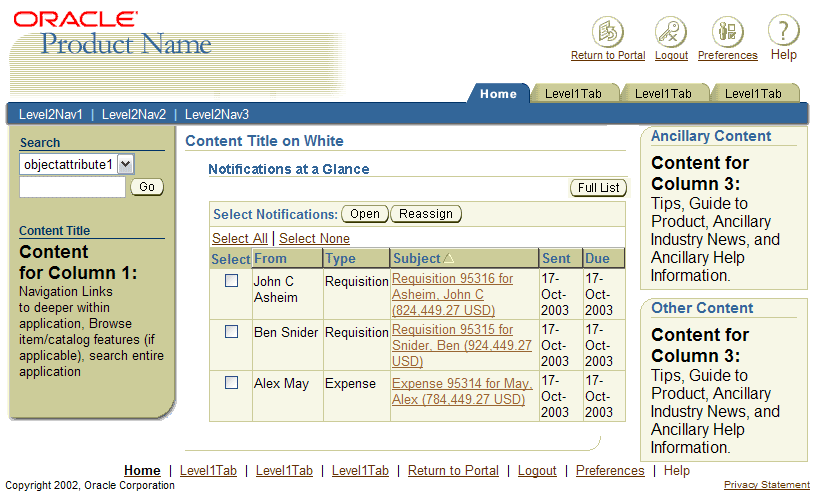
Notifications
Object List Template
The Notifications Object List Template has several differences depending
on whether it is displayed:
- From the "Full List" link in the Notifications portlet of the Oracle
Portal, or
- Within a specific application
Application-Specific
Notifications List
- The notifications list page that resides "within" an application only
shows notifications that are specific to that application.
- This template is based on the Object List Template with Select/Act.
- The product identification (branding) is the application name.
- The page title is "Worklist: {ApplicationName}", to distinguish
it from other Notifications lists.
- If more than 1 user has access to the same notifications, the page
stamp is "Worklist for {User Name}"
- From this page users must be able to:
- Select a personalized view (or personalize
another view). Seeded views include:
- All Notifications - this view is sorted by date. Other views
may be sorted and filtered by other criteria.
- Open Notifications
- FYI Notifications
- Notifications From Me
- To Do Notifications
- Respond to multiple notifications simultaneously by using a checkbox
and the "select and act" model (table with a control bar for actions.)
The actions that can be taken are:
- Open - Opens one or many notification template(s) to view
contents of notification
- Reassign - takes user to reassign page
- Switch to another user's worklist
- Setup vacation rules
- Grant worklist access to other users
- The recommended common columns that are displayed by default are:
- From
- Type
- Subject
- Sent
- Due
- Status - values are Open, Closed, Canceled, Error
- Other columns that can be displayed are:
- Description
- Notification ID
- To
- Priority
Cross-Application
Notifications List
The cross-application Notifications List page is the same as the page
viewed within an application EXCEPT:
- The page has Oracle Workflow branding instead of application-specific
branding.
- The page provides an aggregated view of all notifications from all
applications.
- The page title is "Worklist", to distinguish it from application-specific
Notifications lists.
- Breadcrumbs are omitted.
Cross-Application Notifications List
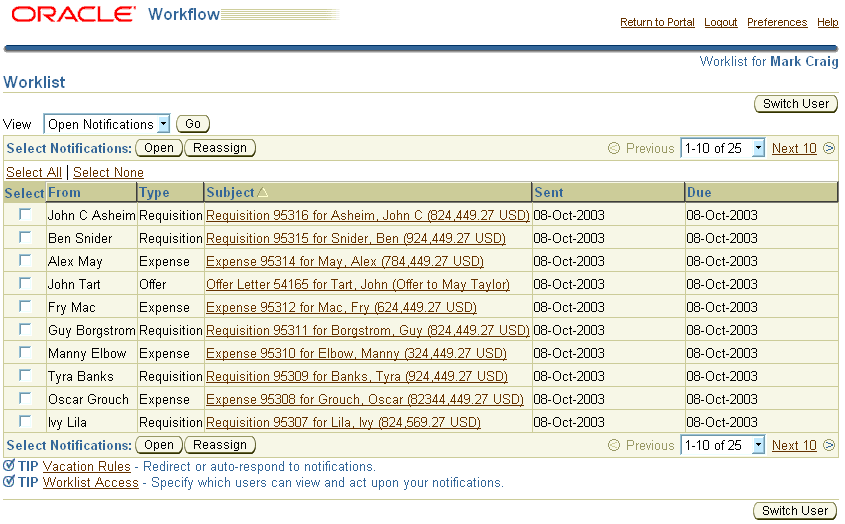
Notification
Object Detail Template
- Notifications can be surfaced in three contexts:
- In the context of the Oracle Workflow product: The user navigated
here from a master list of notifications in Workflow.
- In the context of a given application
- As an e-mail (HTML-formatted)
- The notifications template has standard sections that appear on all
notifications, as well as a configurable section, where application-specific
information can be displayed.
- Notifications may require different response actions, with different
action/navigation buttons.
Notification Object Detail Template requiring a
response

- Notifications may be view-only (FYI), providing information without
requiring any action.
Notification Object Detail Template informational
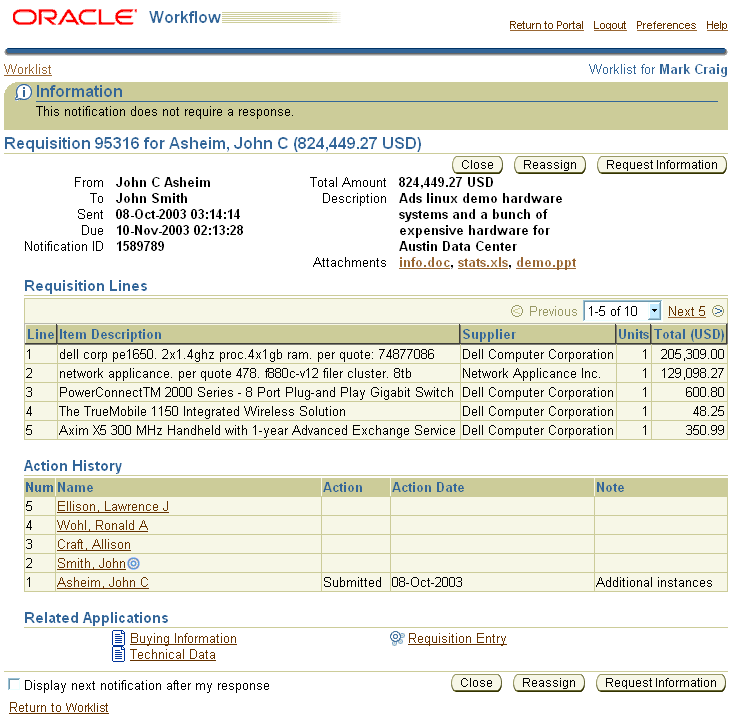
Sections of Notification
Template
The Notification page title is composed with one of the three syntaxes, depending
on the content of the notification and whether it is FYI (For Your Information)
or response required.
For response required notifications, use the following:
{ObjectType}{ObjectID} for {Requester} ({MainValue})
- "ObjectType": The type of object requiring approval.
- "Object ID": The unique identifier for the object.
- "Requester": The name format varies by locale. In US English the format
is, "last name, first name"
- "MainValue": Amount in case of the Purchase Requisition, or whatever is the most critical piece of info
for the user to act on this notification.
Examples:
- Requisition 2079 for Green, Terri (58,536.42 USD)
- Expense 52164 for Leung, Ivy (4,598 USD)
In certain cases, especially in HR applications, the notifications title may need to include a second person's name as the "MainValue". In this case, use the following alternate syntax:
{ObjectType} [ObjectID] Proposed by {Requester} ({MainValue}[, ReferenceType] [Reference ID])
- "ObjectType": The type of object requiring approval, such as an offer.
- "Object ID": The unique identifier for the object.
- "Requester": The name format varies by locale. In US English the format
is, "last name, first name"
- "MainValue": The name of the person for whom the HR action is being performed.
- "ReferenceType": An underlying object type, such as "Vacancy" for an employment offer.
- "ReferenceID": The ID of the "ReferenceType"
Examples:
- Offer Proposed by Simpson, Chris (Ramey, Harry, Vacancy 6274735)
- Bonus Proposed by Black, Alice (Woo, John)
For FYI notifications use the following syntax:
{ObjectType}{ObjectID} for {Requester} ({MainValue}) {Action Completed}
- "ObjectType": The type of object requiring approval.
- "Object ID": The unique identifier for the object.
- "Requester": The name format varies by locale. In US English the
format is, "last name, first name"
- "MainValue": Amount in case of the Purchase Requisition, or whatever
is the most critical piece of info for the user to act on this notification.
- "Action Completed": The action taken by the user on the object
type/object id, such as "has been approved"
Examples:
- "Requisition 2079 for Green, Terri (58,536.42 USD) has been approved
- "Expense 52164 for Leung, Ivy (4,598 USD) has been rejected
Note: The page title syntax for notifications
is an exception to the BLAF standards, because it contains two fields separated
by a preposition, which requires special handling in translation.
Breadcrumbs
Breadcrumbs are required and should be
composed with the following breadcrumb
syntax:
{Object List}
Examples:
- Worklist
- Worklist: Sales Online
Page Stamp
Page stamp is required if more than 1 user has
access to the same notification. It should be composed with the following syntax:
Worklist for {User Name}
Examples:
- Worklist for Kevin Hudson
- Worklist for Mary Snider
Contextual Information
- Read only information regarding the notification. This section is mandatory
and appears directly below the page title.
- Workflow data is placed on the left; application-specific data is placed
on the right.
- The information shown should be a superset of that included in the columns
of the Notification List, as shown below. Additional view-only information
may be added as needed.
- Notifications fields (on left):
- From
- To
- Sent
- Due
- Notification ID
- Application-specific fields (on right) might include:
- Total Amount
- Description
- Attachments
- [Other fields]
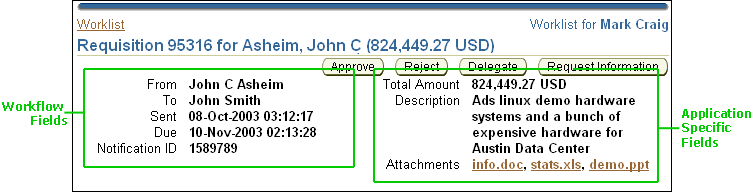
Note: Contextual information for notifications
is an exception to the BLAF standards as it does not have the separator (blue
dotted line) between the data and page contents.
History
- Displays reassign or request information questions and comments.
- This section ONLY appears if a user has reassigned a notification or requested
information about a particular notification.
- If reassignment or request for information has occurred, this section is
mandatory and appears directly below the header section.
Application Specific Region(s)
- These sections are configurable by each development team depending on the
content that is sent through workflow.
- Each section should have a subheader
- The following elements are NOT permitted:
- links
- buttons
- updateable standard web widgets (radio buttons, input fields, text areas,
checkboxes, choicelists)
- functional icons
- The following elements ARE permitted:
- status icons
- record navigation
- master/detail
- read only tables/hGrids
- hide/show regions
- subtab layout
- ppr
Application Specific Region with Table
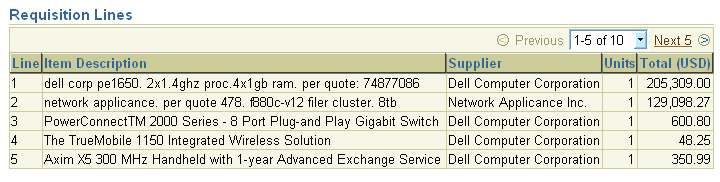
- Displays a table containing a row for each previous execution of the notification
activity in the process, as well as a row for the initial submission of the
process.
- This section is optional but highly recommended.
- Columns which appear in the Action History table are:
- Num
- Name
- Action
- Action Date
- Note
Action History
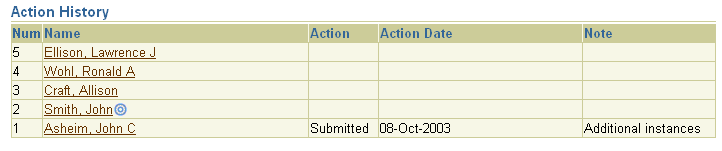
- Provides links to navigate to other applications in case the user wants
more specific information about the notification content.
- If clicked, the related application page MUST include a 'Return to Notification'
link.
- This section is optional and appears as the last or 2nd to last section
on the page. If the Response section is present, Related Applications appears
as the 2nd to last section on the page. If the Response section is absent,
Related Application is the last section.
Related Applications

Response
- Allows a user to enter comments regarding his/her notification approval.
- Elements may include:
- Text area for a note
- Text area for justification
- This section is optional and appears as the LAST section on the page.
Response

- The notification actions are listed page level buttons
- The response actions may vary based on the type of notification that is
opened AND the notification reassign mode set by each development team.
- Action buttons for an action required notification may include:
- Approve - approves notification.
- Reject - rejects notification
- Delegate - forwards notification to another user, without change
in ownership
- Transfer - forwards and changes ownership to another user
- Reassign - allows to choose whether to delegate OR transfer the
notification
- Request Information - allows user to ask a question to a previous
notification recipient
- Delegate, Transfer and Reassign are mutually exclusive actions. ONLY 1 can
appear on the notification.
- Action buttons for an information only notification may include:
- Close - closes the notification
- Reassign - allows to choose whether to delegate OR transfer the
notification
- Request Information - allows user to ask a question to a previous
notification recipient
- If the number of actions on a notification exceeds 4, keep the mutually
exclusive Delegate, Transfer, or Reassign actions as a button, keep Request
Information as a button, and display the remaining actions in an Actions choice
list, together with a Go button.
- Follow the default button configuration as shown below.
Button Order
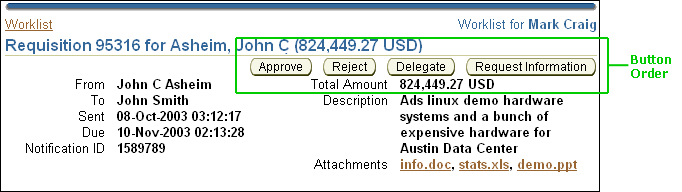
(Note: The button order shown is an EXCEPTION to standard
BLAF button order.)
- Navigation
- If "Display Next Notification After My Response" is checked,
Approve, Reject and Close navigate the user to the
next notification selected in the Notifications object list..
- If "Display Next Notification After My Response" is NOT checked,
Approve, Reject and Close navigate the user back
to the notifications object list.
- The checkbox (above the page content bottom line) should default to
checked if multiple notifications have been selected from the preceding
object list. Once finished viewing the last notification selected from
the notifications object list, the user returns to the notifications object
list.
- The Return to XXX link allows users to navigate back to the Notifications
List.

(Note: This interaction flow is an EXCEPTION to the normal
batch detail behavior.)
- Delegate, Reassign, Transfer, and Request Information
take the user to another page to perform the action. The user is eventually
returned to either the notification object list or the next notification
selected from the notification object list.
- When a notification appears within an email client the following elements
are removed:
- Chrome (branding, global buttons, tabs)
- Breadcrumbs
- Page Title
- Page Level Buttons
- Batch processing navigation
- Ski/Footer
- Return to XXX link
- The subject of the notification email should follow the notification page
title syntaxes described above, but the title should be preceded by either
the text, "Action Required:", or "FYI:", depending on the type of notification.
Examples:
- Action Required: Requisition 2079 for Green, Terri (58,536.42 USD)
- FYI: Offer Proposed by Simpson, Chris (Ramey, Harold, Vacancy 6274735)
- FYI: Expense 52164 for Leung, Ivy (4,598 USD)
- Notification actions will be links instead of buttons, appearing at the
top and bottom of the email.
- Components using partial page rendering will be recast to a non-partial
page rendering state.
- Table with record navigation becomes a table with all rows displayed
in the first record set
- Hide/show elements will be shown with no ability to hide
- Master/detail will be recast to expose all the details for each master
in the master section
- Subtabs will be recast as vertical sections
- HGrids will be shown in the 'expand all' state with no ability to collapse
or focus
Open/Closed Issues
Closed Issues
09.2002 - There are 5 BLAF exceptions shown in this guideline within
the notification template. These should not be used in any other product:
- Standard Batch Detail mode is not followed.
- Page level button order is not standard.
- Page title syntax is not followed
- Key notation for currency is not present
- Separator line is missing from contextual/header information