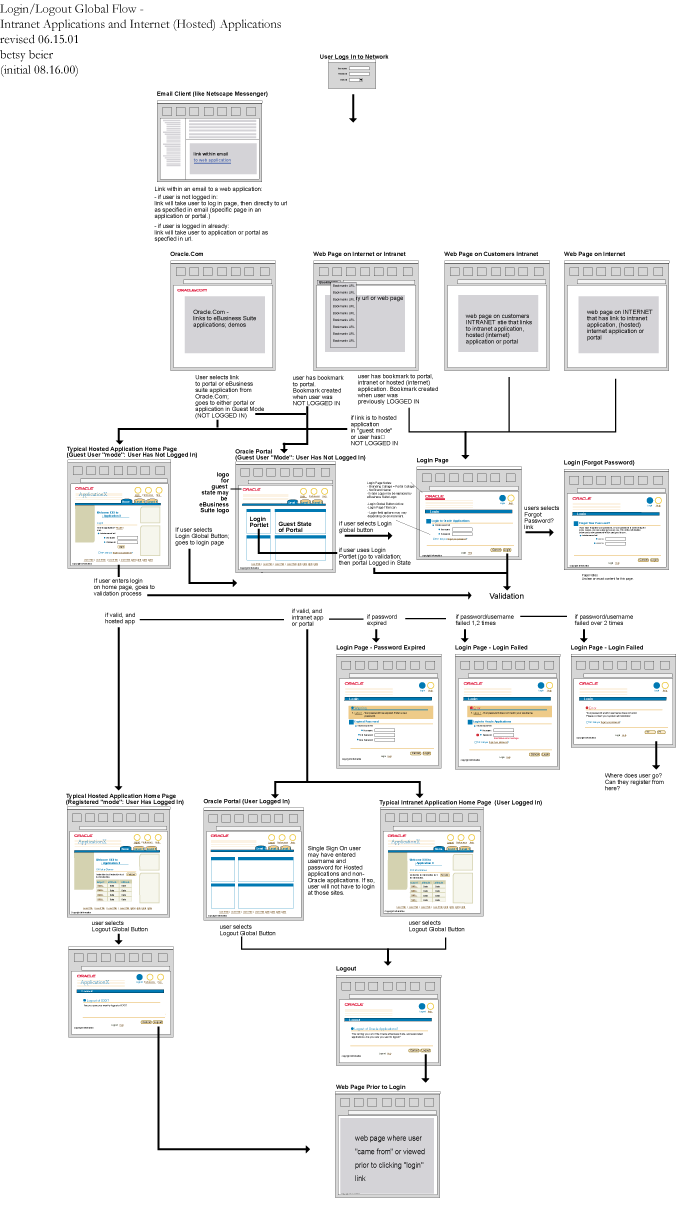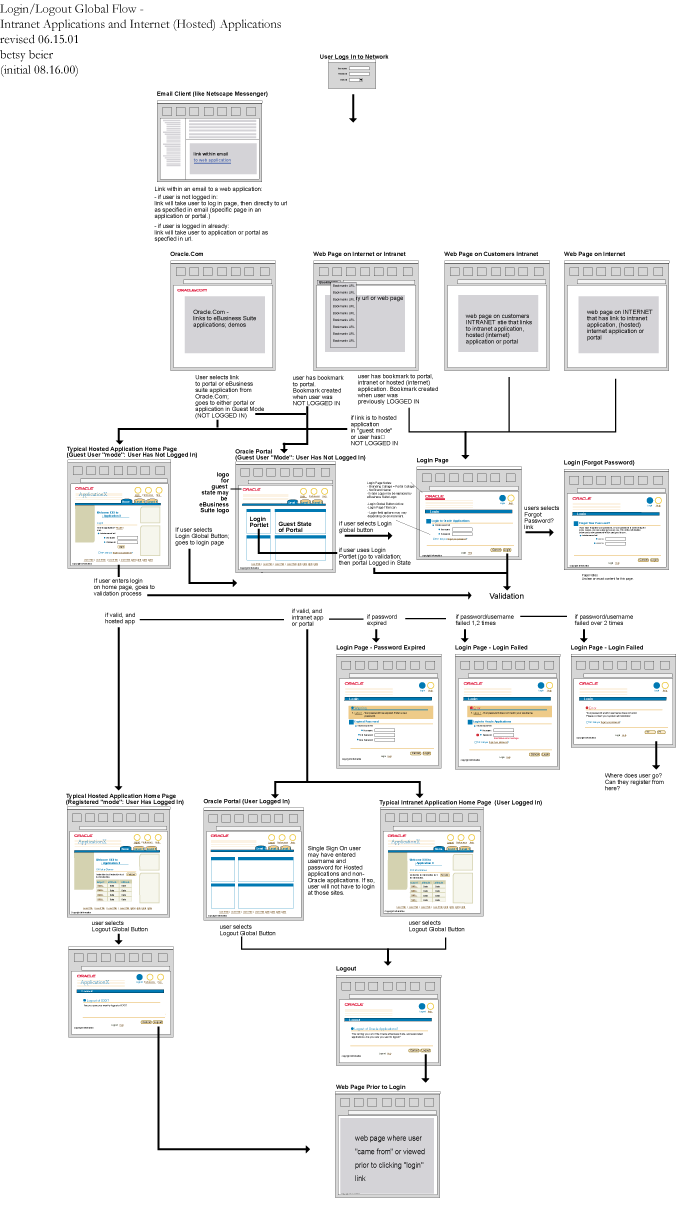Global Button Flow: Login/Logout
Last Updated 09.28.03
General Description
The Login/Logout flow illustrates how a user logs into an application and/or portal, perform functions, and then logs out.
Guideline Attributes
Spec Version # - 3.1
Spec Contributors - Betsy Beier, Craig Louis
UI Models - all models
Example Products - all products
Related Guidelines - Global Buttons,
Global Page Templates, Messaging
Flows, Page Stamps Interaction and Usage Specifications
Templates Used within Flow
- Start Page - Any web page and/or desktop Internet client (such as email) using a URL link to an application and/or portal.
- Login Global Page Template
- Login Global Page Template with Message Box
- Forgot Your Password Template
- Logout Global Page Template
- Messaging Page: Error
- Home Page Template
- Oracle Applications Portal
Common Initiation Points or Start Points to Flow
- A bookmark to a specific application or portal.
Note: Bookmarks created while the user is logged in are different from those created when they are in Guest User state. These two bookmarks are different URL's, and the flows are slightly different.
- A link/URL on a web page within the companies intranet or a link/URL on an internal or external hosted internet web site.
- The Oracle Applications Portal. (Note: The portal and some internet/hosted applications have 2 states, a Guest User mode, in which the user has not yet logged in but can view generic/public content, and a logged-in state. Once logged into the portal, a user has access to all intranet applications and does not need to login again.)
General Principles
Login and logout can take place from an internet portal for hosted applications,
or from the starting page of a hosted application on an intranet. For
interaction and usage guidelines, see Global
Page Templates
User Login Methods
The user selects a link/URL in a Portal and logs in as a guest or registered user, or logs in using the Login/Logout button within a hosted application:
- Logged In State - If the selected URL link or bookmark goes directly to the portal or application (hosted internet or intranet) in Logged-In state, then the page redraws with the Login page. Intranet application do not have Guest User mode; users must login to perform functions within an intranet application.
- Guest User Mode - If the URL and/or bookmark is of a portal or hosted internet application in Guest User mode, the page will redraw with the portal/hosted application in this public mode.
- From the portal (in Guest User mode) the user may login by either selecting the Login global button (after validation, the page redraws to a global login page template) or they may use a Login Portlet on the portal (after validation, the page redraws to the portal in "registered user"
mode.)
- From the hosted internet application (in Guest User mode) the user may login by either selecting the Login global button (the page redraws to a global login page template) or may use a "quick" login within an area of the home page (after selecting the Login button, the home page redraws to "registered user" mode.)
Validation Methods on Login
Once the user fills out the necessary fields and then selects Login:
- If Password Expired: An inline Warning page is drawn stating that the password has expired. The user can then fill out fields on that page to enter the old password and a new password.
- If Login Failed (1st, 2nd time): An inline Warning page is drawn indicating that the password or username is incorrect. Original Username and Password fields remain on page, allowing user to fill out again and retry.
- If Login Failed (3rd time): Error page stating password and/or username does not exist. Information should be provided on how to recover from this state. (ie, Contact Administrator? Email Contact? Etc.) A Tip should be placed on the Error page, linked to the Forget Your Password? template as well.
If User Has Forgotten Password:
- Display the Forget Your Password? template page
- The page should include fields the user may fill and submit to apply for a new password.
Logout Flow
After the user has completed their tasks, they will log out:
- User selects Global Logout Button
- Warning Page appears: Are you sure you want to log out?
- User is returned to pre-login page; ie, page where they first selected the Login button.
Visual Specifications
The following graphics illustrate Login/Logout flow for both the basic Intranet and Internet/Hosted Applications scenario, and how Logout is handled if the user opens another browser window and logs out from there.
See the Page Stamps guideline for information
on optional login ID textstring placement in the UI after the user logs
in.
Login/Logout Flow - Standard Cases
Login/Logout Flow - Intranet and Internet/Hosted Applications
(Note: All page level buttons in each template should repeat at the top
and bottom of the page per the Button guideline.)
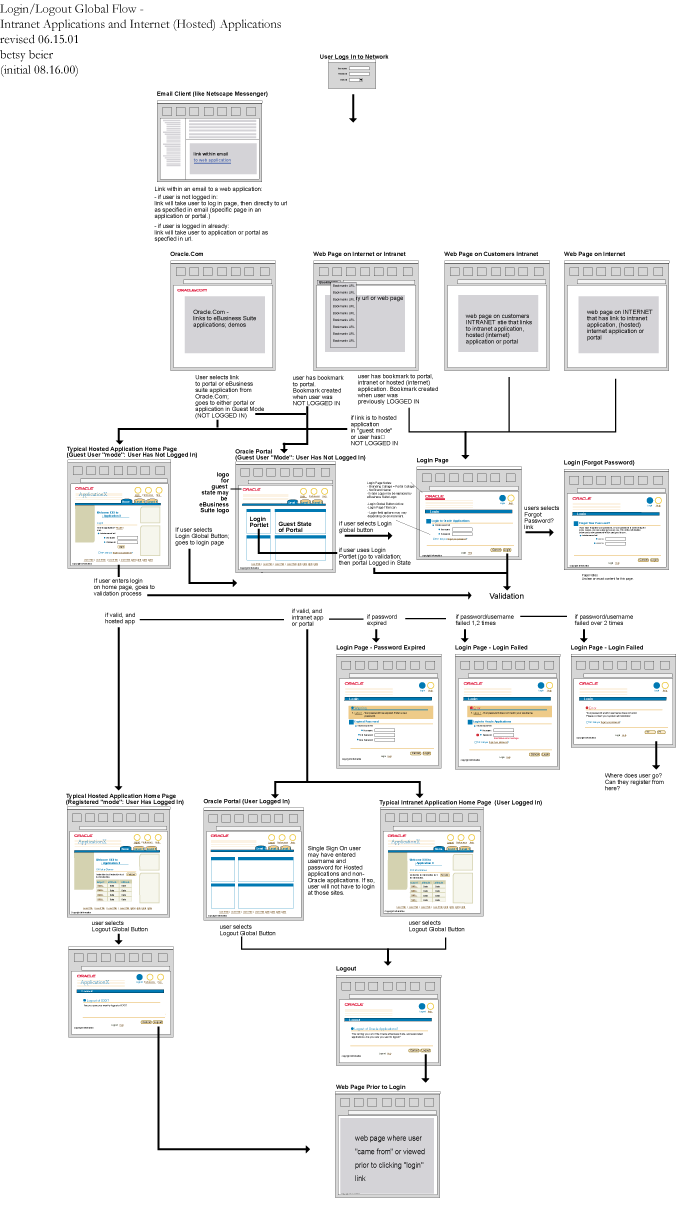
Login/Logout Flow - In User Launched New Window
Advanced User Scenario - User Selects Control-N or New Window Menu Functionality in Browser

Open/Closed Issues
Open Issues
none
Closed Issues
01.2001 - Language selection should be a setting in Preferences, and stored according to the users last login scenario. This option should not be on the login page.