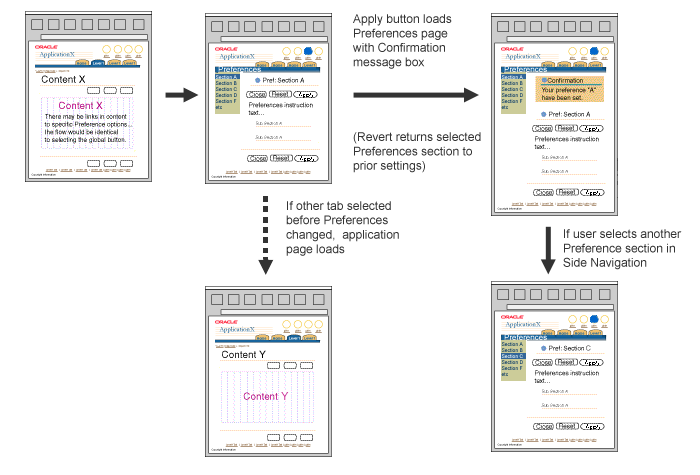Global Button Flow: Preferences
Last Updated 08.22.02
General Description
The Preferences flow allows a user to navigate via a global Preferences button to a global area, where they may personalize the UI. The Preferences area may contain:
- General user preference settings applying to all their intranet applications
- Specific preference settings for personalizing only the application at hand.
Guideline Attributes
Spec Version # - 3.1
Spec Contributors - Betsy Beier, Craig Louis
UI Models - all models
Example Products - all products
Related Guidelines - Global Buttons,
Global Page Templates, Messaging
Flows
Interaction and Usage Specifications
General Principles
Templates Used within Flow
- Page of an Application
- Inline Messaging Page: Confirmation
- Global Preferences Template
Common Initiation Points or Start Points to Flow
- Any page within an application.
For interaction and usage guidelines, see Global
Page Templates
Switching to Global Areas When Work Is Incomplete
When a Global Button is selected, it may be necessary to display a Warning
message to the user. If so, an error checking flow should be used. See
the Save Model and Messaging
Templates guidelines for details on Warning messages and saving work.
The error checking flow would be called for if:
- The task is not complete.
- Data has not been saved or submitted.
Visual Specifications
Preferences Flow
The following graphic illustration and list show window flow resulting from user selection of the Preferences Global Button.
Preferences Flow
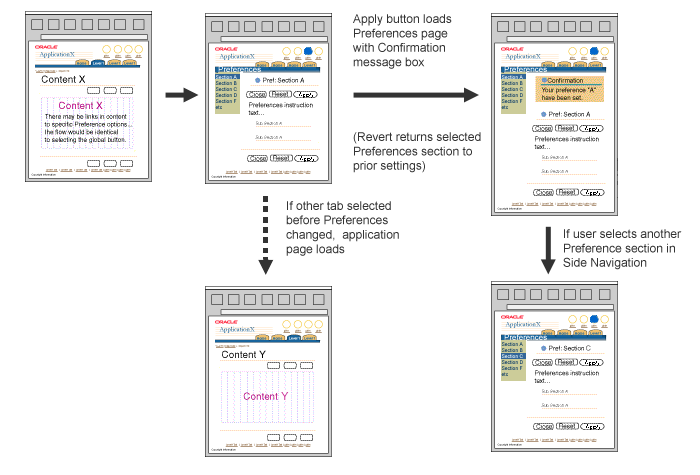
When the user selects the Preferences global button:
- The page repaints with the Preferences global page template. Side navigation may be used, with groups of Preference setting or settings. The page defaults to the first group, General Preferences (top section of side navigation) selected. (NOTE: General Preferences are applicable to all intranet applications. The other groups in the side navigation apply only to the current application.) If no application-specific preferences exist, side navigation is not necessary.
- When a preference is updated, the user selects Apply.
- An inline confirmation message with the page content is displayed confirming the changes.
- The user can select another preference section to update more preferences or select another tab to continue. There may be a return link at the bottom of the page as needed.
Open/Closed Issues
Open Issues
none
Closed Issues
none