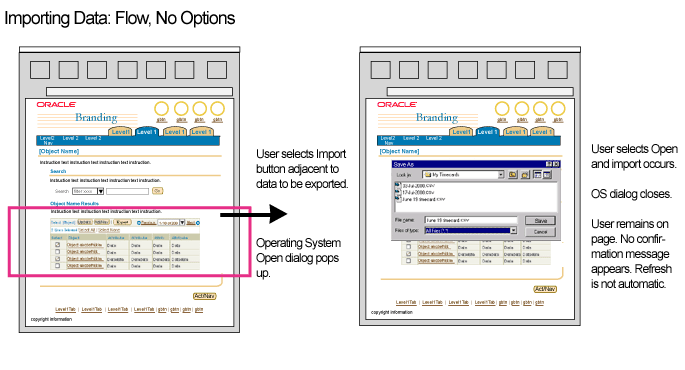Export/Import Flows
Last Updated 06.10.03
General Description
This guideline describes page/application flow when a user exports or imports data from a page or a portion of a page. Typically, a user exports/imports data to or from a table. Flow varies, depending on whether or not users are offered options prior to exporting/importing the data.
Note: At this time, Data Import to BLAF applications developed in the OA framework is not available.
Spec Version # - 3.1
Spec Contributors - Betsy Beier, Lisa Serface, Craig Louis
UI Models - all models
Example Products - all products
Related Guidelines - Export/Import Page
Templates Global Buttons, Global
Page Templates, Messaging Page Flows, Interapplication
Navigation
- The export/import flow involves interaction between the web browser and a dialog window spawned by the operating system in response to user export or import request.
- The export/import flow may also involve Web ADI and the added interface afforded by that technology.
- Object List Template
- Object Details Template
- Export/Import Options Template
- Operating System "Save As..." or "Open" Dialog window
For applications developed within the OA (Oracle Applications) framework, Web
ADI should be used for Import, when it becomes available. Web ADI may also be
used for Export. Refer to the Web
ADI section of the Interapplication Navigation guideline for details.
- Any page within an application, typically an object list page, or an object details page.
- See the Button Location section
of the Export/Import Page Templates guideline for more detail on in-page initiation
points.
Below are typical flow diagrams for exporting/importing data when Web ADI is
not employed. The boxed section represents the data that is being exported.
(Refer to the Web ADI section
of the Interapplication Navigation guideline for information on Web ADI and
Import/Export.)
This is the export flow, which would result if detailed criteria may not be set by the user prior to transporting the data.
- The user is on a page from which data can be exported.
- They select the Export button that is located in relation to the data that is being transported.
- If Web ADI is not employed, the operating system (OS) Save-As dialog window appears, allowing the user to locate a filesystem location and select or identify an export file.
- The user saves the exported data, and the OS dialog closes.
- The user remains on the BLAF application page from which export was initiated. No confirmation of export appears on the page.
- The user can perform other actions, or navigate to another page.
Export Flow with No Options Needed

This is the import flow, which would result if detailed criteria may not be set by the user prior to transporting the data.
- The user is on a page to which data can be imported.
- They select the Import button that is located in relation to the data that is being transported.
- If Web ADI is not employed, the operating system (OS) Open dialog window appears, allowing the user to locate and select a data file for import.
- The user selects Open to import the data, and the OS dialog closes.
- The user remains on the BLAF application page. No confirmation of import appears on the page. Refresh may next occur when user performs action on the page, or navigation away from and back to the page.
- The user can perform other actions, or navigate to another page.
Import Flow with No Options Needed
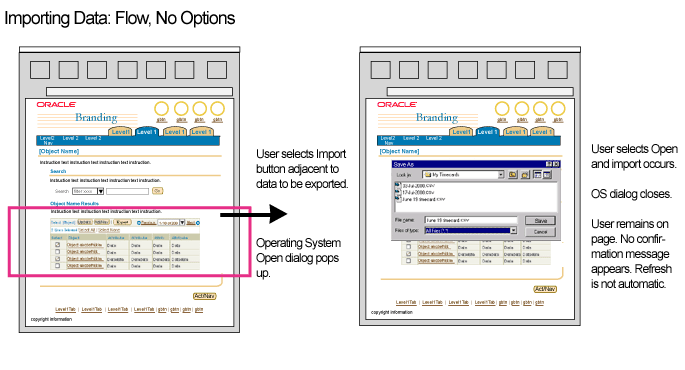
This is the export flow, which would result if criteria may be set by the user prior to transporting the data.
- The user is on a page from which data can be exported. They select the Export button that is located in relation to the data that is to be transported.
- The Export Options page appears, offering detailed options such as different file formats or field mapping information, and a Filename label-data component with Export button.
- The user enters options, and then selects the Export button.
- The operating system (OS) Save As dialog window appears.
- The user uses the OS dialog window to name the export file and choose an export location.
- When they select Save in the OS dialog window, the export file is created and the window closes, returning them to the Export Options page.
- If they select Cancel, the export does not occur, the OS dialog window closes, and they are returned to the Export Options Page.
- The Filename data field on the options page appears populated with the export filename. The user then selects the page level Finish button, and is returned to the application page where they initiated the export. A Confirmation Message appears on the initiation page.
- If the user selects Cancel here on the Options Page, a Warning message appears on the initiation page telling them that the export already occurred (when they selected Save on the OS dialog window).
- If the user selected Cancel on the OS Save As dialog window, and then selects Finish here on the Options Page, a Warning message appears on the initiation page indicating no data exported.
Export Flow with Options

This is the import flow, which would result if criteria may be set by the user prior to transporting the data.
- The user is on a page to which data can be imported. They select the Import button that is located in relation to the BLAF component that will receive the imported data.
- The Import Options page appears, offering detailed options such as different file formats or field mapping information, and a Filename label-data component with Browse button.
- The user enters options, and then selects the Browse button.
- The operating system (OS) Open dialog window appears.
- The user uses the OS dialog window to find and select the import file.
- When they select Open in the OS dialog window, it closes, returning them to the Import Options page. (The data import has not yet occured; it his just been prepared.)
- If they select Cancel, the import does not occur, the OS dialog window closes, and they are returned to the Import Options Page.
- The Filename data field on the options page appears populated with the import
filename. The user then selects the page level Import button. The data from
the import file is imported, and the user is returned to the application page
where they initiated the import. A Confirmation Message appears on the initiation
page if the imported data is not easily visible (See Confirmation
Messaging Details in the Messaging Templates guideline for heuristics).
- If they selected Cancel on the OS Open dialog window, but then selects Import after returning to the Options Page, a Warning message appears on the initiation page, indicating no data imported.
- If they select Cancel on the Options Page, the import is cancelled, they are returned to the initiation page, and no Warning is issued.
Import Flow with Options

Open Issues
20-Apr-2001 - More export flows may be added as detailed and/or new requirements are gathered.
10-Apr-2003 - Data Import to BLAF applications developed in the OA framework is not available.
Closed Issues
10-Jun-2003 - Added Export/Import Options information and links to also enhanced Export/Import Templates guideline.