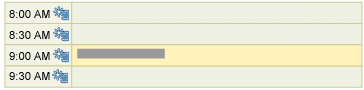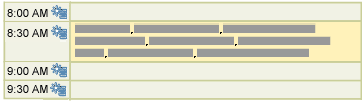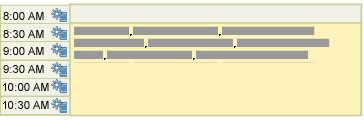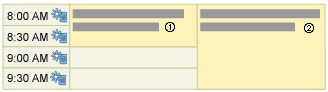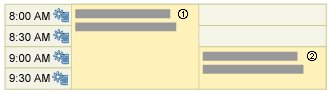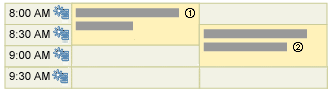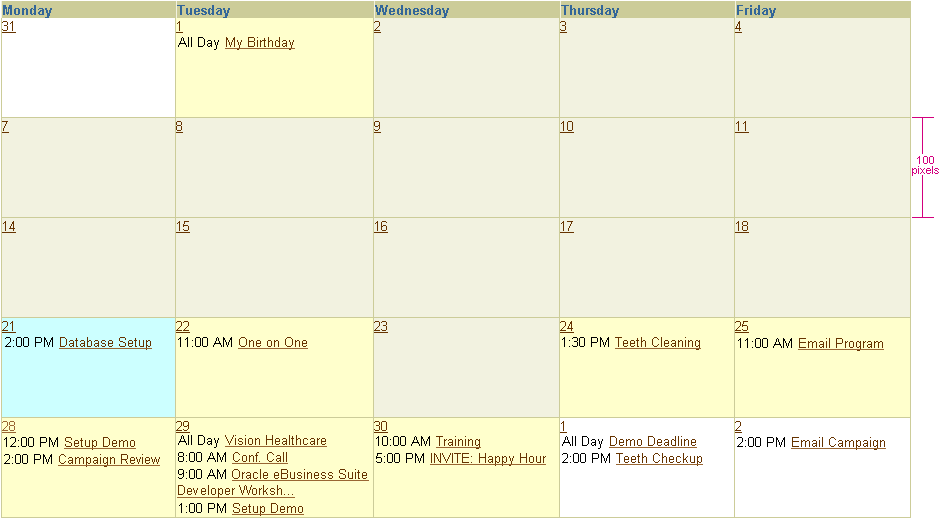Time Labels in Left Column
The left column consists of cell rows that display the appointment start time
label and the Create Appointment icon. The column header is labeled as "Time".
The time interval between each row can be 15 minutes, 1/2 hour or one hour and
is customizable by the user.
- Time label
- Text is view-only, aligned top left within cell and follows the BLAF Common
Formats Guideline for time. 12-hour formats are distinguished
from 24-hour formats by prepending or appending an AM/PM field
based on user's locale preferences. 12-hour formats may be displayed
with three places, such as 7:30, until the hour reaches 10:00.
Examples: 12:59 AM 00:59
- The time label of the first row is always "All Day" for appointments that occupy the entire day without a start or end time, such as birthdays, vacation days, etc.
- Text is view-only, aligned top left within cell and follows the BLAF Common
Formats Guideline for time. 12-hour formats are distinguished
from 24-hour formats by prepending or appending an AM/PM field
based on user's locale preferences. 12-hour formats may be displayed
with three places, such as 7:30, until the hour reaches 10:00.
- "Create Appointment" Functional Icon (required)
- It serves as access point to the page where users can create a new appointment
- It is the only functional icon allowed in the row header.
- Icon is top right aligned within cell.
Appointment Contents in Right Column
The right column cell rows display appointment contents. The column header
label is the date of the appointments in view. The default date format is set
based on the user's locale preferences. For instance, in the United States, the
format is [Day of Week], [Month & Date], [Year].(e.g. Thursday, April
24, 2003). It can be customized to other valid BLAF date
formats by the user.
- The right column displays appointments in a day chronologically. Multiple appointments are also supported.
- An appointment consists of one or more of the following attributes. If defined,
they should be presented in the following order:
- Subject - The name of the appointment
- Location - The place of the appointment
- Attendees - The invitee(s) to a meeting
- Customer - The customer's name
- Source - The source object associated with the appointment (e.g. Opportunity XYZ)
- Mode - The method by which the appointment is held (e.g. Web Conference)
- Each appointment is presented as a single concatenated text string consisting
of its attribute values, separated by commas. The Subject attribute value is always
a link that drills down to additional appointment details. All other attribute
values can either be read-only text or links.
Format: [Subject attribute value], [Location attribute value], [Attendees attribute value], [Customer attribute value], [Source attribute value] Example: Sales Campaign Meeting, Room 1033, John Jacobs, Sam Spade, IBM, IBM Opportunity - The Subject attribute value is required and must be defined for each appointment. All other attribute values are optional and will display only if defined.
- The first row is always for displaying "All Day" appointments that take up the entire day without a start or end time. Some examples include birthdays, vacation days, etc.
- "Recurring" and "Reminder" status icons are optional and are used for indicating the status of an appointment. They are displayed before the appointment only when users set up an appointment with the "Recurring" and/or "Reminder" features turned on. If both icons are displayed, the "Reminder" icon will be shown first, followed by the "Recurring" icon, from left to right.
- A cell background is highlighted with color to indicate the cell is occupied with an appointment.Refer to the Visual Specifications for details.