Batch Detail Mode and Batch Processing Templates
Last Updated 20-Jan-2004
General Description
User tasks often require the
user to update or view object details. The user is often presented with
an object list in a table. To make updates, the user may have
to set some value within a table, or drill down into an object's details
page. Batch Details Mode and Batch Processing are design methods to make
it easier for the user when multiple objects' details need to be updated
or viewed.
Batch Detail Mode.
This is intended when a user wants to "open" or "view" several
objects' details and react/respond in a serial manner. Instead of having
to navigate to and from the master list, batch detail mode allows for
inter-object navigation. For example, when a user reads through several
email messages, he/she may open the first email, read and/or respond,
then view the next email without returning to the Inbox or master (object)
list of emails. There are two types of Batch Detail Modes:
- Full List Batch Detail Mode
- Partial List Batch Detail Mode
Batch Detail Mode is not advised for Object
Templates that are more than one page.
Batch Processing. This
is intended when a user wants to set one or more of the same attributes
on multiple objects. Instead of having to navigate to each object's details
page to set the same attribute, or to set the attribute for multiple rows
within a table, Batch Processing makes it easier for the user by allowing
them to select the desired objects from the object list, and set one or
more attributes in a single step. There are two types of Batch Processing:
- Batch Processing within
a table
- Navigating to a new page
for Batch Processing
Batch Processing may not necessarily
allow a user to see all individual object details.
Guideline Attributes
Spec Version # - 3.1
Spec Contributors - Betsy Nute, Roman Longoria
UI Models - all Models
Example Products - all Products
Related Guidelines - Tables, Object
Templates, Object List Templates
Interaction and Usage Specifications
General Interaction Notes for Batch Detail Mode Object Page Templates
- Based on usability testing of the Batch
Detail Mode, it is recommended to only use these templates and flow
when the user's model for modifying an object fits within the "paging
through details" mode. For instance, certain objects that typically
follow the batch detail mode metaphor are: notifications, and email.
These objects are typically dealt with one at a time in a serial manner.
- This flow should not be a replacement
to allowing the user to navigate to and from the object list, but just
an alternative time-saving method. In usability testing, users did not
immediately pick up on the faster Batch Detail Mode functionality. But,
once more familiar with the application, this function can be easily
learned, and significantly increase productivity.
- Modifying individual objects without returning to the master list, may not always meet the user's expectations. There are times when users may prefer to update/modify one object at a time, returning to the object list (master list) after each modification. Carefully examine if Batch Detail Mode is appropriate for your object types.
- Do not use Batch Detail Mode in either of the following contexts:
- If an object's details are presented on multiple pages (e.g., a step by step process or side navigation): Batch Detail Mode should only be used when an object's details are presented on a single page.
- If only one object is available in the set: Batch Detail Mode is intended for work with multiple objects. Instead, display the appropriate Object Template.
- Defining the Batch: The batch may contain
either the entire list or a partial list based on user selection, as described in the following subsections.
Batch Detail Mode with Entire List
When the batch consists of the entire set of objects, the user is allowed to navigate from one object detail page to another in the specific order the objects appear in the master object list.
- This is the default type of
flow and is also used when the row/object in the object list
can only be single selected (i.e., a radio button is in the
select column, or only links are used to drill down.)
- For example, from the details
page of "Object 1", the user can view/update Object
1 details, and/or navigate to the details page of Object 2.
From the Object 2 details page, the user can view/update Object
2 details, and/or navigate back to Object 1 details or forward
to Object 3 details (and so forth).
- Batch Detail Mode Object Template
- Page Title. To indicate
to the user where the object is in relation to the entire
list, appended to the page title (typically the object name),
should be locator information. Specifically, "(X of Y)",
where X refers to the current object's number in the entire
list, and Y refers to the total number of objects in the
list. See Page
Titles and Breadcrumbs: Batch Detail guideline for full
details.
- Action/Navigation Buttons.
Next/Back Button Configuration is used with the Batch Detail
Mode Object Page Template. See Action/Navigation
Button Order for complete details and label terminology.
Batch Detail Mode with Partial List
When the user is provided with the ability to define the set of objects, the user first selects them from the object list (via check boxes in the Select column of each row), and then chooses to "Open" or "View" the objects, via a button in the control bar. The user then navigates to the object details page of the first selected object.
- For example, if a user selects
rows/objects, 14, 17, 19, and 20, then clicks "Open", then the
user is shown the details page of row/object 14. The user can
then view/update Object 14 details or navigate between the selected
objects' details pages, skipping over the non-selected objects.
- If, however, none of the check
boxes are selected, and the user navigates to any object's details
page, the "Entire List" rules would apply (i.e., the
user would be able to navigate between all objects in the master
list) (see above).
- Batch Detail Mode Object Template
- Page Title. To indicate
to the user that he/she has opened several objects, appended
to the page title (typically the object name), should be
locator information. Specifically, "(X of Y Opened)", where
X refers to the current object's number in the entire list,
and Y refers to the total number of objects in the list.
- Action/Navigation Buttons.
If multiple objects are selected, then Next/Back Button
Configuration is used with the Batch Detail Mode Object
Page Template. If only
one object is selected, then Next/Back Button Configuration
is not used. The standard Cancel/Apply button configuration
would be appropriate. Other buttons are allowed. See Action/Navigation
Button Order for complete details and label terminology.
- Note: There may be times
when the table record navigation is used, and only a subset
of the records are shown (e.g., the table shows 1 -20 of 100
rows). If the user clicks on the "Select All" link
(which selects all the table rows on the page), and clicks an
"Open" or a "View" button in the control
bar, only the rows actually selected are added to the batch.
See Table Guideline:
Selection Behavior for details.
Batch Processing is intended when a user wants to set one or more of the same attributes on multiple objects. Instead of having to navigate to each object's details page to
set the same attribute, or to set the attribute for multiple rows within
a table, Batch Processing makes it easier for the user by allowing them
to select the desired objects from the object list, and set one or more
attributes in a single step.
Batch Processing can be performed either within a table, or by navigating to a new page, as described in the following subsections.
Batch Processing within a Table
- The user selects rows
via a check box in the Select column, and sets a column attribute
via a label/choice list or label/text field and a "Go" button in the control bar.
This updates the values for that column for all selected rows.
- It is recommended that
Batch Processing within a table only be used to set attributes for
one column.
Navigating to a New Page for Batch Processing
- This flow may only be
used when rows in the master list can be selected with check boxes
in the Selected Column.
- There are two methods
of this type of Batch Processing that navigates to a new page.
- Update as Group
- The user selects
rows via a check box in the Select column, and clicks on
a "Update as Group" button in the control bar.
This navigates to a new page, where the intersection of
updateable attributes are presented.
- It is recommended
that this form of Batch Processing only be used when each
row represents the same type of object, with the same attributes.
- Update Sequentially
- The user selects
rows via a check box in the Select column, and clicks on
a "Update Sequentially" button in the control
bar. This navigates to the object details page of the first
item selected.
- Batch Detail Mode Object
Template
- Page Title. To indicate
to the user that he/she has opened several objects,
appended to the page title (typically "Update"
object name), should be context and locator information.
Specifically, "(Update <object type> Sequentially:
<object instance> X of Y)", where <object type>
refers to the common attribute of the table rows (e.g.
Employees), <object instance> refers to the unique
record currently being updated (e.g., Zac Katz--the
employees name), X refers to the current object's number
in the entire list, and Y refers to the total number
of objects in the list.
- Action/Navigation Buttons.
If multiple objects are selected, then Next/Back Button
Configuration is used with the Batch Detail Mode Object
Page Template. If
only one object is selected, then Next/Back Button Configuration
is not used. The standard Cancel/Apply button configuration
would be appropriate. Other buttons are allowed. See
Action/Navigation
Button Order for complete details and label terminology.
- Note: If only
one object has been selected, then a standard Object
Template page title and button configuration are used.
- Note: There may
be times when the table record navigation is used, and
only a subset of the records are shown (e.g., the table
shows 1 -20 of 100 rows). If the user clicks on the
"Select All" link (which selects all the table
rows on the page), and clicks an "Update as Group"
or an "Update Sequentially" button in the
control bar, only the rows actually selected are added
to the batch.
Templates Commonly Associated with Batch
Detail Mode and Batch Processing
- Object List Template
- Object Template - 1 Step Transactional Form Page ONLY
Batch Detail Mode and Batch Processing
Flows



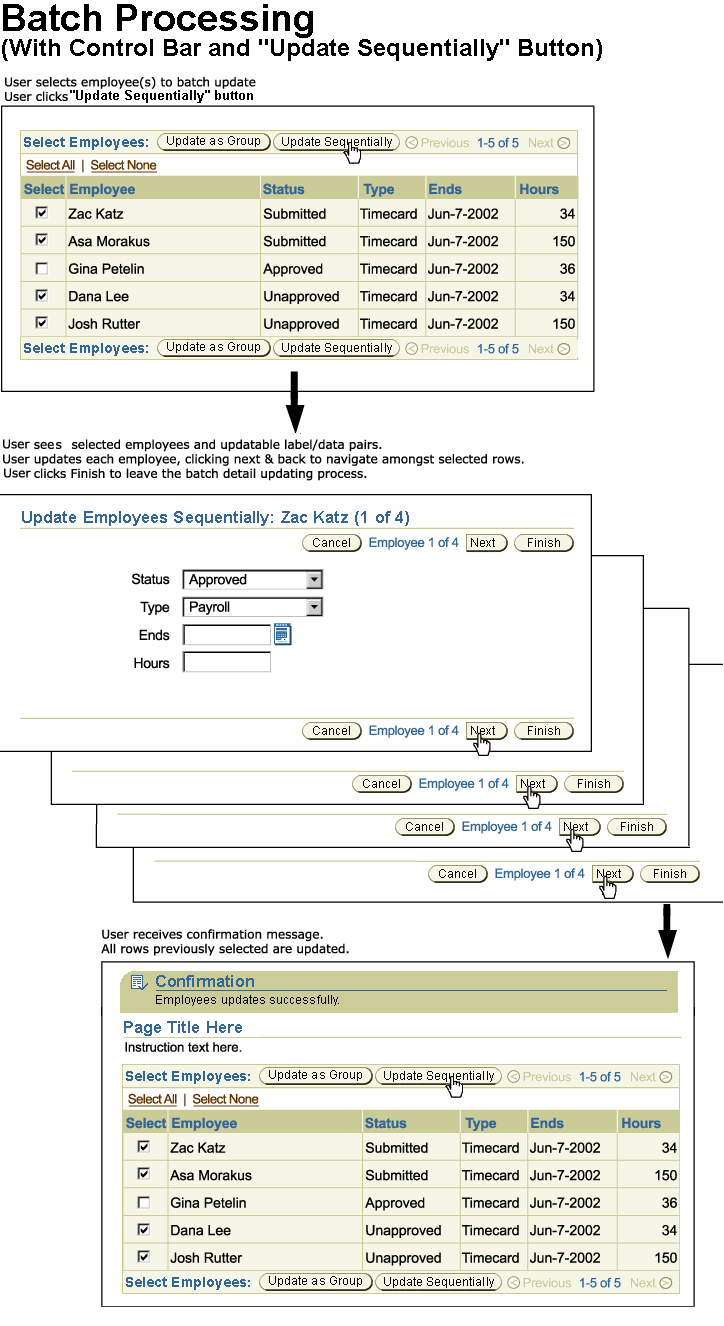

Visual Specifications
Schematics of Typical Object Lists
Other Object List options exist, see: Object
List Templates guideline for details.

Schematics of Typical Object Templates (Details Pages) for use with
Batch Processing and Batch Detail Mode
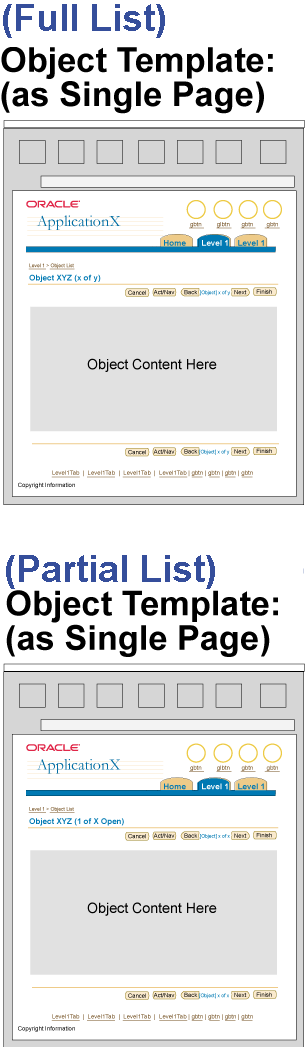
Open/Closed Issues
Open Issues
June 2002- For version 3.0 there will be design investigation of batch
detail mode with other object templates (detail pages) such as those with
side nav, sub-tabs).
Closed Issues
20-Jan-2004: Specified that Batch Detail Mode should not be used if there is only one object in the set. Instead the appropriate object template should be displayed.


