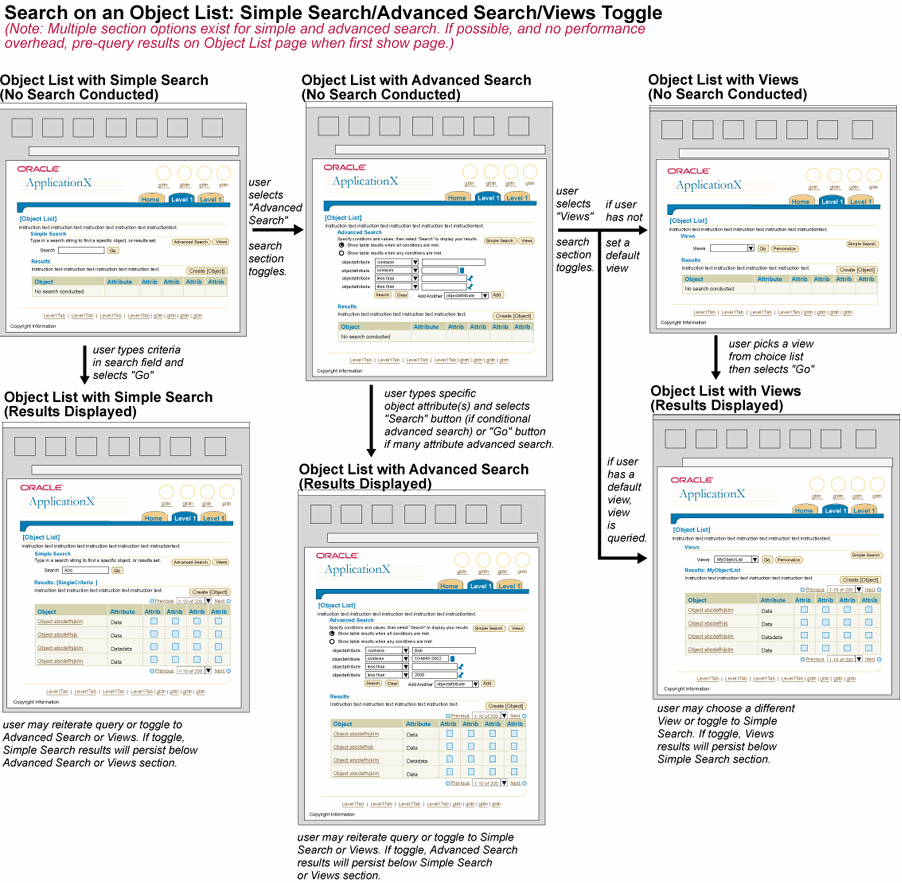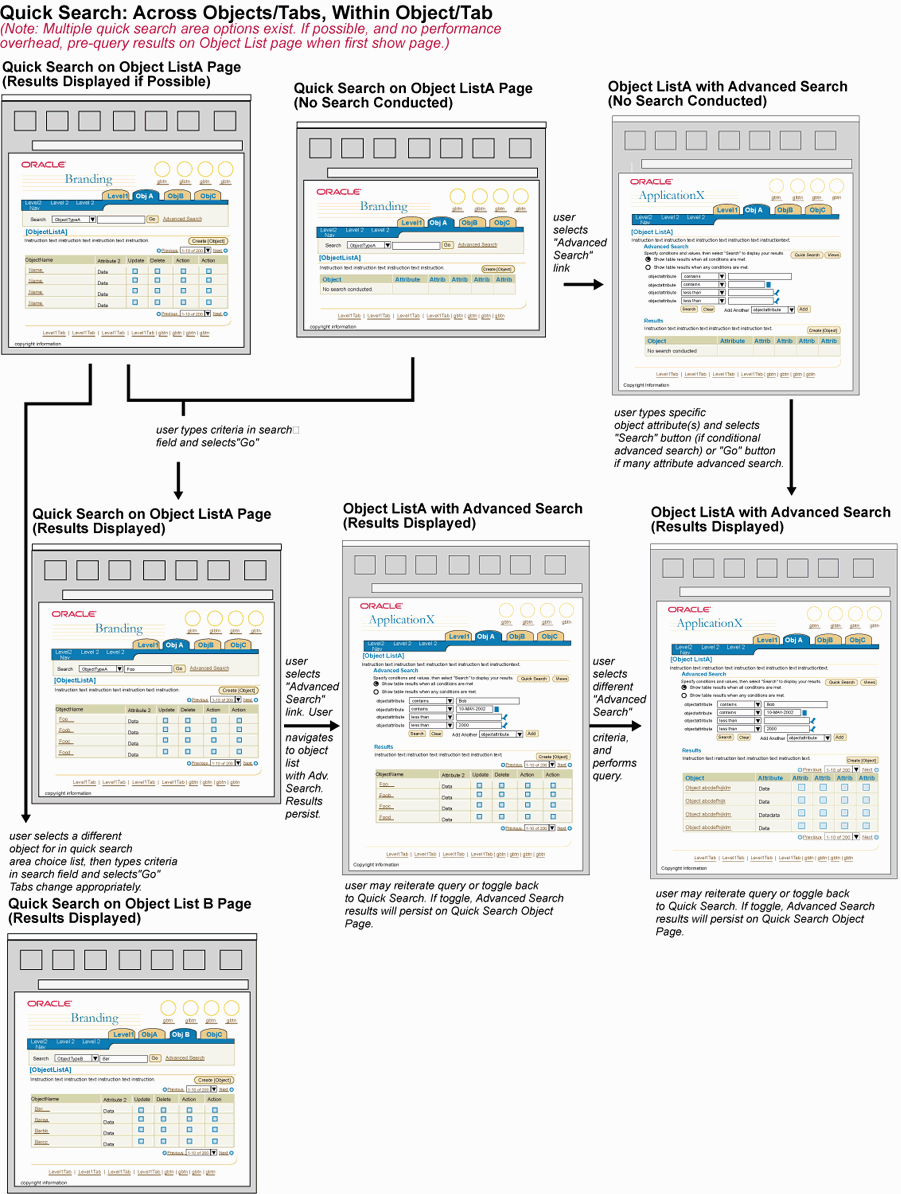Search Flows
Last Updated 11.07.02
General Description
This guideline describes the different searching flow options in BLAF. The flows vary depending on the type
of search template used and the complexity of the search task (i.e., simple vs. advanced, etc.)
This guideline contains information and flow examples for:
Guideline Attributes
Spec Version # - 3.1
Spec Contributors - Betsy Beier
UI Models - all models
Example Products - all products
Related Guidelines - Home Page Template,
Search and Query Templates, Object
List Templates, Personalization
of Tables Template
Interaction and Usage Specifications
- User navigates to an object list with a search and results section.
- Simple search section is typically the default.
- If performance issues are not a concern, it is recommended to pre-query results on object list when first navigate to page.
- Users may either:
- Toggle Simple Search section to Advanced Search (go to #4) or Views (go to #6)
- Enter in criteria and select "Go" (go to #3).
- Object List redraws with results in the results section. The user can either perform action or actions on a row(s), reiterate
simple search or toggle to Advanced Search or Views. If toggle, simple search results table in results section
will persist below Advanced Search or Views section.
- On Object List with Advanced Search section, users may either:
- Toggle Advanced Search section to Simple Search (go to #2) or Views (go to #6)
- Enter in criteria and select "Go" (go to #5).
- Object List redraws with results in the results section. The user can either perform action or actions on a row(s), reiterate
advanced search or toggle to Simple Search or Views. If toggle, advanced search results table in results section
will persist below Simple Search or Views section.
- On Object List with Views section, users may either:
- Toggle Views section to Simple Search (go to #2)
- Enter in criteria and select "Go" (go to #7).
- Object List redraws with results in the results section. The user can either perform action or actions on a row(s), reiterate
views or toggle to Simple Search. If toggle, views results table in results section
will persist below Simple Search section.
(Note: Select flow schematic for a larger image.)
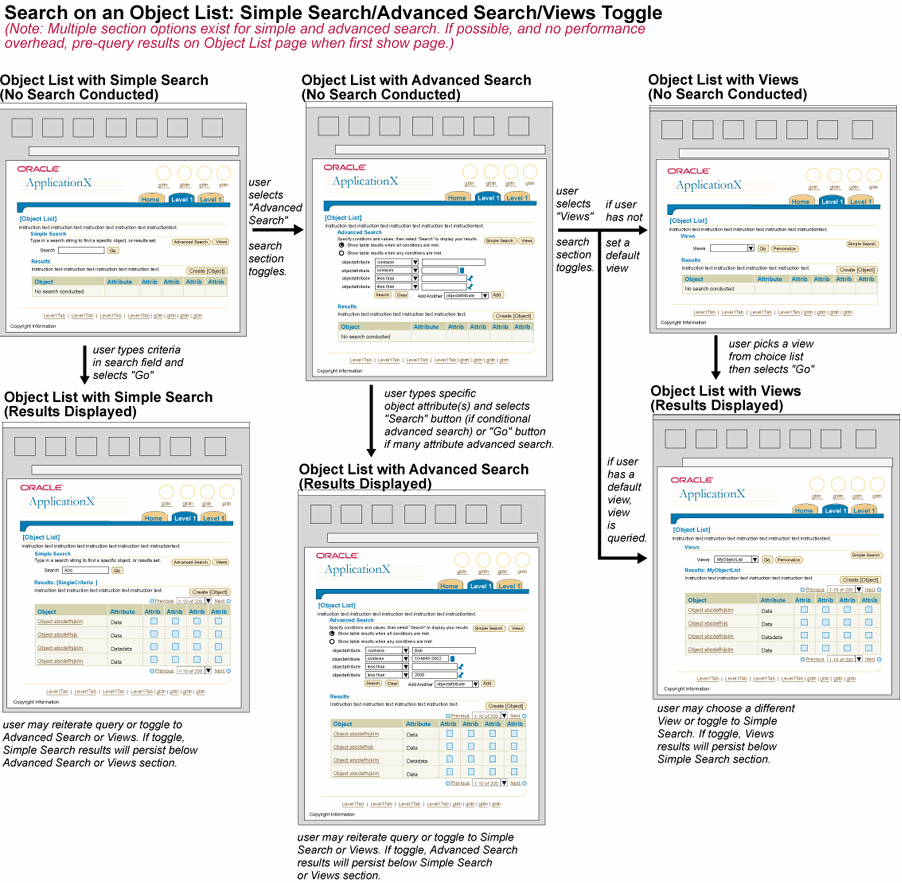
- User navigates to an object list with Quick Search.
- Simple search options are provided in the quick search area.
- If performance issues are not a concern, it is recommended to pre-query results on object list when first navigate to page. This
table appears below the page title.
- Users may either:
- Select the Advanced Search link (go to #5)
- Enter in criteria and select "Go" (go to #3).
- Change the object type being searched, enter in criteria and select "Go" (go to #4)
- Object List redraws under the page title. The user can either perform action or actions on a row(s), reiterate
simple search (go to #2) or toggle to Advanced Search (go to #5).
- If the user has changed the object type (and entered in criteria) before selecting "Go", the user navigates to
a different Object List (typically under a different tab) and the results display under the page title.
The user can either perform action or actions on a row(s), reiterate
simple search or toggle to Advanced Search (go to #5).
- If the user has clicked the "Advanced Search" link, he/she will navigate to the respective Object List (based on the object
type in the choice list in the Quick search area) with the Advanced Search section, users may either:
- Toggle back to the Quick Search section or optionally toggle to Views (follow Object List with Search and Results section above
for details.)
- Enter in criteria and select "Go". The page will redraw with the advanced search results in the results section.
(Note: Select flow schematic for a larger image.)
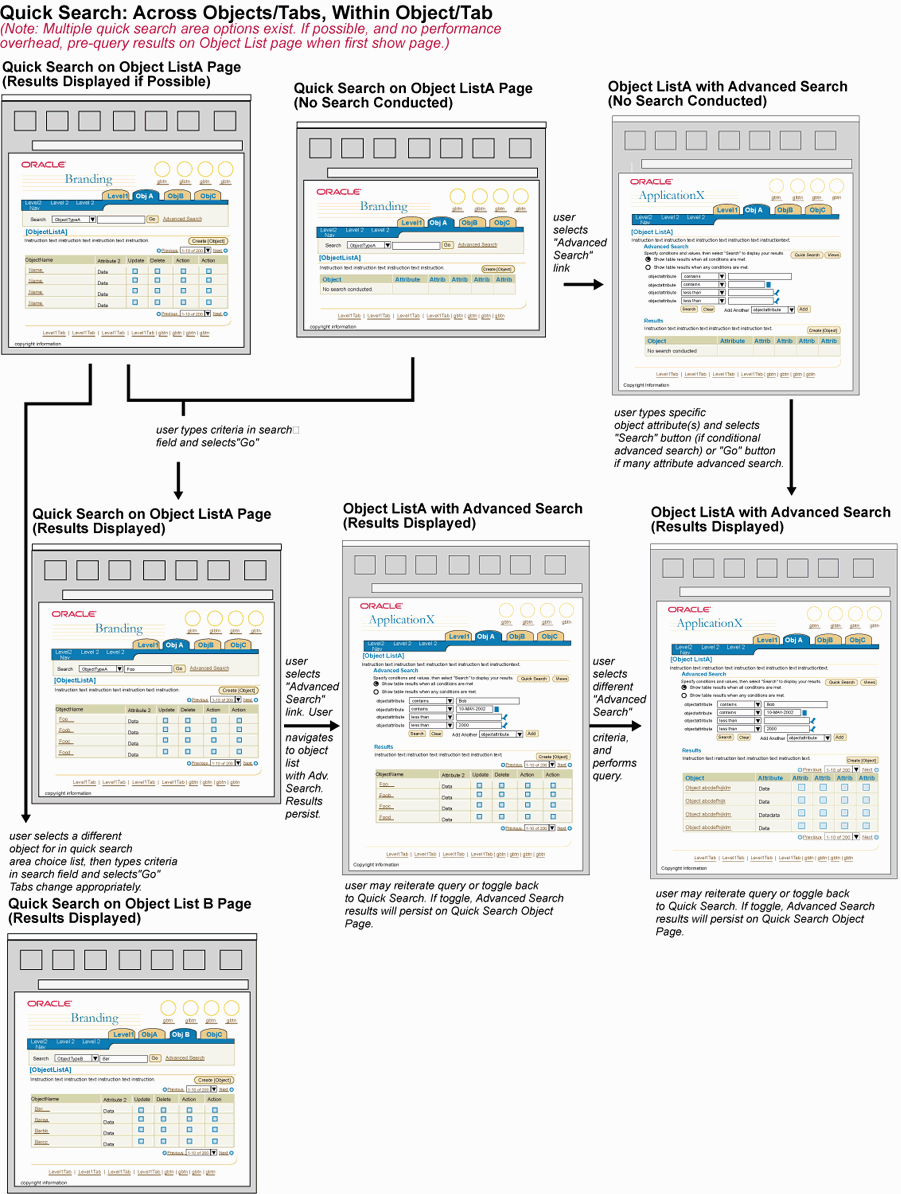
- User navigates to an application Home Page.
- Simple search options are provided in the side navigation area.
- The user can either:
- Enter in criteria and select "Go" (go to #3)
- Select the "Advanced Search" link (go to #4)
- The user navigates to the appropriate Object List page (based on the object type selected in the choice list on the home page)
with Search and Results sections.
- If the "Advanced Search" link is selected, the user navigates to the respective Object List page (based on the object type
in the choice list) with an advance search section and a results section. There is no side navigation with search on this page.

- User navigates to an Object List page with the search in the side navigation area.
- The user can either:
- Enter in criteria and select "Go" (go to #3)
- Select the "Advanced Search" link (go to #4)
- The page redraws with results in the content portion of the page.
- If the "Advanced Search" link is selected, the user navigates to the respective object list with an advance search section and
a results section. There is no side navigation with search on this page. (Note: Advanced search may be it's own page, if so, see
Multiple Sectioned Advanced Search Flow below.)

- User navigates to an object list with a search and results section.
- Simple search section is typically the default.
- If performance issues are not a concern, it is recommended to pre-query results on object list when first navigate to page.
- Users may either:
- Select the Advanced Search button (go to #4)
- Enter in criteria and select "Go" (go to #3).
- Object List redraws with results in the results section. The user can either perform action or actions on a row(s), reiterate
simple search or select the Advanced Search button (go to #4).
- If the user selects the "Advanced Search" button, the page redraws with a full Advanced Search page. The page title is:
"[ObjectType]: Advanced Search". The page is comprised of multiple sections of advanced search criteria. Users may either:
- Select the "Search" page level button (go to #5)
- Select the "Cancel" page level button and return to the previous page. Pre-queried results from that page are
still persistent. (go to #3)
- Once the user selects "Search" on the advanced search page, the user is navigated back to the Object List with Simple search
section and results section with the new advanced search results. If the user would like to perform another advanced search, the "Advanced
Search" button is selected again. The criteria from the previous advanced search is retained unless the user has performed another simple
search in the interim.

After a user has performed a search, and the results are displayed, he/she may perform an action (or actions) on certain object/row(s)
that have been returned. It is appropriate to retain the results set (cache) if the user drills down off the Object List to perform
an action, then returns to that Object List.
For instance, the user may search for a specific employee like "Wendy". The results may return with many "Wendy's"
and the user then decides to create a new one. The user selects the "Create" button, completes the flow, and returns to the Object List of Employees. The results
from the last search ("Wendy") should be persistent. The new item may not be in view (since the table was not requeried), thus a
confirmation message box should display at the top of the page confirming the new employee was created.
Visual Specifications
See template guidelines for details about the individual page templates.
Open/Closed Issues
Open Issues
11.07.02 - Further investigation of the persistence of search results and criteria
between pages is being watched. Updates to the guideline may change if needed.
Closed Issues
none