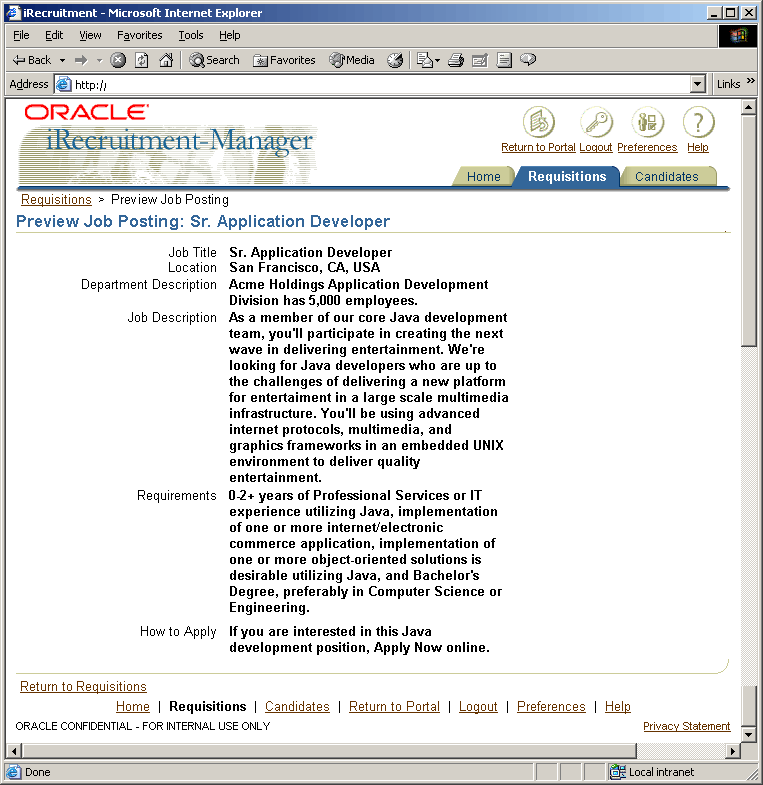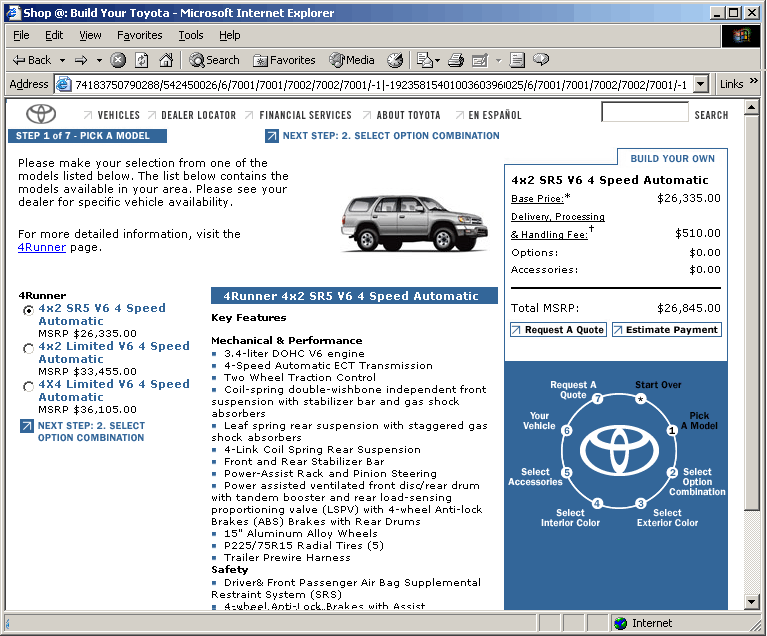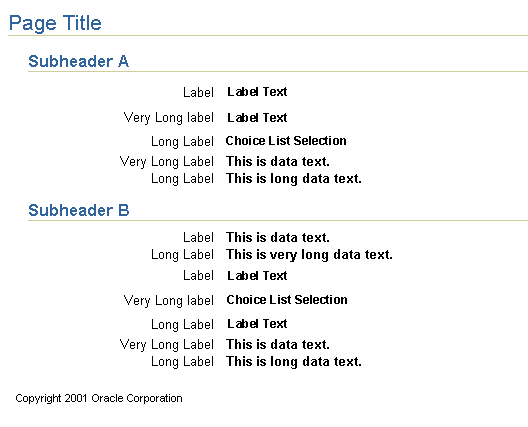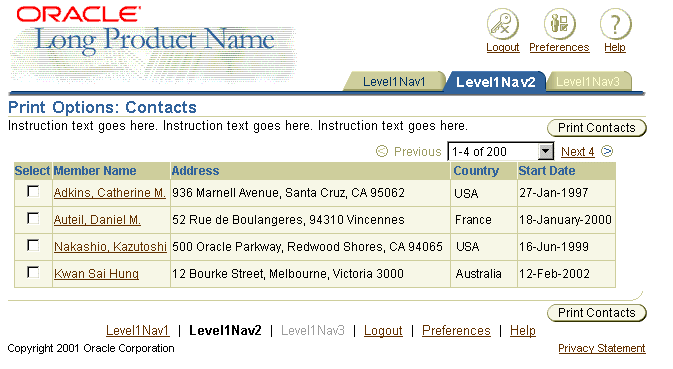Preview and Printable Page Templates
Last Updated
24-Nov-2003
General Description
Web applications embed content within visual and active user interface elements that support the user's need to interact with the application. In certain situations, users need to see content without some or all of these elements:
- when previewing business objects, such as a contract, a report, or product configuration,
- when printing content for reference, such as a record of an online purchase.
This guideline includes the following sections:
Guideline Attributes
Spec Version # - 3.1
Spec Contributors - Betsy Beier, Mervyn Dennehy, Lisa Rinderknecht
UI Models - all models
Example Products - all products
Related Guidelines - Preview
and Printable Page Flows, Step By Step
Flow, Browse Pages Flow
Interaction and Usage Specifications
- BLAF applications may embed content within a structure of user interface elements that provide:
- Corporate and product branding
- Advertising
- Ability to navigate, such as tabs, links, and navigation buttons
- Ability to manipulate data, such as action buttons, icons, and choice lists
- Informational elements, such as instructions and footnotes
- Visual effects, such as ancillary graphics and the ski
- When previewing or printing it may be necessary to omit or separate many of these UI elements to:
- Show only elements that communicate relevant information
- Reduce print processing requirements
- Preview pages may retain or omit UI elements depending on the class of object being previewed (see Previewing Business Objects below for details).
- BLAF applications rely on browser print settings to control print orientation, scaling and other print options.
- All types of printable pages are previewed on screen before printing in a new window. When links and other controls are retained in the printable page, they shown in a disabled state to preclude users from continuing work within the print preview window.
- Attachments cannot be printed directly from a BLAF application. They must first be opened in a third-party application that supports the attachment type, and printed from there. Note that some attachments may be printed by third-party browser plug-ins.
- The content on every page can be printed, using browser Print functions. The printable page feature is reserved for specific pages in an application where it is highly likely that users need the content to be optimized for printed output. For this reason, printable pages are not a global feature of an application.
- The Preview and Printable Page
Flows guideline shows flows for each of these cases.
Preview pages may retain or omit UI elements depending on context. If the previewed object(s) are:
- Native to the BLAF application, they are displayed in the primary window, and most or all UI elements are retained.
- Intended for a third-party application, they are displayed in a secondary window, and almost all BLAF-specific UI elements are omitted (Note: Except for those required to return to the primary window).
Certain native BLAF objects, such as reports, graphs, and contracts, may need to be previewed after they are created:
- Native BLAF objects are always previewed in the primary window.
- The preview is initiated by an action/navigation button labeled "Preview" (the button label does not specify the object name or object type).
- The preview page retains the application's persistent UI elements, such as tabs and global buttons.
- Depending on the type of object, the preview page may provide only navigation controls, or also provide action controls (buttons, choice lists, etc.) so users can continue to manipulate the object.
- A "Return to XXX" link should be provided to allow users to return to the initial page (containing the Preview button).
- The page title syntax for the preview page is "Preview [ObjectName|ObjectType]". When the object has a unique, succinct name, such as "Preview 2002 Quarterly Report", it should be included; when the object does not have a unique name, the title should specify the object type, such as "Preview Graph". Both "ObjectName" and "ObjectType" may be omitted if they make the label too long.
- If the previewed object may need to be printed, provide a "Printable Page" button. Details on printable pages are provided later in this document.
Preview of a Job Requisition
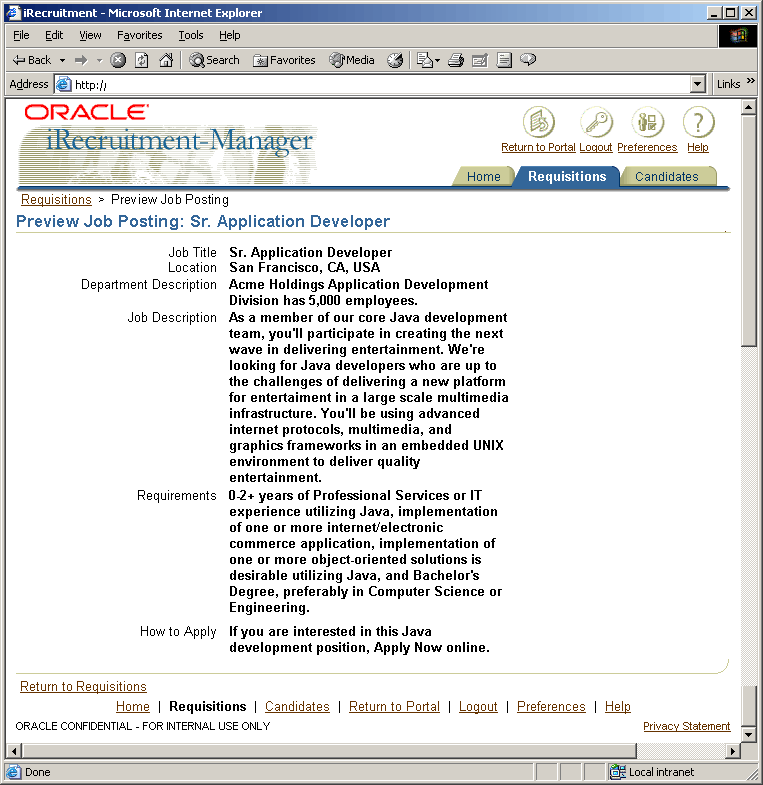
BLAF applications, such as Configurator and iStore, may create objects that are native to third-party applications. In this case:
- The page(s) where the object is created follow standard BLAF guidelines.
- The preview is initiated by an action/navigation button labeled "Preview [ObjectName|ObjectType]". When the object has a unique, succinct name, such as "Preview Assembly A3457", it should be included; when the object does not have a unique name, the title should specify the object type, such as "Preview Configuration". Both "ObjectName" and "ObjectType" may be omitted if they make the label too long.
- The third-party object is previewed in a modeless secondary window, in the same way that attachments are viewed in a viewer application. These are among the few exceptions to the BLAF rule of displaying content in the primary window.
- Users must rely on the secondary window's browser controls to close the preview window.
Preview of a Third Party Object: Toyota Website from Configurator
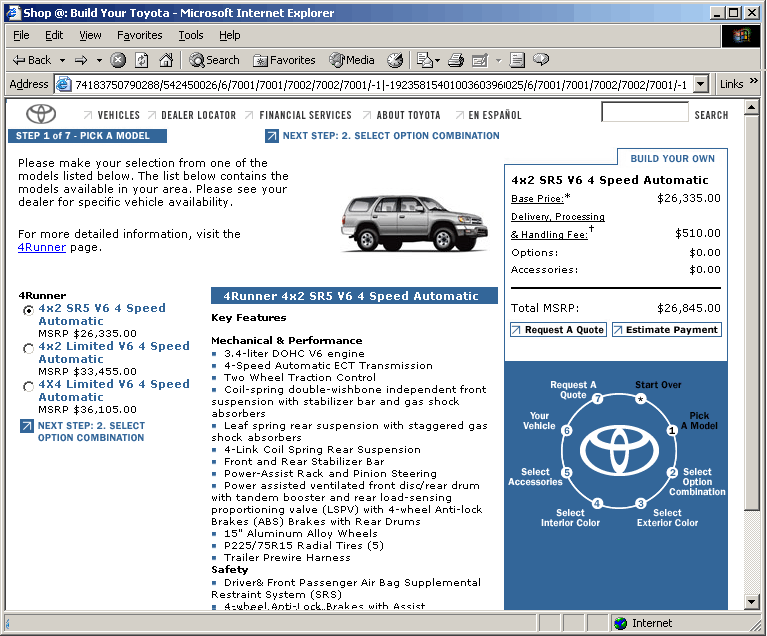
There are three print methods in BLAF applications, all of which rely on browser print settings:
- Basic Printable Page - The printable page
is assembled based on application default settings;
the user then selects a browser print option.
- Print Object - The printable page includes
all of the object's data, even though it is not
all displayed on the current page.
- Print with Options - The user moves through
a type of 2-step process to specify how the object
should be displayed in the printable page; the user
then selects a browser print option.
All three types of printable page follow the same rules for removal and retention of UI elements.
BLAF Form with Printable Page Button

Basic Printable Page
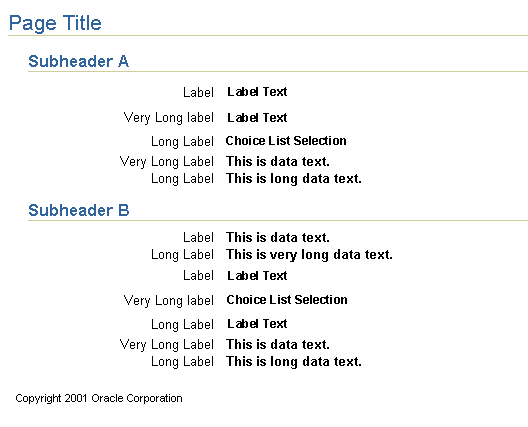
The basic printable page follows common practice in major Web sites:
- After creating or viewing an object, the page displays an action/navigation button labeled "Printable Page"
- The Printable Page button should only be provided if users are likely to need to print.
- The printable page appears in a new window, and
displays all the summary information but without
unnecessary UI elements. See "Removal
of UI Elements from Printable Pages" below for
details.
- The user relies on the browser print controls to print the page, and the browser Close controls to dismiss the window.
"Print Object" allows users to print all of an object's
data regardless of whether it is displayed on a single
page:
- On completion of a process or creating/updating/viewing
an object, the page displays summary or other object-related
information and an action/navigation button labeled
"Print {ObjectType}"
- The "Print {ObjectType}" button should only be
provided if users are likely to need to print.
- The resulting printable page displays all of the
object's information in a new window, but without
unnecessary UI elements. For example, the initial
page could contain a class roster in a table with
record navigation and controls for updating the
information, whereas the printable page would contain
the entire class roster without record navigation
and without many other UI elements. See "Removal
of UI Elements from Printable Pages" below for
details.
- Printable pages for some objects, such as reports
and contracts, may scroll extensively.
- The user relies on the browser print controls
to print the page, and the browser Close controls
to dismiss the window.
"Print Specific Content" starts a type of two-step process
where users can specify which content to print, and
then view the selected content before printing:
- On completion of a process or creation of object(s),
the page displays summary or other object-related
information and an action/navigation button labeled
"Print Specific Content"
- The "Print Specific Content" button should only
be provided if users are likely to need to print
part of a multi-section page, or part of a multi-page
object's content.
- Depending on application requirements, the resulting
"Print Specific Content" page may display a list
of content elements in a multi-select table, or
in a form layout. Other print options may be on
the page as well.
- After selecting some or all of those elements,
the user selects the "Print {ObjectType}" or "Print
Selected Content" button to display a printable
page. If "Print {ObjectType}" results in a button
label that does not match the range of possible
selections, use the "Print Selected Content" label
instead.
- The resulting printable page displays the selected
information in a new window, but without unnecessary
UI elements. See "Removal
of UI Elements from Printable Pages" below for
details.
- Printable pages for some objects, such as reports
and contracts, may scroll extensively.
- The user relies on the browser print controls
to print the page, and the browser Close controls
to dismiss the window.
Example of Print Options Page
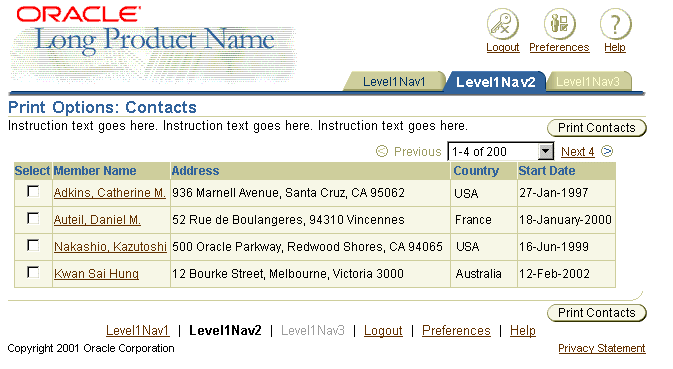
The following UI elements should be removed from
printable pages, because they are not relevant to printed
content:
- Global buttons
- Advertising
- Ancillary graphics
- Tab/Horizontal Navigation/Side Navigation
- Section-level Hide/Show control
- Quick links
- General navigation links (not drill-down links on data)
- Instruction Text
- Tips
- Action/Navigation buttons
- Choice lists and choice boxes (may be replaced with view-only field showing selection)
- Radio groups (may be replaced with view-only field showing selection)
- Updateable fields (become view-only fields)
- Footer (including ski, but not Copyright statement)
- Table control bar
The following elements may be removed or retained depending on individual application and product marketing requirements:
- Product branding: Takes up space on the page, but may be required by product marketing
- Breadcrumbs: Retain if location in the application hierarchy is significant for the printed content. Links should be in disabled state to block navigation within the printable page.
- Contextual Information: Retain if the information is significant for the printed content
- Drill-down links: Retain if presence or absence of a link is significant in this context. Links should be in disabled state to block navigation within the printable page.
- Page stamps: Retain unless the information is not relevant to the printed content
- Content containers: Retain if the information is significant for the printed content. Do not retain if it contains UI help text.
- Subheaders: Retain unless the user omits them with print options.
- Fields and table cells: Retain unless the user omits them with print options.
- Related links: Retain only if they are relevant to printed content. Links should be in disabled state to block navigation within the printable page.
The following UI elements MUST be retained in printable pages except in specific contexts:
- Page header, unless the user prints only a section of data using "Print With Options"
- Section headers, unless the user prints only a different section using "Print With Options"
- Key notation: required to interpret data correctly, unless the user omits that data using "Print With Options"
- Field labels, unless the field is omitted (possible in all three types of printable page.
- Table record navigation: required to indicate an incomplete record set, unless the user is printing a complete set of records using "Print Object". Record navigation controls should be in disabled state to block navigation within the printable page.
- Table Hide/Show control, unless no records are hidden. Hide/Show controls should be in disabled state.
- Copyright statement: must be retained in any set of printed pages to protect Oracle's legal rights. For more details regarding copyright information, see the Oracle Legal Web Site.
Visual Specifications
BLAF preview and printable pages follow standard BLAF guidelines for margins and spacing. Third-party preview window settings are determined by the viewer application.
Open/Closed Issues
Open Issues
10-Oct-2002: Printable Pages v. 3.0+
- Printable page on screen needs to be reformatted
to be closer to paper equivalent. This will require
"print" templates.
- Need to be able to set page breaks -- looking
into technical feasibility given HTML and browser
limitations.
Closed Issues
21-Nov-2003: Printable pages now appear in a new window,
and users close the window after printing, instead
of pressing the Back button to return to the previous
page. All controls retained on printable pages should
be disabled to block navigation.
08.10.00: there has been questions on both sides of
whether or not to have a "print" button within the
content of the page that is to be printed, or just
rely on the print button in the browser buttons. It
has been decided for this release not to have this
extra button within the page, but rely on the browser
Print button. This printable page strategy is the
same as many other printable flow designs currently
on the web. If usability tests prove that this is
a problem, we will readdress at that time.