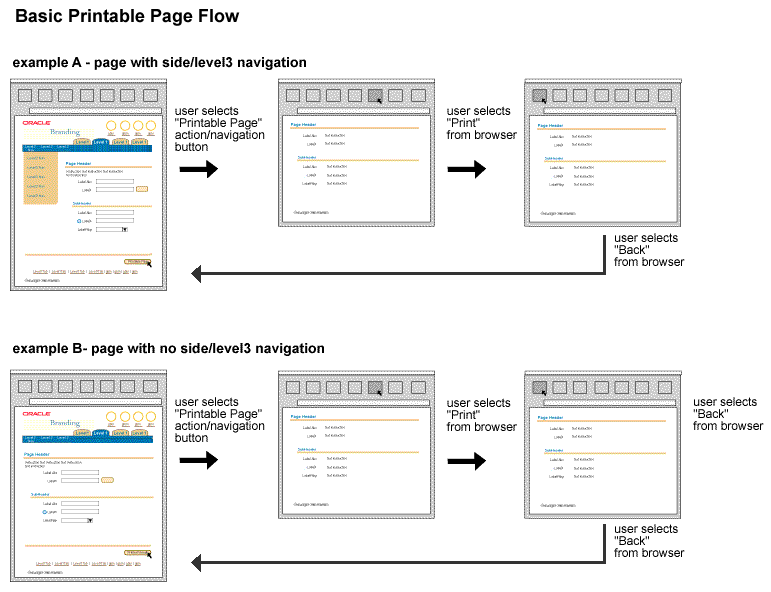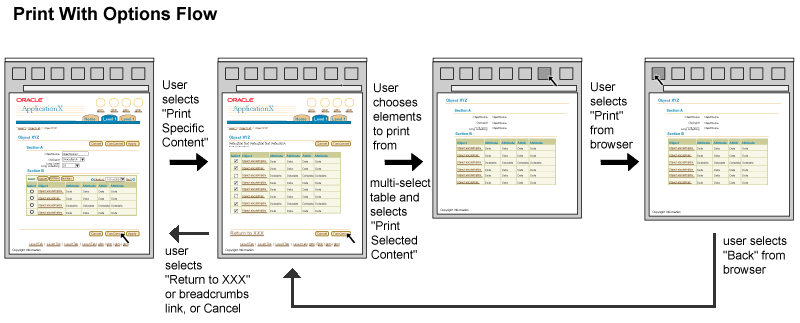Preview and Printable Page Flows
Last Updated
24-Nov-2003
General Description
Web applications embed content within visual and active user interface elements. When previewing or printing content it may be necessary to remove many of these elements. This guideline shows flows for the following:
Guideline Attributes
Spec Version # - 3.1
Spec Contributors - Betsy Beier, Mervyn Dennehy, Lisa Rinderknecht
UI Models - all models
Example Products - all products
Related Guidelines - Preview
and Printable Page Templates, Step By
Step Flow, Browse Pages Flow
Interaction and Usage Specifications
The following page templates are used in the preview flows:
- Any page template within an application that needs to be previewed
- For native BLAF objects, a preview page template specific to the object being previewed (graph, report, contract, etc.)
- BLAF page templates are not used for preview of third party objects.
The following flow is used whenever a native BLAF object is previewed within a BLAF page:
- Any BLAF page with a native BLAF object to be viewed.
- Select the Preview [ObjectName|ObjectType] button. "ObjectName" is preferred unless the object name is too long or not readily recognizable. If both the object name and object type are overly long, they may be omitted.
- Preview Page
- View the object.
- Select a context-specific UI control, depending on application requirements. If users are likely to need to print, provide a Printable Page button as well.
- Depending on the task flow, either return to starting page or parent page of starting page using a "Return to XXX" link, or using the browser Back button.

The following flow is used whenever a third party object is to be previewed:
- Any BLAF page with a third party object to be
viewed.
- Select the Preview [ObjectName|ObjectType]
button. "ObjectName" is preferred unless the
object name is too long or not readily recognizable.
If both the object name and object type are
overly long, they may be omitted.
- Secondary Preview Window
- View the object in the secondary window.
- Unless specific controls are provided in the
viewer, use browser controls to close the window.

The following page templates are used in the printable
page flows:
- Any page template within an application that needs
to be printed
- Print With Options page template (for Print With
Options only)
- Printable page template, showing content with
much of the UI removed
The following flow is used whenever a user needs
to print all content from a single BLAF page, but
with most UI elements removed:
- Any BLAF page with content to be printed.
- Select the "Printable Page" button.
- Printable Page (in new window)
- Use the browser Print function to print the
page.
- Use a browser Close control to dismiss the
window.
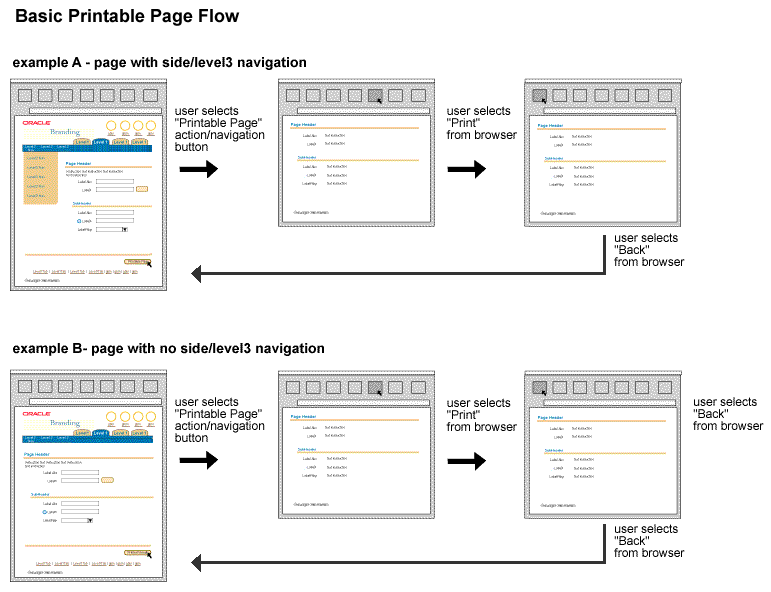
The following flow is used whenever a user needs
to print all of an object's content but the content
is spread over more than one page. Most UI elements
will be removed.
- Any BLAF page displayed on completion of creating/updating/viewing
an object.
- Select the "Print {ObjectType}" button.
- Printable Page with full set of object data (appears
in new window, and may scroll extensively).
- Use the browser print function to print the
page.
- Use a browser Close control to dismiss the
window.

The following flow is used whenever a user needs to
print part of an object's content, or part of a page.
Most UI elements will be removed.
- Any multi-section BLAF page or any single page
from an object with subordinate elements displayed
over multiple pages.
- Select the "Print Specific Content" button.
- Print Specific Content page, with multi-select
table (or form layout).
- Place a check mark in the selection column
for each element to be printed (or select elements
using form controls)
- Select the "Print {ObjectType}" or "Print
Selected Content" button to display a printable
page. If "Print {ObjectType}" results in a button
label that does not match the range of possible
selections, use the "Print Selected Content"
label instead.
- Printable Page with selected object data (in new
window).
- Use the browser Print function to print the
page.
- Use a browser Close control to dismiss the
window.
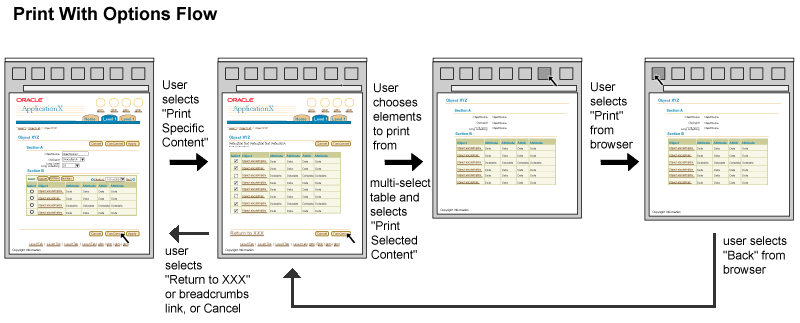
Open/Closed Issues
Open Issues
Closed Issues
21-Nov-2003: Printable pages now appear in a new window,
and users close the window after printing, instead
of pressing the Back button to return to the previous
page.
10-Aug-2000: there has been questions on both sides
of whether or not to have a "print" button within
the content of the page that is to be printed, or
just rely on the print button in the browser buttons.
It has been decided for this release not to have this
extra button within the page, but rely on the browser
Print button. This printable page strategy is the
same as many other printable flow designs currently
on the web. If usability tests prove that this is
a problem, we will readdress at that time.