The Python extension provides
support for the Python language in the Oracle JDeveloper 10g
IDE.
The Python addin integrates several features to the Oracle JDeveloper
IDE to support the Python language. It provides configurable syntax
highlighting for .py files, integration
with the Jython interpreter for interpreting Python files from inside
the IDE, a Python Console which can be used to interactively interpret
Python commands, and a gallery item that can be used to create
new Python files.
Python scripts that run inside the IDE have access to the whole
classpath of the IDE. You can programmatically manipulate the IDE
via Python scripts or via the Python Console.
Back to Top
You can create new Python scripts from inside the IDE by choosing
New... from the File menu. In the New Object Gallery,
a Python category is available with a Python Script
item.
Back to Top
If you open file with the .py extension
or add it to a project, it will have a special icon indicating that
it's a Python file. In addition, if Show Categories is selected
in the IDE navigator, Python files will be grouped in their own
category under a project.
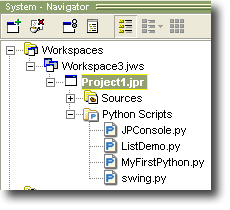
Any Python file opened in JDeveloper's editor will
be syntax highlighted. You can customize the colors used for syntax
highlighting by clicking Preferences... in the Tools
menu. On the Editor / Syntax Colors page, you will see a
category called Python:
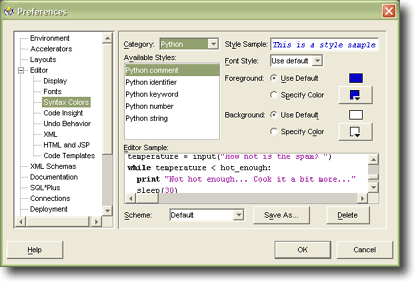
Back to Top
Before interpreting Python scripts in the IDE, you
must install Jython. See the installation
instructions for more details.
You can interpret any Python script by selecting the
.py file in the navigator and clicking
the Interpret with Jython menu item in the Run menu.
Output from the interpreter will appear in the Python log window.
If the Python log window is not visible, select Log Window
from the View menu.
The first time you start up the IDE with the Python
addin, Jython will create a cache based on all the classes on the
classpath. Since the IDE's classpath is large, this takes some time.
While Jython is building its cache, you will be unable to interpret
.py files or use the Python console.
However, you can continue to use the IDE as normal until it has
finished. When Jython has finished building its cache, a message
will appear in the Python log window. On subsequent startups of
the IDE, Jython will only take a long time to initialize if new
classes have been added to the IDE's classpath.
Back to Top
The Python Console is an interactive command prompt
that allows you to type Python commands and see the output immediately.
If you can't see the Python Console when the IDE starts up, you
can make it visible by selecting the Python Console menu
item from the View menu.

You can customize the colors and fonts used in the
Python Console by selecting Preferences... in the Tools
menu and accessing the Python Console page:
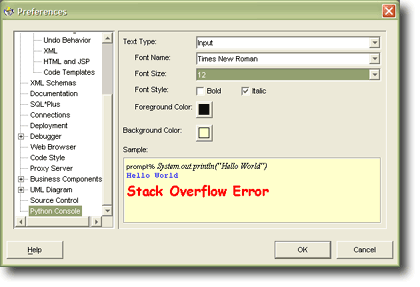
The Python console has a few special key mappings:
| Up Arrow |
Go to the previous command
in the command history |
| Down Arrow |
Go to the next command in the command
history |
| Ctrl C |
Clear the current command |
|
Back to Top
Python commands that are run within the Python Console
or interpreted inside the IDE have access to the entire classpath
of the JVM JDeveloper runs inside. You can write scripts or enter
commands that influence the IDE. For instance, the following two
Python commands alter the titlebar of the main JDeveloper window:
from oracle.ide import Ide
Ide.getMainWindow().setTitle( "Python is Cool" )
Consult the Oracle JDeveloper addin API documentation
for full details on the API that can be used to influence Oracle
JDeveloper.
Back to Top |