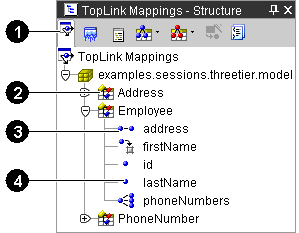
When you select the Mapping Editor for an EJB or Java class, the Structure window displays the related TopLink descriptor and its mapping attributes in the Structure window. When working with sessions.xml file, the Structure window displays your sessions and session brokers. See "Using the Sessions Editor Structure Window" for more information.
Figure 1-4 Sample TopLink Mappings - Structure Window
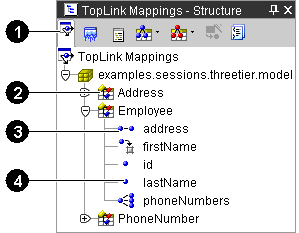
Figure 1-4 identifies the following user-interface components:
When you select an item in the Navigator, its properties appear in the Mapping Editor.
You can perform specific functions for an item by selecting the item in the Navigator and:
Inactive descriptors appear dimmed in the Structure window. Inactive descriptors are not registered with the session when the project is loaded into Java. This feature allows you to define and test subsets of descriptors. To activate or inactivate a descriptor, right-click the descriptor and select Activate Descriptor from the pop-up menu.
Figure 1-5 Sample Active/Inactive Descriptors
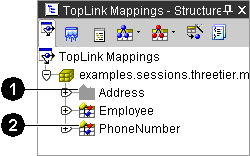
Figure 1-5 shows the following user-interface components.
The TopLink Mappings Structure window contains a toolbar that offers quick access to modify descriptors and mappings. This toolbar is context-sensitive; the actual buttons displayed will vary, depending on which element in the Structure window is selected.
| Button | Description |
|---|---|

|
Automap |

|
Choose Descriptor Type |

|
Specify Advanced Properties |

|
Generate Mapping Status Report |

|
Choose Mapping Type |

|
Add/Remove Descriptors |
Copyright © 1997, 2004, Oracle. All rights reserved.