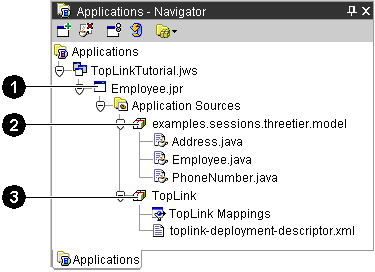
The Sessions Editor displays each configuration's session and connection pool information in the Structure window.
Figure 9-3 Sample Structure Window
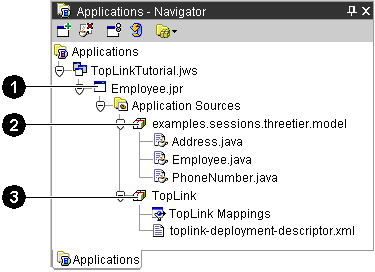
Figure 9-3 calls out the following user-interface components:
Click the + or - symbol next to the item, or double-click the item name, to expand and collapse an item.
When you select an item in the Structure window, its properties appear in the TopLink Mapping editor (see "Using the Sessions Editor Structure Window" ).
You can perform specific functions for an item by right-clicking the item in the Structure window and choosing the function from the pop-up menu.
If a session element contains an error, a warning icon ![]() appears beside the descriptor's icon in the Structure window.
appears beside the descriptor's icon in the Structure window.
The Sessions Editor Structure window contains a toolbar that offers quick access to modify sessions and configurations. This toolbar is context-sensitive; the actual buttons displayed will vary, depending on which element in the Structure window is selected.
| Button | Description |
|---|---|

|
Cache/Clustering |

|
Login |

|
Connection Pool |

|
Rename |

|
Session |

|
Session Broker |
Copyright © 1997, 2004, Oracle. All rights reserved.