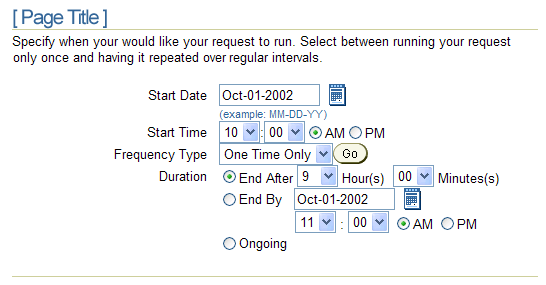
These Scheduling Templates define BLAF user interface for defining date and time scheduling. This includes scheduling script or batch jobs, engagements and appointments, or other events for which dates and times must be configured by the user.
These Scheduling Templates define BLAF user interface for defining date and time scheduling. This includes scheduling script or batch jobs, engagements and appointments, or other event for which dates and times must be configured by the user.
Fixed versus Open-Ended Events
The Scheduling Templates address user interface for configuring two types of date-time events:
Fixed duration events are those with fixed starting and ending points. These may be unique or repetitive, but when they occur the duration is fixed. Open ended events are those for which it is enough to fix the starting point. These too may be unique or repetitive, but when they occur the duration is not fixed. Note that two significant differences between the Fixed Duration and Open Ended Scheduling UI are:
Main Section & Frequency Type Sub-Section
Depending on which Frequency Type is selected, additional interface may be neccessary. The Frequency Type sub-section is displayed to provide the added information appropriate to the chosen Frequency Type, if necessary.
The Page Title placed on the page should be appropriate to the schedule being created, in context with the application taxonomy. Please refer to the Language: Page Titles and Breadcrumbs Guideline for specifications and guidance.
The Fixed Duration Scheduling Template is for arranging the type of job that is defined by a specified time period or duration. This might include meetings, blackout periods, and any other period in which a fixed period must be set. For example, a 2 hour meeting. The event can be repeated. The meeting from 1:00pm to 3:00pm is repeated on every other Wednesday until the 31-Dec-02. Another type of fixed duration job is the "blackout period". Blackouts are defined periods in which a specified event does not occur.
To schedule a meeting or blackout, the user would first need to specify the start date, start time and the duration. If the job would be repeated, the user would need to specify the frequency of repetition.
Fixed Duration Events UI: Main Section
|
Fixed Duration Events UI: Main Section |
|
| Widget Label | Specifications |
| Start Date | Default to current date, or date appropriate to application context. |
| Start Time |
|
| Frequency Type |
|
| Duration | Different radio button groups appear, depending on the frequency type selected. See table below. |
|
Frequency Type: [period]
(Sub-section) |
Appears when Weekly or Monthly frequency types are selected.
UI varies depending on selected Frequency Type See table below. |
Frequency Sub-Section & Duration
The Frequency Type: [time period] Sub-section Appears when Weekly or Monthly frequency types are selected. UI varies depending on selected Frequency Type. See following table.
|
Fixed Duration Events UI: Frequency Type & Duration |
||
| Freq. Type | Duration | Frequency Sub-Section |
| One Time Only |
Three (3) radio buttons allow user to choose to set duration by:
|
None |
| Daily |
Two (2) radio buttons allow user to choose to set duration by:
|
Frequency Type: Daily (Sub-Sect. Header) Repeat Every: {text box} Day(s) (Default 1) Repeat Until: {Date Field}{Date Picker Icon} (Defaults to Start Date) |
| Weekly |
Two (2) radio buttons allow user to choose to set duration by:
|
Frequency Type: Weekly (Sub-Sect. Header) Repeat Every: {text box} Day(s) (Default 1) Day(s) Of Week Checkboxes (Default per Start Date) Repeat Until: {Date Field}{Date Picker Icon} (Defaults to Start Date) |
| Monthly |
Two (2) radio buttons allow user to choose to set duration by:
|
Frequency Type: Monthly (Sub-Sect. Header) Repeat Every: {text box} Month(s) (Default 1) Day(s) Of Month Checkboxes (Default per Start Date) Repeat Until: {Date Field}{Date Picker Icon} (Defaults to Start Date) |
Fixed Duration Examples & Frequency Details
Scheduling - Fixed Duration One Time Only -Example
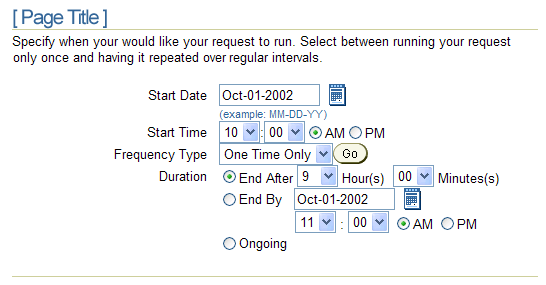
| Freq. Type | Duration | Frequency Sub-Section |
| One Time Only |
Three (3) radio buttons allow user to choose to set duration by:
|
None |
Scheduling - Fixed Duration Daily - Example
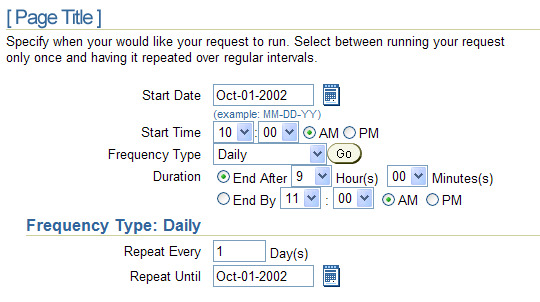
| Freq. Type | Duration | Frequency Sub-Section |
| Daily |
Two (2) radio buttons allow user to choose to set duration by:
|
Frequency Type: Daily (Sub-Sect. Header) Repeat Every: {text box} Day(s) (Default 1) Repeat Until: {Date Field}{Date Picker Icon} (Defaults to Start Date) |
Scheduling - Fixed Duration Weekly - Example
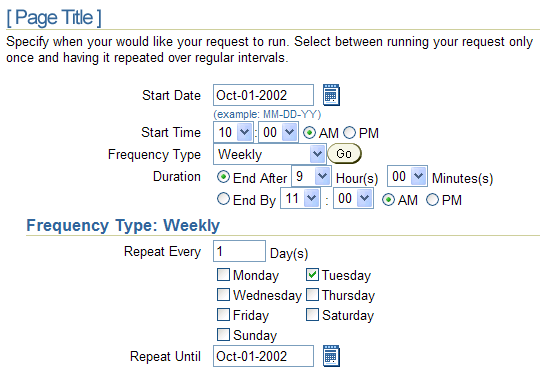
| Freq. Type | Duration | Frequency Sub-Section |
| Weekly |
Two (2) radio buttons allow user to choose to set duration by:
|
Frequency Type: Weekly (Sub-Sect. Header) Repeat Every: {text box} Day(s) (Default 1) Day(s) Of Week Checkboxes (Default per Start Date) Repeat Until: {Date Field}{Date Picker Icon} (Defaults to Start Date) |
Scheduling - Fixed Duration Monthly - Example
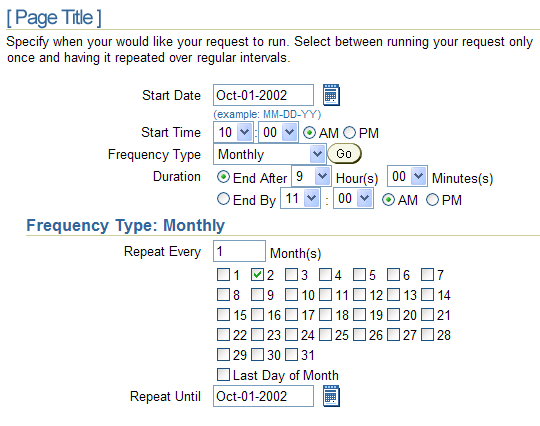
| Freq. Type | Duration | Frequency Sub-Section |
| Monthly |
Two (2) radio buttons allow user to choose to set duration by:
|
Frequency Type: Monthly (Sub-Sect. Header) Repeat Every: {text box} Month(s) (Default 1) Day(s) Of Month Checkboxes (Default per Start Date) Repeat Until: {Date Field}{Date Picker Icon} (Defaults to Start Date) |
Open ended events are those for which it is enough to fix the starting point. These too may be unique or repetitive, but when they occur the duration is not fixed. Reporting job triggers may be the most ubiquitous example of this type of event. For example, set up the Sales Report to start running at 12:00 midnight every Friday.
To schedule the running of a report, the user would need to specify the start date and time to trigger the job. If the job would be repeated, the user would need to specify the frequency of repetition.
Open-Ended Events UI: Main Section
|
Open Ended Events UI: Main Section |
|
| Widget Label | Specifications |
| Start Date | Default to current date, or date appropriate to application context. |
| Start Time |
|
| Frequency Type |
|
| Duration | n/a |
|
Frequency Type: [period]
(Sub-section) |
|
The Frequency Type: [time period] Sub-section Appears when Weekly or Monthly frequency types are selected. UI varies depending on selected Frequency Type. See following table.
|
Open Ended Events UI: Frequency Type Sub-Section |
||
| Freq. Type | Duration | Frequency Sub-Section |
| One Time Only | n/a | None |
| Hourly | n/a |
Frequency Type: Hourly (Sub-Sect. Header) Repeat Every: {Hours/Minutes} Hour(s) (Hours 0 to 23, default 1) (Minutes 00 to 55, increments 5, default 00) Repeat Until: {Date Field}{Date Picker Icon} (Defaults to Start Date) Hour/Min. choice lists (Default to Start Time + 1) (Hours 00 to 12) (Minutes 00 to 55, increments of 5) (Radio Buttons AM/PM) |
| Daily | n/a |
Frequency Type: Daily (Sub-Sect. Header) Repeat Every: {text box} Day(s) (Default 1) Repeat Until: {Date Field}{Date Picker Icon} (Defaults to Start Date) |
| Weekly | n/a |
Frequency Type: Weekly (Sub-Sect. Header) Repeat Every: {text box} Day(s) (Default 1) Day(s) Of Week Checkboxes (Default per Start Date) Repeat Until: {Date Field}{Date Picker Icon} (Defaults to Start Date) |
| Monthly | n/a |
Frequency Type: Monthly (Sub-Sect. Header) Repeat Every: {text box} Month(s) (Default 1) Day(s) Of Month Checkboxes (Default per Start Date) Repeat Until: {Date Field}{Date Picker Icon} (Defaults to Start Date) |
Open-Ended Event Examples & Frequency Details
Scheduling - Open-ended One Time Only - Example
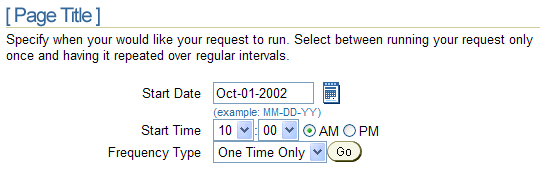
| Freq. Type | Duration | Frequency Sub-Section |
| One Time Only | n/a | None |
Scheduling - Open-ended Hourly - Example
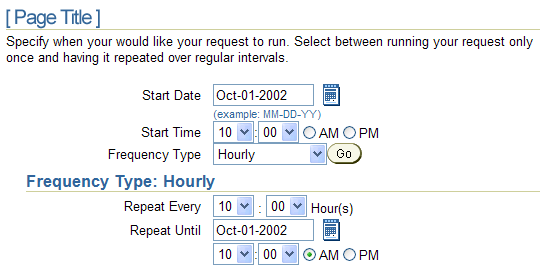
| Freq. Type | Duration | Frequency Sub-Section |
| Hourly | n/a |
Frequency Type: Hourly (Sub-Sect. Header) Repeat Every: {Hours/Minutes} Hour(s) (Hours 0 to 23, default 1) (Minutes 00 to 55, increments 5, default 00) Repeat Until: {Date Field}{Date Picker Icon} (Defaults to Start Date) Hour/Min. choice lists (Default to Start Time + 1) (Hours 00 to 12) (Minutes 00 to 55, increments of 5) (Radio Buttons AM/PM) |
Scheduling - Open-ended Daily - Example
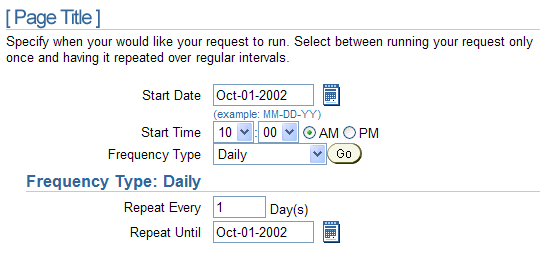
| Freq. Type | Duration | Frequency Sub-Section |
| Daily | n/a |
Frequency Type: Daily (Sub-Sect. Header) Repeat Every: {text box} Day(s) (Default 1) Repeat Until: {Date Field}{Date Picker Icon} (Defaults to Start Date) |
Scheduling - Open-ended Weekly - Example
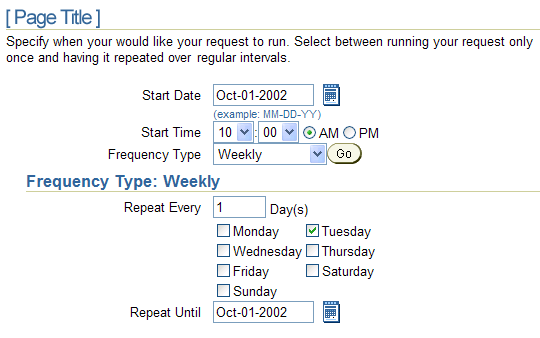
| Freq. Type | Duration | Frequency Sub-Section |
| Weekly | n/a |
Frequency Type: Weekly (Sub-Sect. Header) Repeat Every: {text box} Day(s) (Default 1) Day(s) Of Week Checkboxes (Default per Start Date) Repeat Until: {Date Field}{Date Picker Icon} (Defaults to Start Date) |
Scheduling - Open-ended Monthly - Example
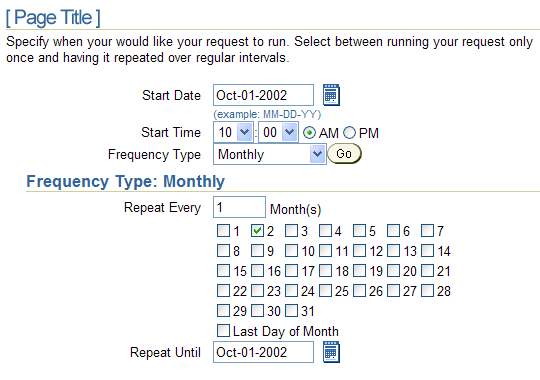
| Freq. Type | Duration | Frequency Sub-Section |
| Monthly | n/a |
Frequency Type: Monthly (Sub-Sect. Header) Repeat Every: {text box} Month(s) (Default 1) Day(s) Of Month Checkboxes (Default per Start Date) Repeat Until: {Date Field}{Date Picker Icon} (Defaults to Start Date) |