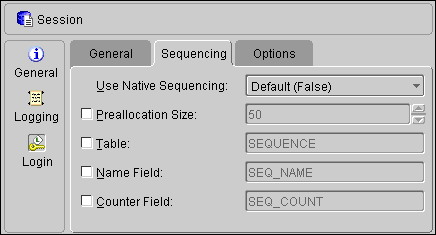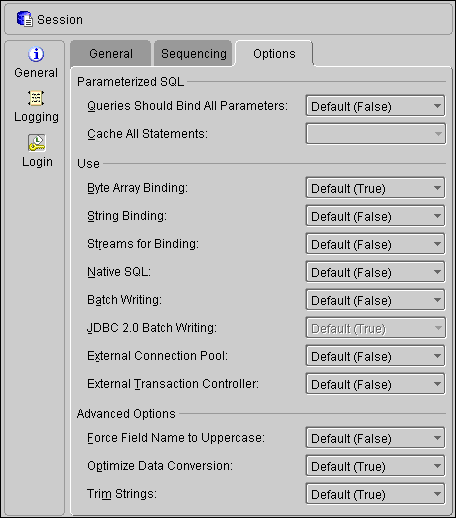Working with Advanced Session Properties
TopLink sessions may contain advanced properties to specify login and clustering (cache synchronization) information. Select one of the following methods to display the advanced properties:
- Right-click the session in the Structure window and choose Advanced | Login or Clustering from the pop-up menu.
- Select the session in the Structure window and click Login
 or Clustering
or Clustering  on the Structure toolbar.
on the Structure toolbar.
Related Topics
About the TopLink Sessions Editor
Working with Sessions
The <login> Element
The <cache-synchronization-manager> Element
Setting Login Properties
- Select the session element in the Structure window. The session's appear properties in the TopLink Mapping editor.
- Click the Login tab. The Sessions - Login General tab of the Login property sheet appears.
- If the Login advanced property is not visible for the session, click the Login button
 on the Navigator toolbar.
on the Navigator toolbar.
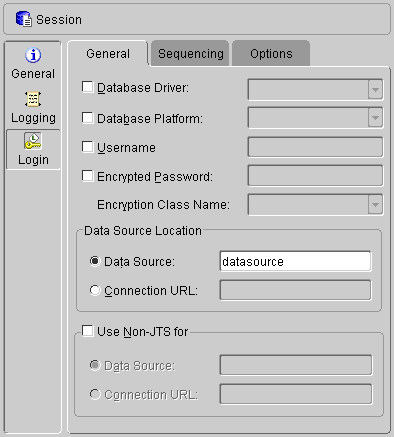
- Enter the necessary information in each field.
- Click the Sequencing tab. The Sessions - Login Sequencing tab appears.
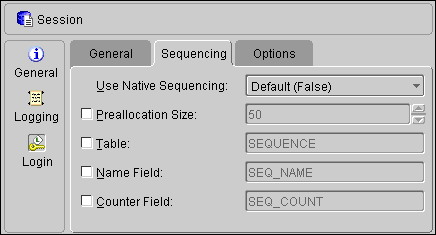
- Enter the necessary information in each field.
- Click the Options tab. The Sessions - Login Options tab appears.
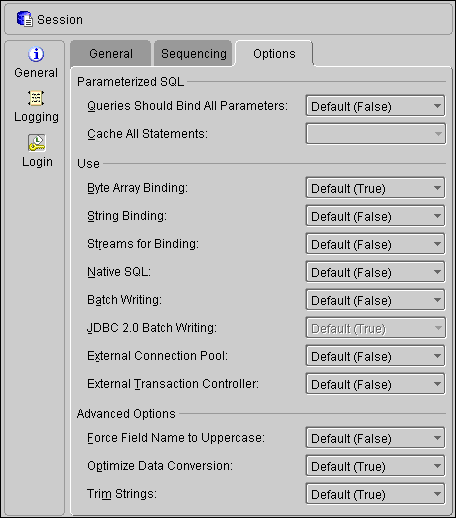
- Enter the necessary information in each field.
Setting Clustering Properties
- Select the session element in the Structure window. The session's properties appear in the TopLink Mapping editor.
- Click the Clustering tab. The Sessions - Clustering tab appears.
- If the Clustering advanced property is not visible for the session, click the Clustering button
 in the Navigator toolbar.
in the Navigator toolbar.
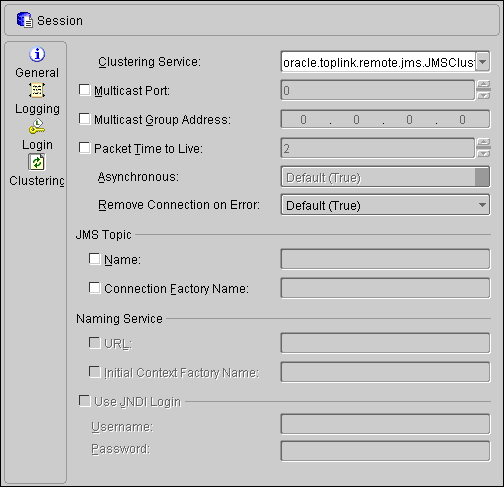
- Enter the necessary information in each field.
Refer to "Navigating the Sessions XML File" for more information.
Copyright © 1997, 2004, Oracle.
All rights reserved.
 or Clustering
or Clustering  on the Structure toolbar.
on the Structure toolbar. or Clustering
or Clustering  on the Structure toolbar.
on the Structure toolbar.