|
|
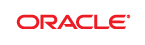 |
https://download.oracle.com/technology/products/missioncontrol/updatesites/experimental/5.2.0/eclipse/
Step-by-Step Instructions
Before starting, make sure that you have downloaded and installed Eclipse 3.8 or 4.2 and installed the Java Mission Control base Plug-ins.
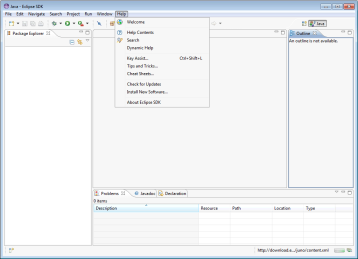 enlarge |
|
 enlarge |
|
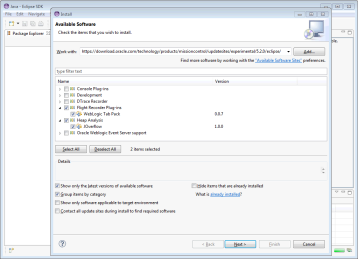 enlarge |
|
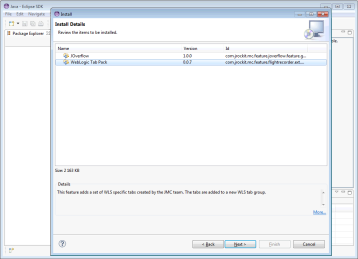 enlarge |
|
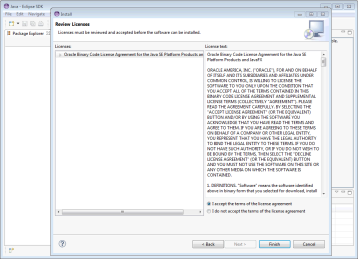 enlarge |
|
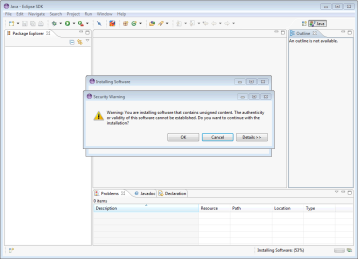 enlarge |
|
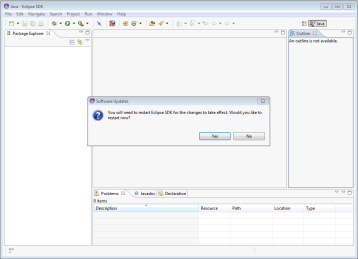 enlarge |
|
|
Copyright © 1999, 2013, Oracle and/or its affiliates. All rights reserved. Oracle is a registered trademark of Oracle Corporation and/or its affiliates. Other names may be trademarks of their respective owners. Eclipse is a trademark of Eclipse Foundation, Inc. |