|
|
 |
http://download.oracle.com/technology/products/missioncontrol/updatesites/experimental/4.1.0/eclipse/
Step-by-Step Instructions
Before starting, make sure that you have downloaded and installed Eclipse 3.7 and installed the JRockit Mission Control base Plug-ins.
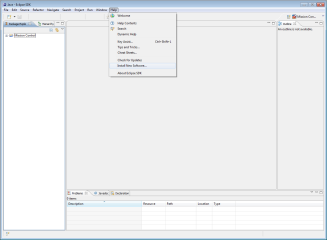 enlarge |
|
 enlarge |
|
 enlarge |
|
 enlarge |
|
 enlarge |
|
 enlarge |
|
 enlarge |
|
|
Copyright © 1999, 2011, Oracle and/or its affiliates. All rights reserved. Oracle is a registered trademark of Oracle Corporation and/or its affiliates. Other names may be trademarks of their respective owners. Eclipse is a trademark of Eclipse Foundation, Inc. |