|
|
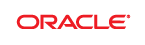 |
http://download.oracle.com/technology/products/missioncontrol/updatesites/base/6.0.0/eclipse/
Step-by-Step Instructions
Before starting, make sure that you have downloaded and installed Eclipse 4.5 or later.
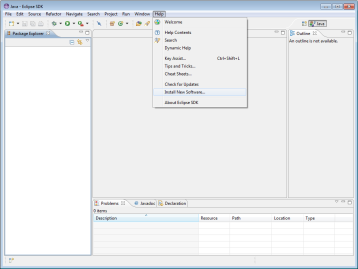 enlarge |
|
 enlarge |
|
 enlarge |
|
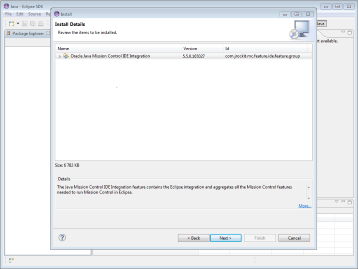 enlarge |
|
 enlarge |
|
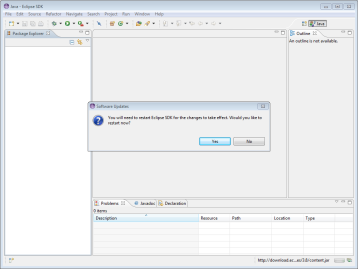 enlarge |
|
Oracle is a registered trademark of Oracle Corporation and/or its
affiliates. Other names may be trademarks of their respective owners.
Eclipse is a trademark of Eclipse Foundation, Inc.