|
|
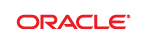 |
To fully take advantage of running Mission Control in your Eclipse IDE, you need to run Eclipse on a JDK installation.
Follow the instructions below to run on a JRockit JDK. Use other JVM flags when running on a HotSpot JDK.
Despite JRockit being an outspoken server side JVM, many long running client applications, like IDE's, run very well on JRockit. Running Eclipse on JRockit is no exception.
The easiest way to change the JVM on which to start Eclipse is by modifying the eclipse.ini file. You can also set the -vm on the command line used to start Eclipse. In windows you would typically do that in the shortcut you use to launch Eclipse. Just using JRockit out of the box yields pretty good performance. Here is an example ini file:
-showsplash
org.eclipse.platform
-vm
D:\jrockits\R27.5.0_R27.5.0-110_1.5.0\bin\javaw.exe
You can usually get better performance by setting the initial heap size and the max heapsize to the same, thus bypassing the dynamic growing/shrinking of the heap:
-showsplash
org.eclipse.platform
-vm
D:\jrockits\R27.5.0_R27.5.0-110_1.5.0\bin\javaw.exe
-vmargs
-Xms384m
-Xmx384m
JRMC users that own WLRT can run Eclipse on WLRT/deterministic GC (some would call this overkill) for a very smooth experience. This is the eclipse.ini I use myself:
-showsplash
org.eclipse.platform
-vm
D:\jrockits\R27.5.0_R27.5.0-110_1.5.0\bin\javaw.exe
-vmargs
-Xms384m
-Xmx384m
-XgcPrio:deterministic
-XpauseTarget:20
-XXcompactratio:1
One common pitfall is trying to use Sun specific flags, which would cause the JRockit launcher to exit right away, like for example -Xincgc or -Xbatch.
For more information: