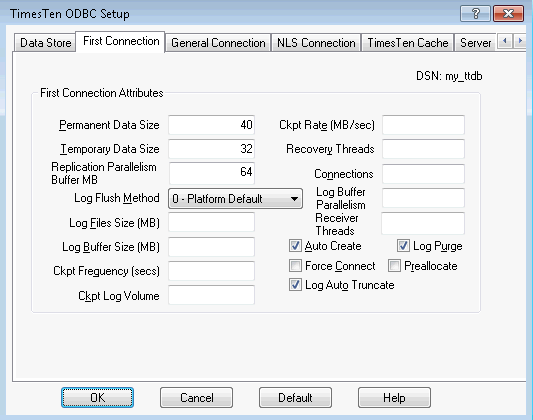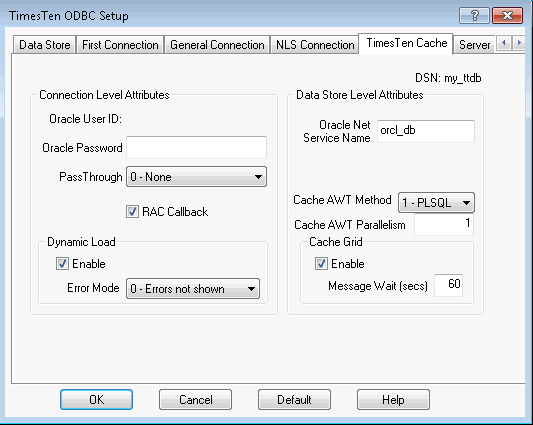TimesTen databases are accessed through Data Source Names (DSNs). A DSN is a logical name that identifies a TimesTen database and the set of connection attributes used for connecting to the database. This section shows you how to set up a TimesTen Data Source Name (DSN) on the Windows platform.
DSNs are maintained using the Windows ODBC Data Source Administrator. Here is an example on how to create a DSN on Windows:
Locate the folder "Administrative Tools" and click the icon "Data Sources(ODBC)" to launch the ODBC Data Source Administrator. The location of this folder varies depending on the version of Microsoft Windows. Ususally, this is located in the Control Panel.
Click on the System DSN tab, and then Click Add.
Choose the TimesTen Data Manager 11.2.2 driver from the list, and click Finish.
Specify the Data Source Name (DSN) for your database in the Data Store tab of the ODBC Data Source Administrator.
The relevant attributes values are:
Data Store Path + Name is the location and the name of the database files
Transaction Log Directory is the directory for the transaction logs
Database Character Set is the database character set.
If you are using TimesTen Cache to cache Oracle database tables, the database character set must be set to the same value as the Oracle database. To determine the Oracle database character set, execute the following query on the Oracle database:
select value from nls_database_parameters
where parameter='NLS_CHARACTERSET';
On the First Connection tab, enter the Permanent Data Size and Temporary Data Size (in MB) for your database. The size of your TimesTen database is the sum of the Permanent and Temporary size (plus a small fixed amount used internally by TimesTen).
If you plan to cache tables from your Oracle database, enter the TNS Net service name to the Oracle database in the TimesTen Cache tab. For example:
Oracle Net Service Name = orcl_db
Click OK to complete the creation of the DSN.