Contents
Previous
Next
| Oracle Help Overview | Contents | Previous | Next |
|---|
The Oracle Help for the Web (OHW) user interface provides the same features as that of Oracle Help for Java (OHJ). However, since OHW is a web application, there are some differences in appearance and behavior.
This page contains the following sections:
The following illustration shows OHW in a web browser.
Oracle Help for the Web User Interface
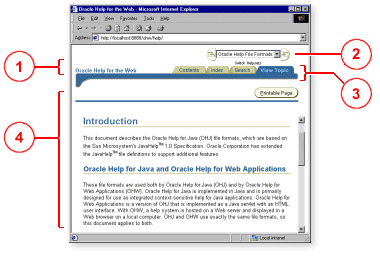
The sections of the user interface labeled by number are described below:
With the exception of the branding area, these elements are configured in the helpset file (see Oracle Help File Formats). OHW and OHJ use the exact same file formats, including the helpset file. That means that you can take an existing OHJ help system and deploy it as an OHW system, without changing any of your existing control files. OHW uses the same directives from the helpset file to construct its user interface as are used by OHJ to configure its user interface. To deploy a help system as an OHW system, you have to configure and deploy a servlet engine (see Deploying OHW), and you have to add an OHW configuration file. The branding information is specified in this file, among other configuration parameters (see OHW Configuration File).
The standard tabs (also called "navigators") in OHW are Contents, Index, Search, and View Topic. The Contents, Index, and Search tabs correspond to the same tabs that appear in an OHJ navigation window for a helpset. The View Topic tab takes the place of the topic window in OHJ.
The OHW navigators remember their state for the current user. That means that if you switch from one tab to another or follow a series of links from a topic, the previously visited tabs retain their contents. For example, if you perform a search in the Search tab and then follow several links from one of the topics found in your search, when you return to the Search tab, your most recent search criteria and results will still be displayed. This is not a surprising feature for an application that resides on a local machine (such as OHJ), but it is an important feature for a web application, where the application runs on a server and can be accessed by many remote users at the same time.
The following sections describe the OHW user interface elements in more detail, including comparisons to OHJ. (The illustrations always show OHW on the left and OHJ on the right.)
In contrast to OHJ, which shows the table of contents as a tree, the OHW table of contents displays the hierarchy of a help system as a sequence of pages. Each page shows one node in the hierarchy, and that page can list both topics and child nodes (that is, nodes that fall under the current node). When you select a topic title, OHW switches to the View Topic tab, where the contents of that topic are displayed. When you click the title of a node in the Contents tab, the page is refreshed to show the listing for that node. When you navigate down (or "drill down") through a hierarchy, the navigation trail ("breadcrumbs") is shown as links at the top of the page. This provides a quick way to navigate back to another level in the hierarchy.
Table of Contents Views in OHW and OHJ
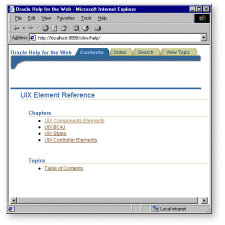
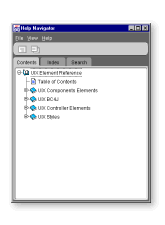
Navigation Links
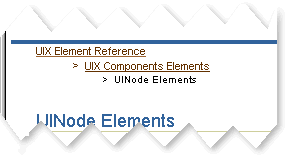
The OHW keyword index is also slightly different from the one in OHJ. Just as in OHJ, the OHW index has a text field (called "Go to" in OHW) where you can type words you want to find in the index. In contrast to OHJ, you have to select Go or press Enter before the associated words are displayed. OHW displays only ten items at a time, but it also has controls for navigating through the entire list of items that match what was typed in the Go To field. (If nothing is typed in the Go To field, you can navigate through the entire keyword list.)
When you select an item from the list of keywords, the page is refreshed with a list of topics associated with the selected keyword. This is equivalent to the list of found topics at the bottom of the OHJ Index tab. When you select an item from the list, OHW switches to the View Topic tab, where the topic is displayed.
The "topics found" page in the index has navigation links at the top of the page, similar to the one described for the table of contents. However, this link always takes you back to the list of keywords.
Index Views in OHW and OHJ
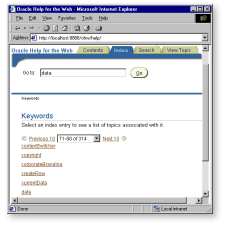
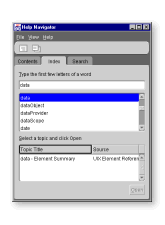
The OHW text search is similar to the index. You type a word or phrase in the Search text field, press Enter, and OHW displays a list of associated topics. The first ten items are displayed (the list is sorted by rank), and you can navigate through further items in the list. You can also specify options for your search, including use case sensitivity, match all words, match any words, or use a boolean expression.
As in the index, when you select an item from the list of topics found, the topic is displayed in the View Topic tab.
Search Navigatorsin OHW and OHJ
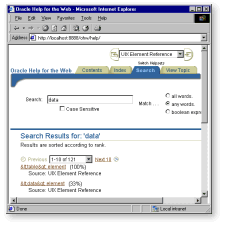
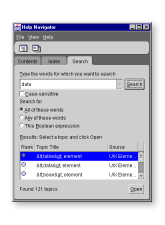
Topics in OHW are displayed in the View Topics tab. This navigator supports several special features from OHJ, including topic ID links, associative links, and popups. In OHJ, these features were processed by the ICEbrowser display engine. In OHW they work in any browser. (See Topic Files for more information about these features.)
Content (Topic) Views in OHW and OHJ
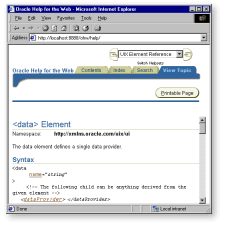
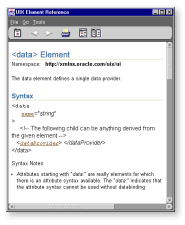
Copyright © 1996, 2004, Oracle. All rights reserved.