Create the ADF-enabled web page or ADF-enabled Swing panel and open it in the Visual Editor.
Choose View | Data Control Palette to open the palette.
Expand the Data Control Palette hierarchy.
The Data Control Palette displays two types of actions:
- Actions that typically operate on all data collections in the current web page's binding context (such as Commit and Rollback) in the Operations folder at the root level of the hierarchy.
-
Operations on a specific data collection (for example, MyView1).
Data collection-specific operations (such as Create and Delete)
appear in the Operations folder as
child nodes of the collection in the Data Control Palette.
For more information about the operations available with a business service, see About Support Data Collection Operations in Oracle ADF.
Select the desired action from the Operations folder at either the root level or in a data collection and choose Button with Form or Button (when your web page already displays an HTML form) in the dropdown list. For example, a palette selection to add a commit button with an HTML form would look similar to this:
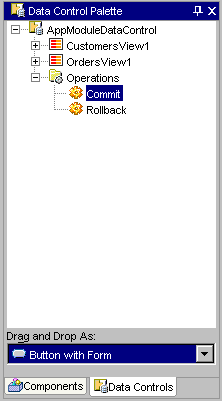
Add the button (and, optionally, the HTML form) into your web page by dragging the selection from the top portion of the Data Control Palette into the open web page in the Visual Editor. The design view of the Visual Editor displays the button inside an HTML form represented by a dashed box surrounding the button:

Note, the button text is derived from the generated expressions at runtime. If you prefer to supply the button text, you can edit the value in the Property Inspector.
If the method that your action executes takes parameters, supply the parameter values.